Class confirmation function
Under Configuration → Settings, in the section dedicated to Courses, by entering the "Confirm Lessons" tab you can enable the function of confirming lessons. Once the check "Enable the ability to confirm lessons" is entered, it will also be possible to enable lecturers.
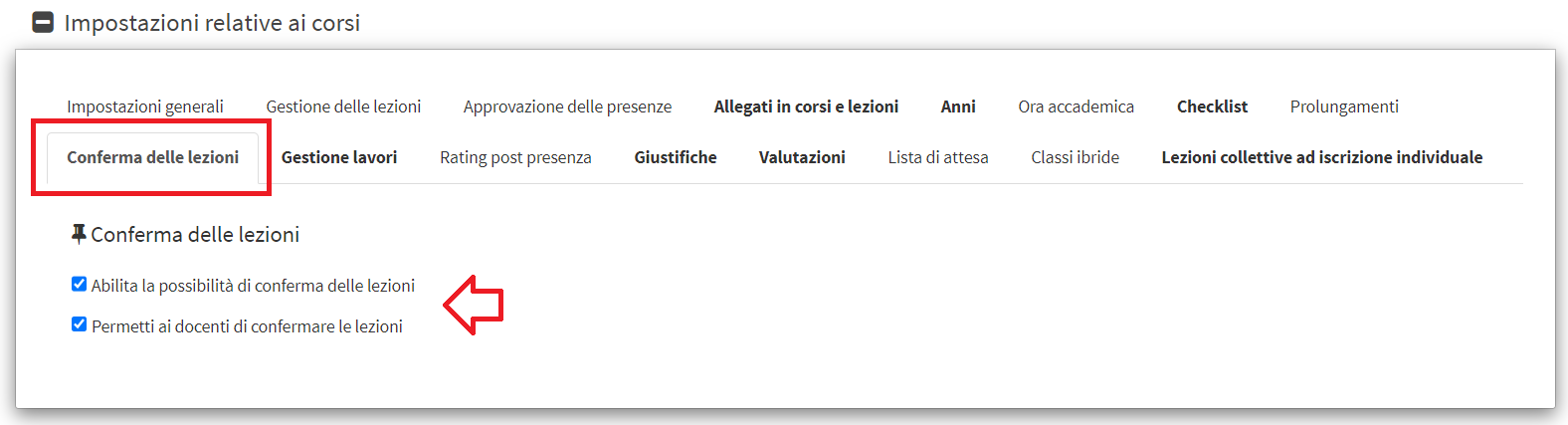
Once this function is enabled, it will be possible to indicate on each course whether the lessons require explicit confirmation or not.
So from the edit tab of a course, we will need to enter the checkmark "The lessons in this course must be confirmed".

In this way, each lesson in the course will be in 'to be confirmed' status until the administrative staff or lecturer (if qualified), indicate that the lesson has been confirmed. An unconfirmed lesson appears in both the calendar and the class schedule with a question mark next to the time, while a confirmed lesson appears with a green checkmark.
IMPORTANT: Confirmation of a lesson is for informational purposes only and does NOT prevent the normal running of the lesson or the entry of attendance.
A lecture can be indicated as confirmed either from the course lecture agenda or from the general calendar.
In the first mode, when accessing the course's lecture agenda, to confirm a lecture, simply click the first button on its row.

This operation may be reversible, if necessary, by clicking the new green button on the lesson line.

From the general calendar, to confirm a scheduled lesson, simply right-click and choose the option "Confirm Lesson"
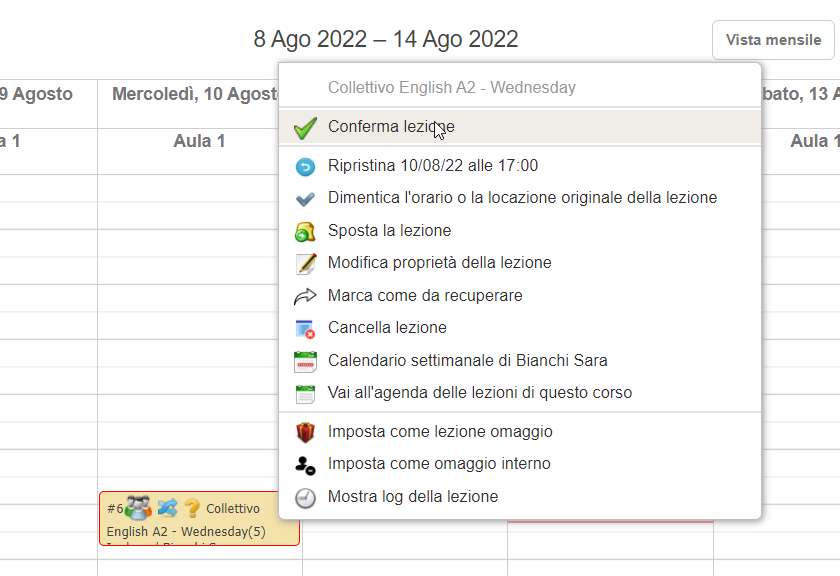
This can be reversible, if necessary, by right-clicking on the lesson and choosing the option "Undo lesson confirmation".
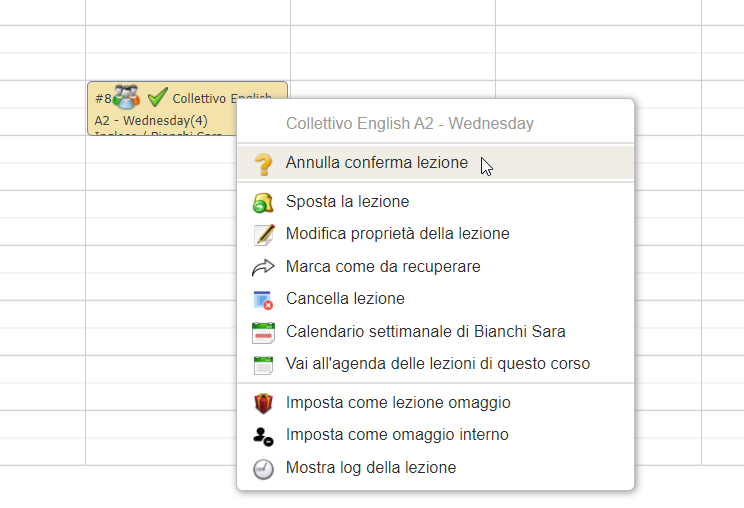
IMPORTANT: Confirmation of a lesson is for informational purposes only and does NOT prevent the normal running of the lesson or the entry of attendance.