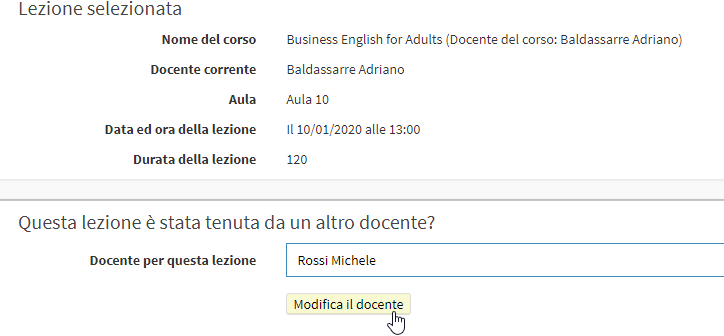Change the teacher of a lesson
To change the lecturer of an individual class there are two ways, from the general calendar or from the class agenda.
Change the teacher of a class from the general calendar
From the dashboard of ScuolaSemplice click on "Calendar" in the upper right corner of the screen to reach the general lesson calendar. Then locate the lesson for which you want to edit the teacher and right-click on it, choosing the "Edit Lesson Properties" option.
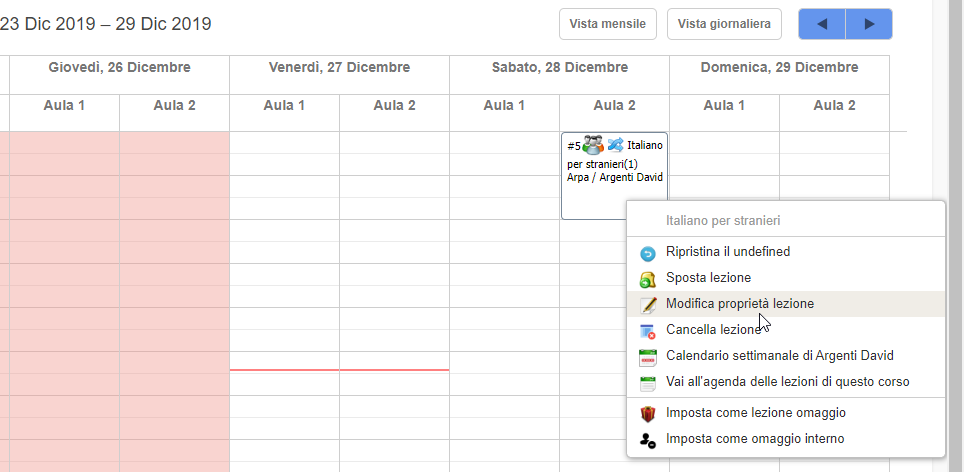
Now, from the top of the screen, you will be able to change some of the characteristics of the lesson by placing the flag in the relevant checkbox.
Then tick the checkbox related to the current teacher and choose from the drop-down menu below the new teacher for the lesson, being able to choose from all those found to be related to the subject matter of the course.
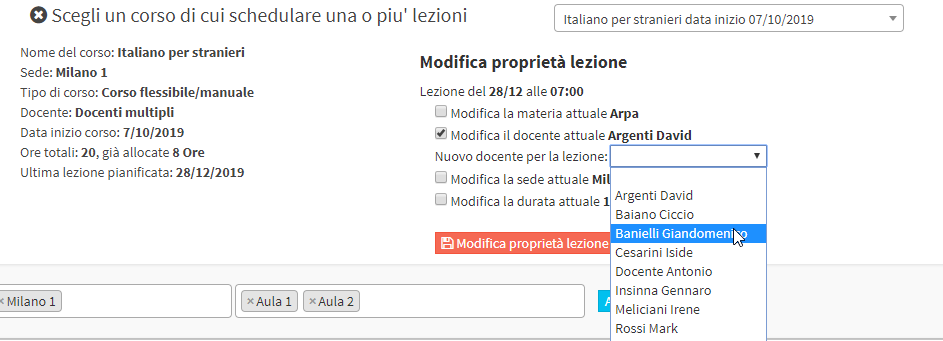
Click the red button "Edit lesson properties" to finish the operation.
Click here in case you need to add a lecturer to the current one instead of replacing him/her, in case of a multi-teaching class.
Change the lecturer of a class from the class schedule
From the Didactics menu item, go to the listing of group courses or individual courses and,from the next screen, click on the icon with three bars located on the row of the course concerned to enter the class schedule.
Then search for the lesson for which you want to edit the teacher, click the edit icon ![]() On the line of it.
On the line of it.

From the next screen, use the drop-down menu under "Teacher pr this lesson" to choose the new teacher for the lesson in question, being able to choose from those found to be related to the subject matter of the course, and save the operation by clicking the "Edit teacher".