Assignment of multiple teachers to the single lesson
In case you need to assign a single lesson to several teachers at the same time, from the General Course Calendar, by locating the specific lesson already scheduled, you will be able to add one or more teachers to the current one. Then right-click on the lesson and choose the option "Edit Lesson Properties".
Assigning multiple teachers from the Calendar
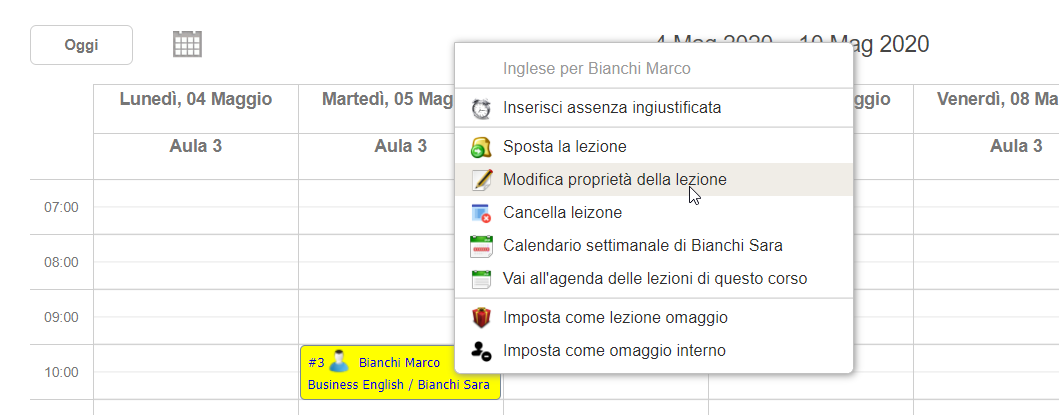
Then from the top of the screen, enhance the checkbox "Edit current teacher Mario Rossi" and click below on the three little stars next to the teacher edit drop-down menu to enable multiple choice.
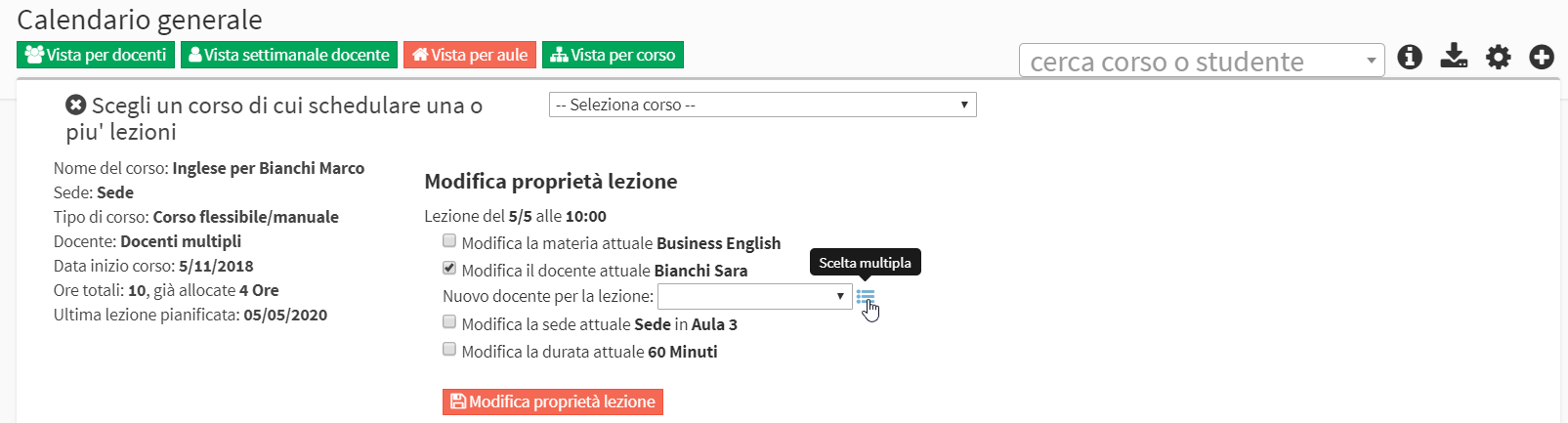
The system will show the list of teachers who are found to be related to the subject matter of the lesson. Then enter the flag in the teacher you want to add to the current one and click the "Edit Lesson Properties" to save the operation.
Assign multiple lecturers from class agenda
To enter multiple lecturers in the same class from a course's class schedule, one must access the desired course and click on Class Schedule:

Then entering lesson editing via the appropriate button:
![]()
Once in edit next to the field to select the teacher there will be a "Multiple Selection" button on which you should click:
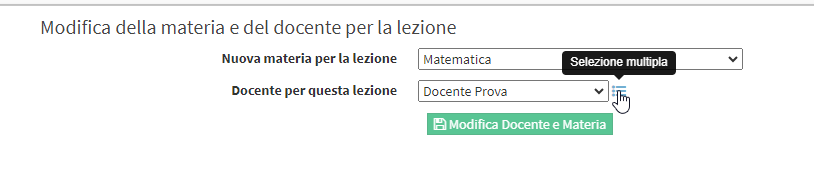
Once clicked on it will show a list of all the teachers connected to the selected subject and you can check off as many as you want to assign to the lesson:
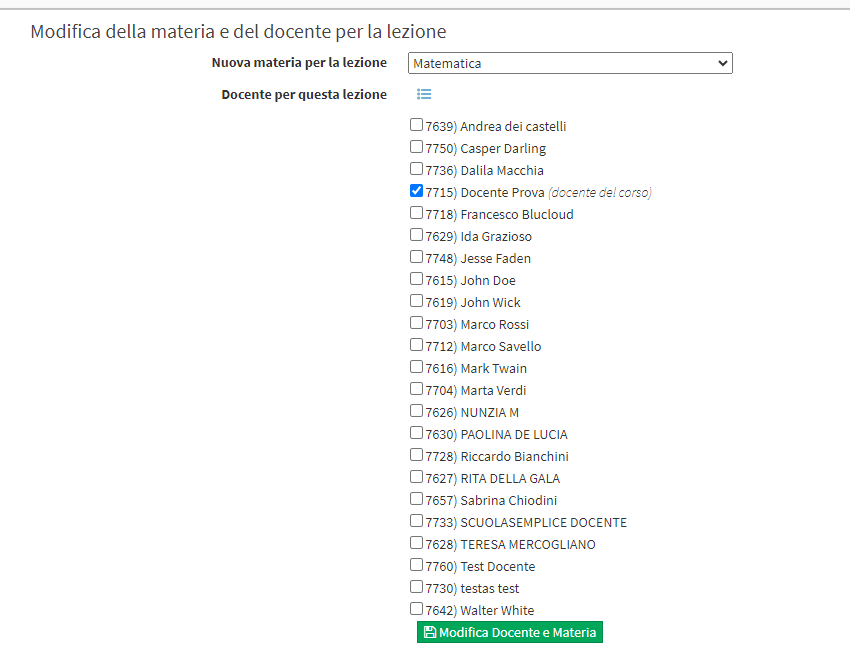
In this way multiple lecturers will be assigned to the same class:
![]()
If you need to pay tuition to both teachers you need to enable the appropriate option in Configuration, for guidance on this procedure Click here.