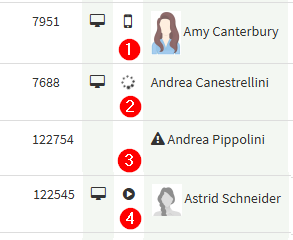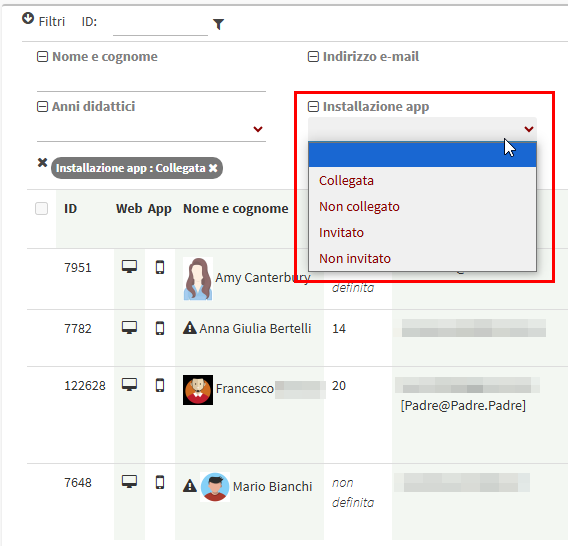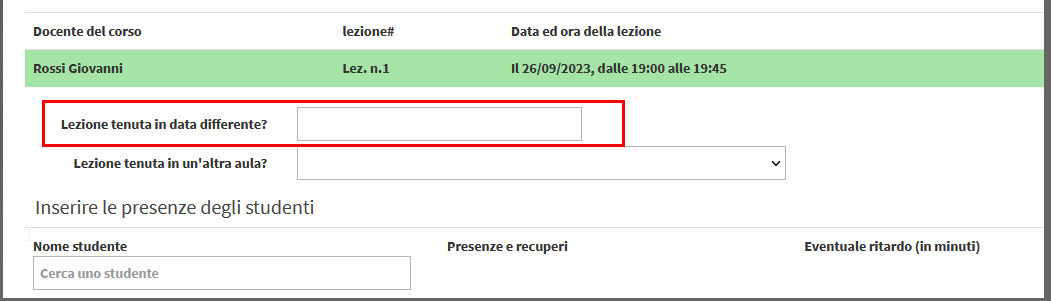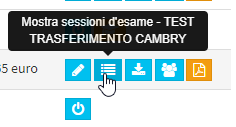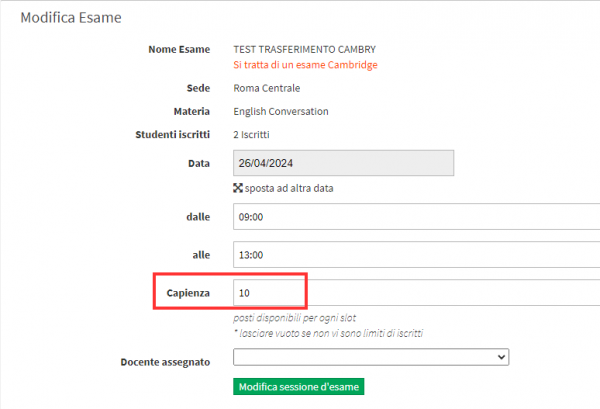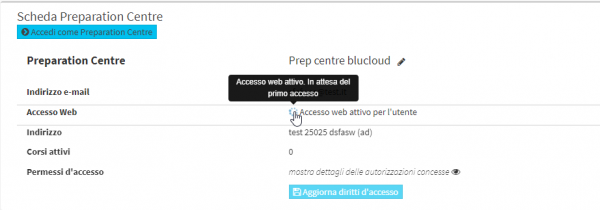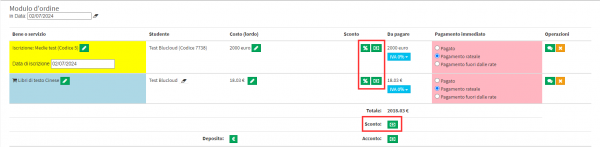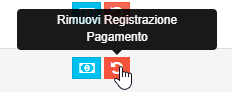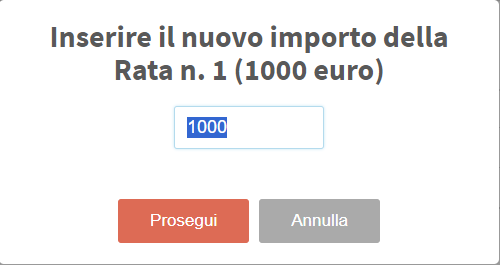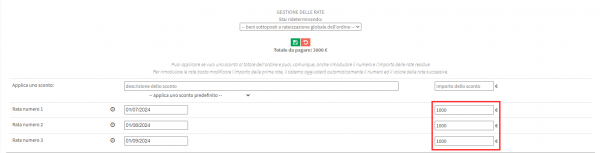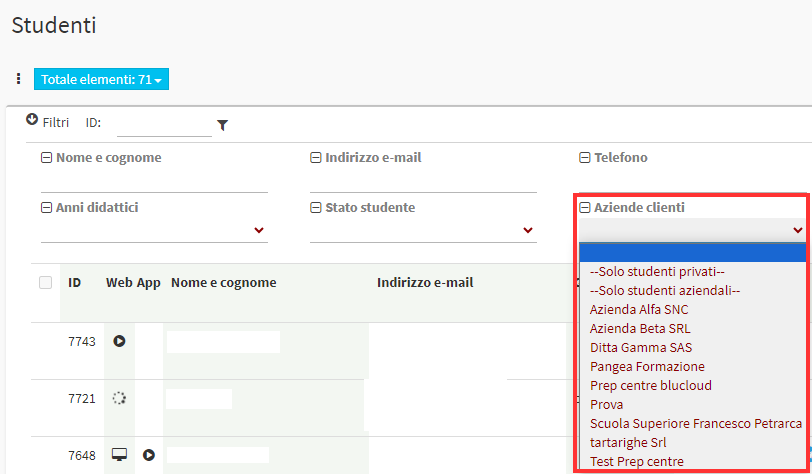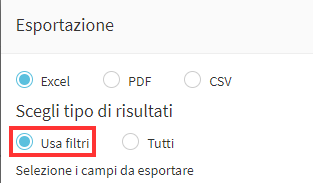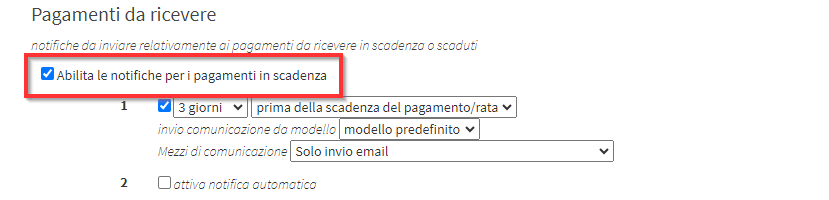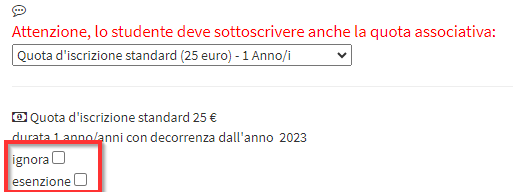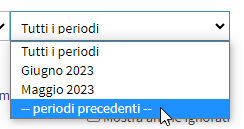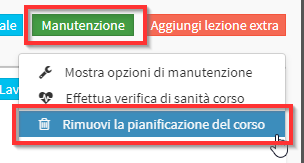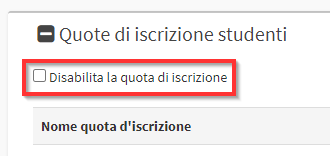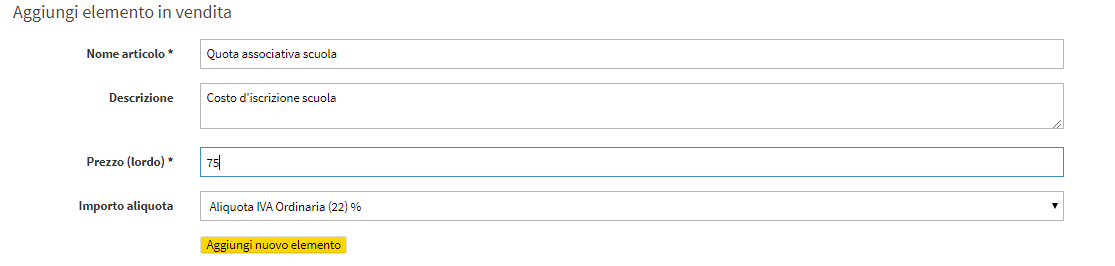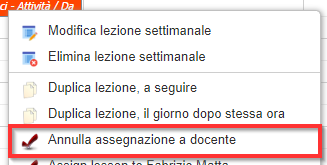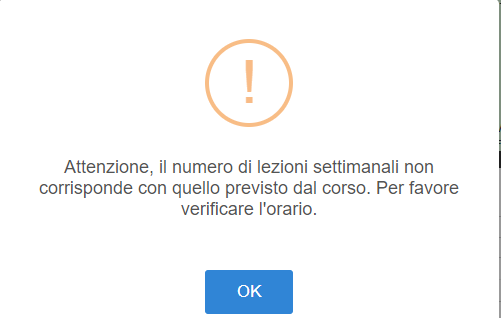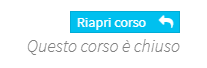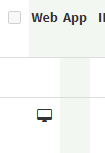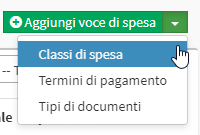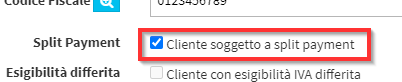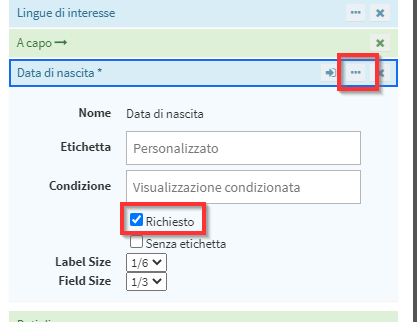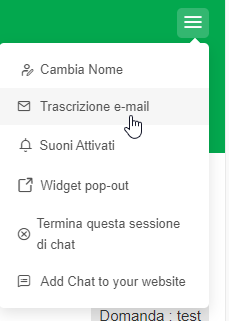FAQs
Welcome to the FAQ section of ScuolaSemplice.
In this section you will find the most common questions from users of ScuolaSemplice for which you will most likely find the answer you are looking for. We also recommend that you use the main search field to quickly search through the FAQs in this WiKi as well.