How to edit/remove recorded attendance and absence
If the teacher made a mistake in entering an attendance, such as entering a student present instead of absent, he or she may notify the secretary who can correct the attendance.
Then click the icon Class Schedule on the relevant course row. On the next screen, click the button (top right) Maintenance → Show maintenance options.
Now, two icons appear on the left in lessons with already recorded attendance, Cancel attendance entry e Edit attendance data.

Clicking the first icon will remove all the attendance entered and will then require re-entering it; clicking the second icon, however, will allow you to edit it (including editing any comments).
Note: You cannot cancel taking Attendance in a lesson if the lesson fee has already been paid to the Lecturer. You will need to follow this guide to remove the payment to the Lecturer.
Another way to remove the attendance entered for a lesson so that it returns with the status "Attendanceto be entered" is from the general calendar by right-clicking on the lesson box and choosing the option "Undo attendance entry".
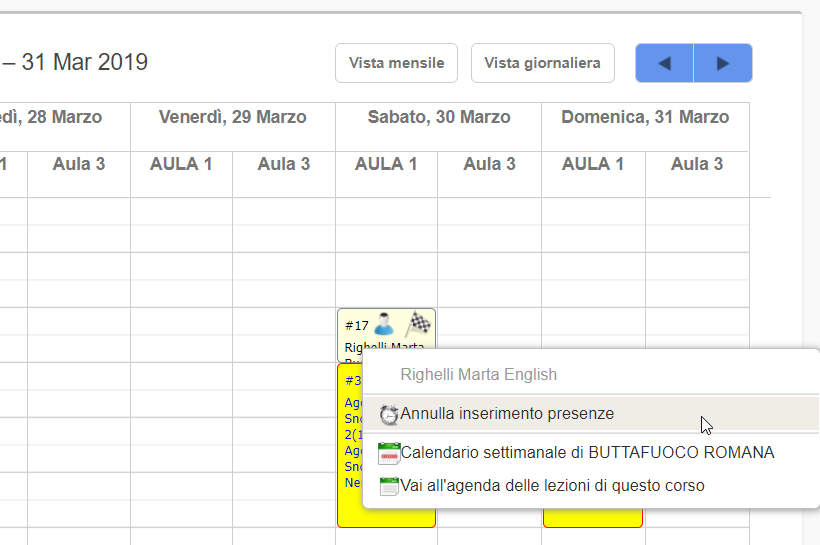
N.B From the calendar it will not be possible to edit attendance, only to cancel it and then enter it again.