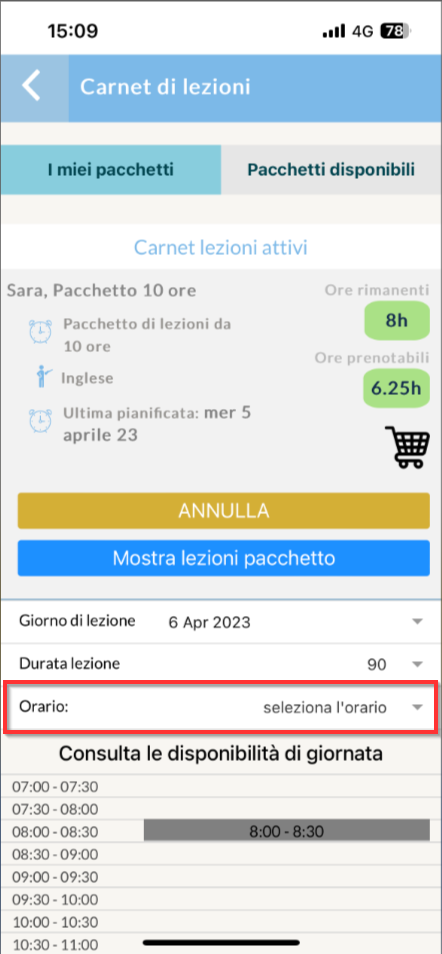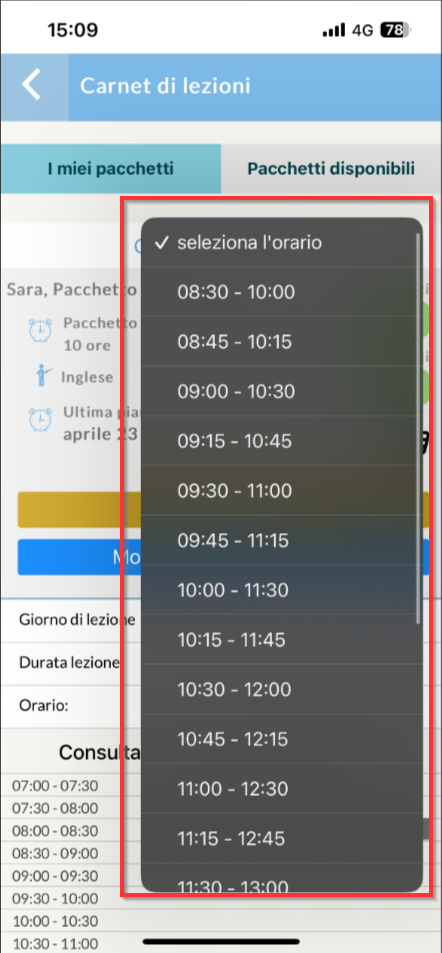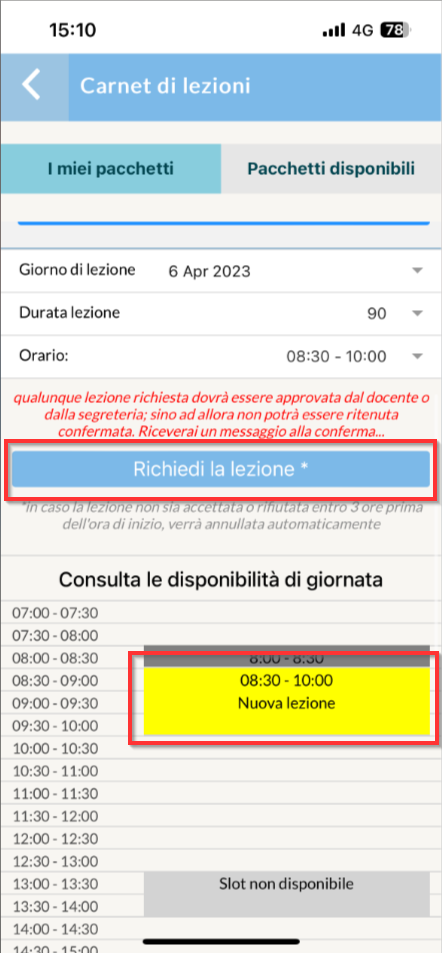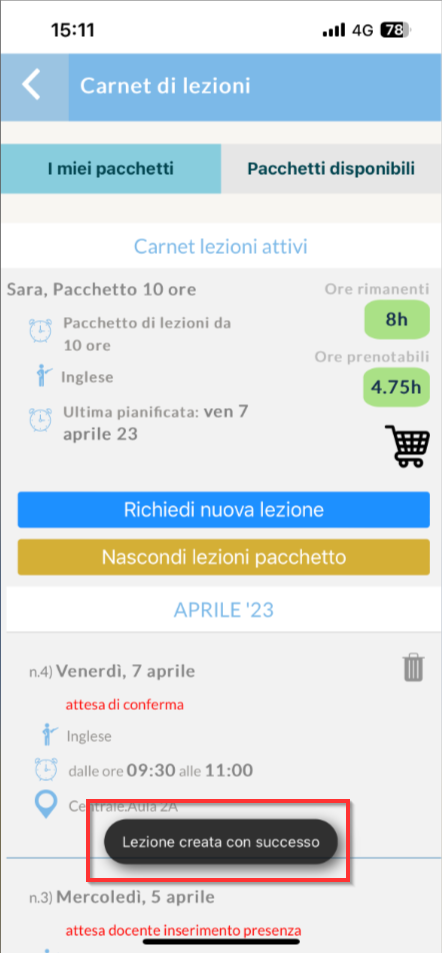Purchasing and planning Lesson Carnets independently
Configuration for purchasing Carnets from APP.
Note: Open carnets cannot be scheduled independently.
To enable the purchase of Carnets on autonomy by Students via App (currently it is not possible to purchase carnets from WEB) it is necessary to:
- Enable Carnets of interest as available for sale online .Navigating in Administration → Economic Settings → Lesson Carnet Costs and tick off the item Sellable online:
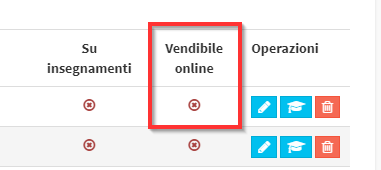
- Enable Tutors/Students to purchase. Navigating in Configuration → Settings → Settings related to Students and Tutors. and from here tick off the "Allow users to purchase new individual courses or lecture booklets" e "Allow users to renew packages or carnets already purchased."

- Enabling subjects to be sold Online. Navigating in Master Data → Subjects and in the subject of interest click on the icon of edit and tick off the item Select whether the matter is saleable online:
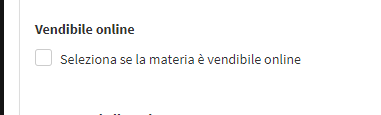
- Enabling Lecturers to deliver online booked lectures. Navigate to Master Data → Teachers→ Edit and check the checkbox "Available Online. The lecturer is available to give individual lectures booked online."
![]()
- Configure accepted payment methods. Click here to read the guide on configuring online payment methods.
Configuration for autonomous booking of Carnets
To enable planning autonomy from the Students is necessary:
- Enabling Students/Tutors Planning. Navigate to Configuration → Settings →"Settings related to students and tutors." In the section "Autonomous planning and purchasing." insert the tick "Allow users to schedule their own individual lessons" and choose one of the following options:
- Booked lessons must be confirmed by the secretary or lecturer: by choosing this option, following the scheduling of the lesson by the student, secretary or lecturer will have to confirm or reject the request through their account
- Booked lessons must be confirmed by the secretary's office.: by choosing this option, following the scheduling of the lesson by the student, the secretary will have to confirm or reject the request through their account
- Booked lessons are automatically confirmed: By choosing this option, lessons scheduled by students will be understood to be confirmed immediately
Below, via the blue bar below, by dragging forward or backward the light blue circles, it will be possible to indicate the general times for students to book classes:
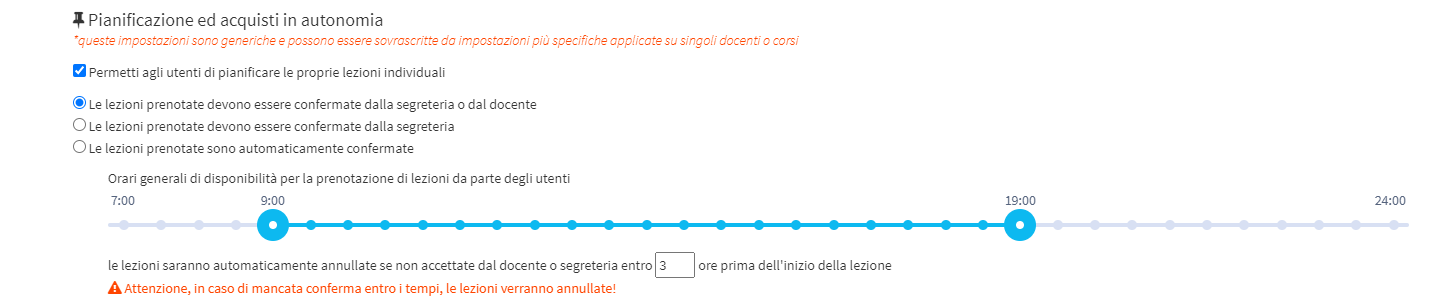
In the next table, indicate the Reservation and Cancellation policies for classes. These are broken down by Private courses: Individuals e Collectives and for Corporate courses: Individuals e Collectives:
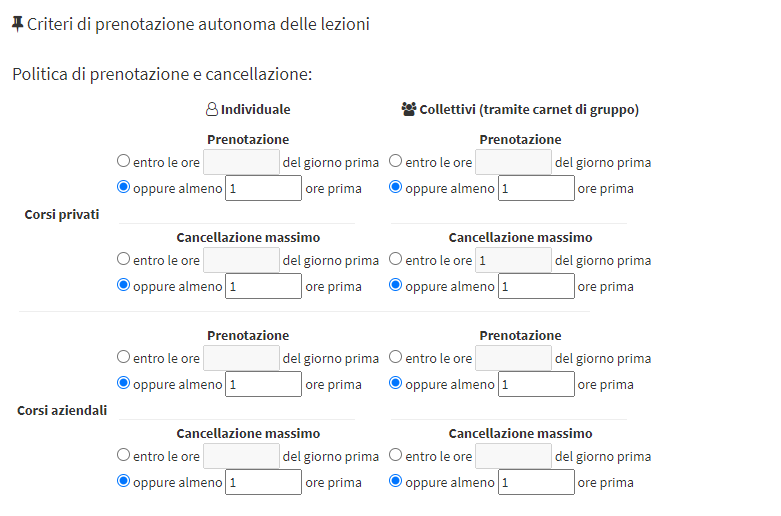 Indicate whether the reservation can be made By X hours of the day before o tot hours before the class you want to book. For corporate courses these settings can be changed in individual companies.
Indicate whether the reservation can be made By X hours of the day before o tot hours before the class you want to book. For corporate courses these settings can be changed in individual companies. - Enabling Classrooms. Navigating in Master Data → Classrooms and click on Edit next to the classroom you want to enable and place a check mark under "The classroom is bookable for faculty and students to deliver lectures."
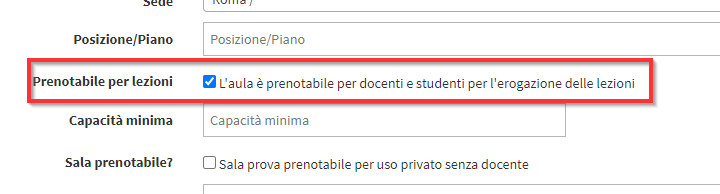
- Ensure that the Carnet purchased has a related Location, Subject and Teacher.
Purchase of Lesson Booklet from APP
To purchase a carnet through the App (you cannot currently purchase Carnets from the Web) follow these steps:
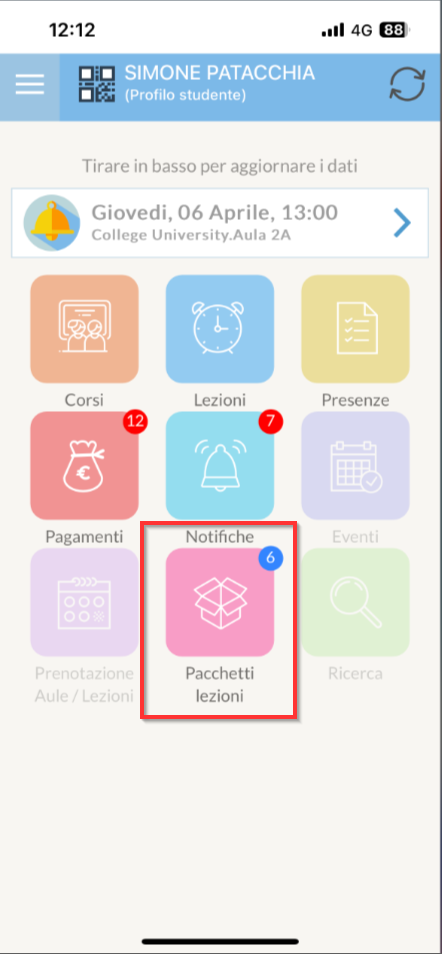
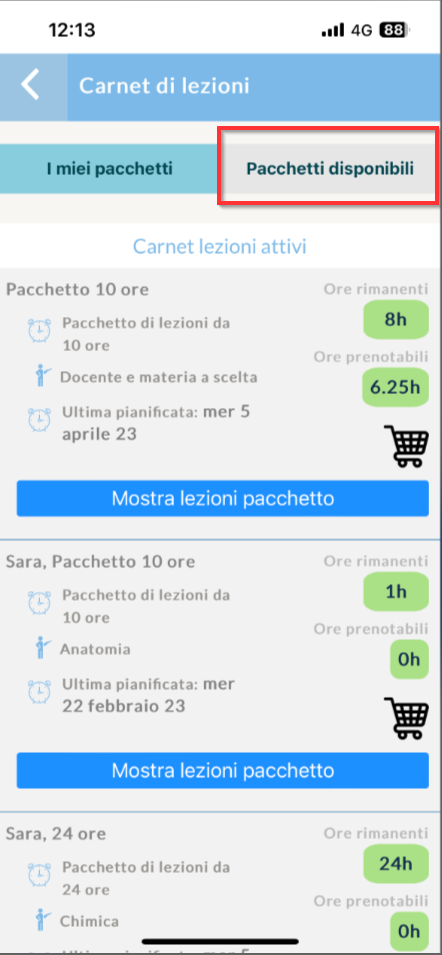
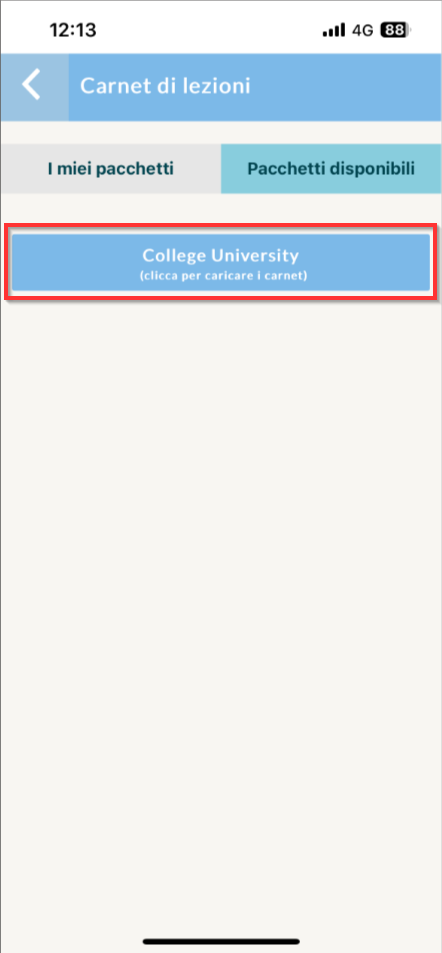
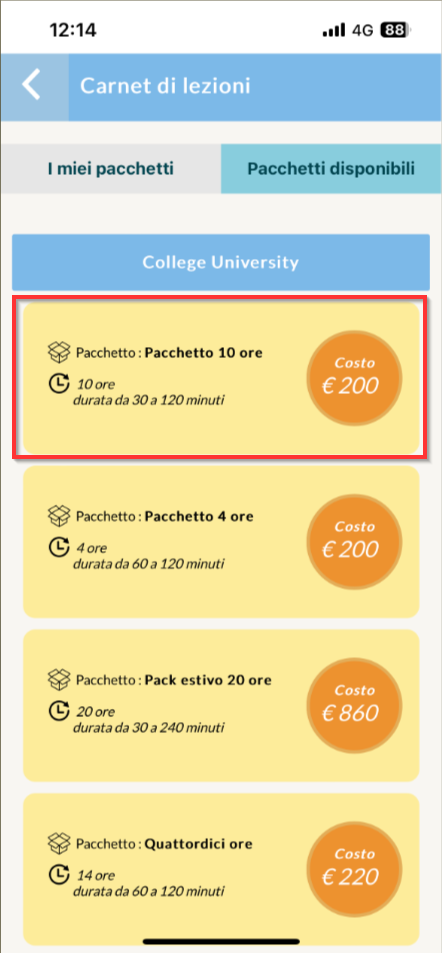
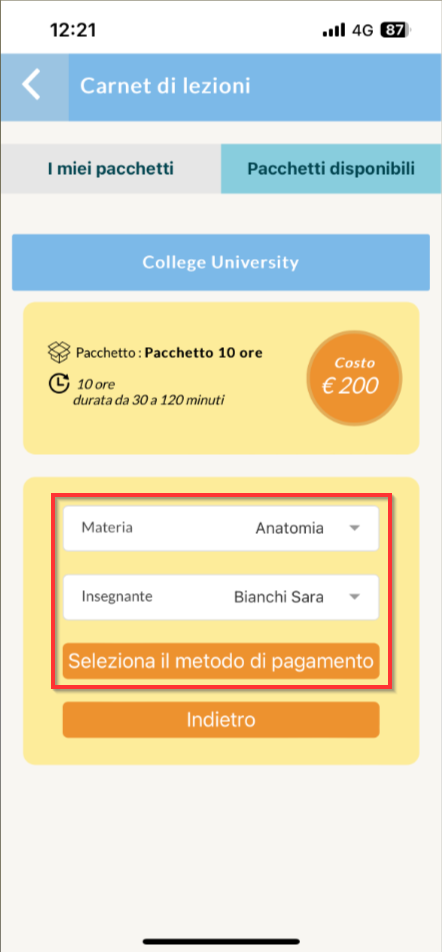
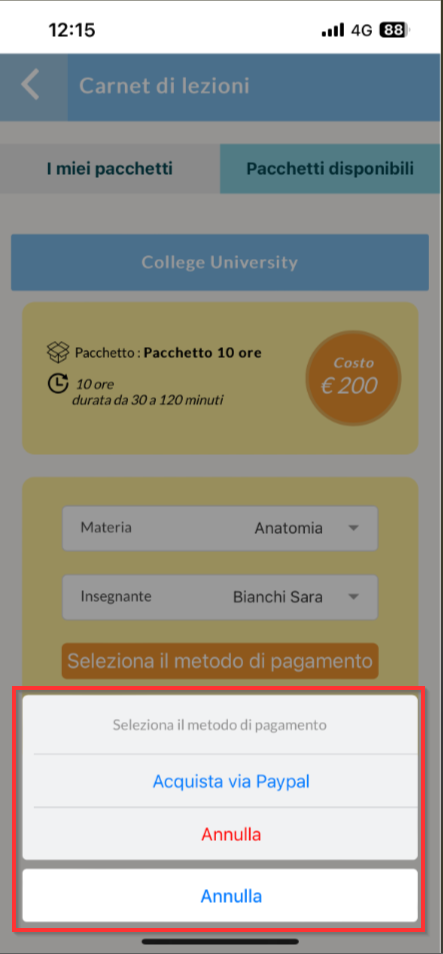
________________
Lesson planning from APP
Note: Scheduling a Carnet can only be done with Subject and Teachers defined.
To continue to Lesson Planning from App follow these steps:
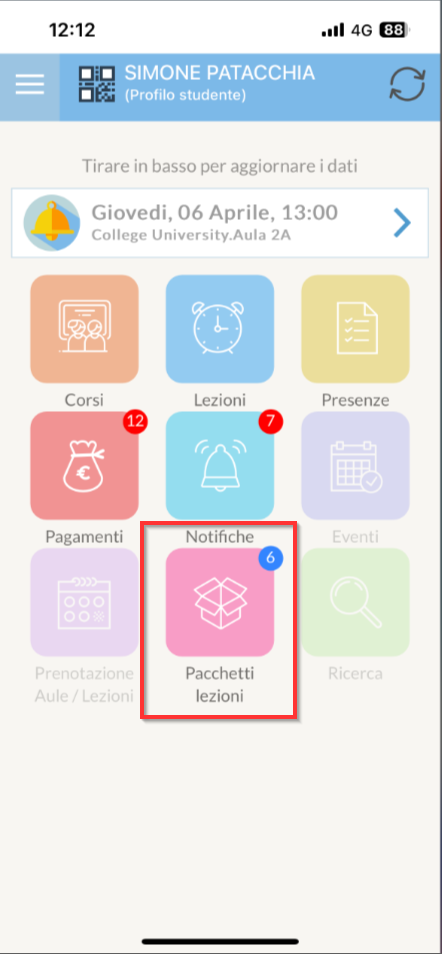
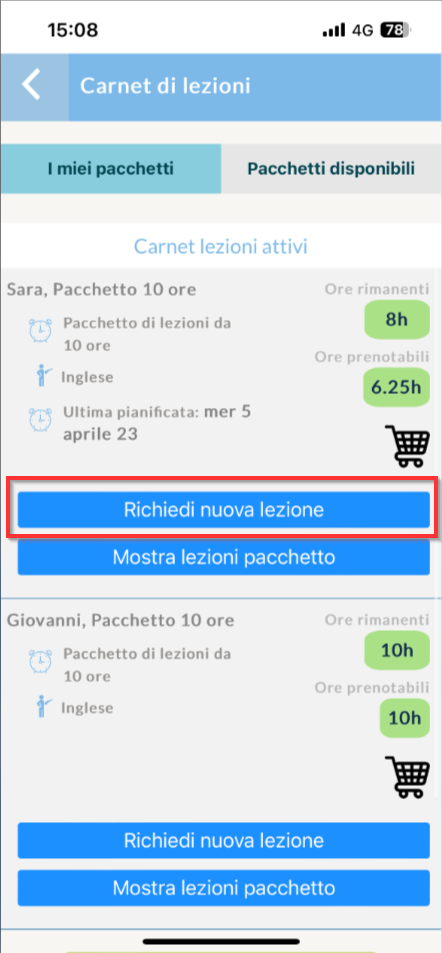
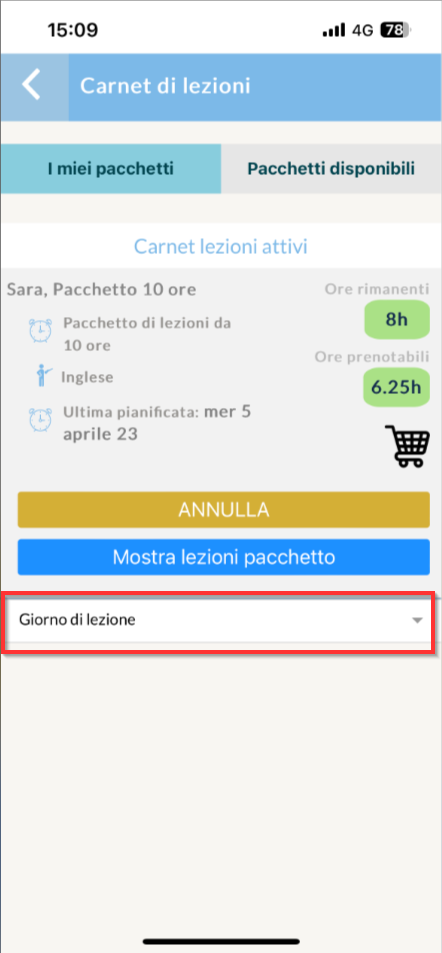
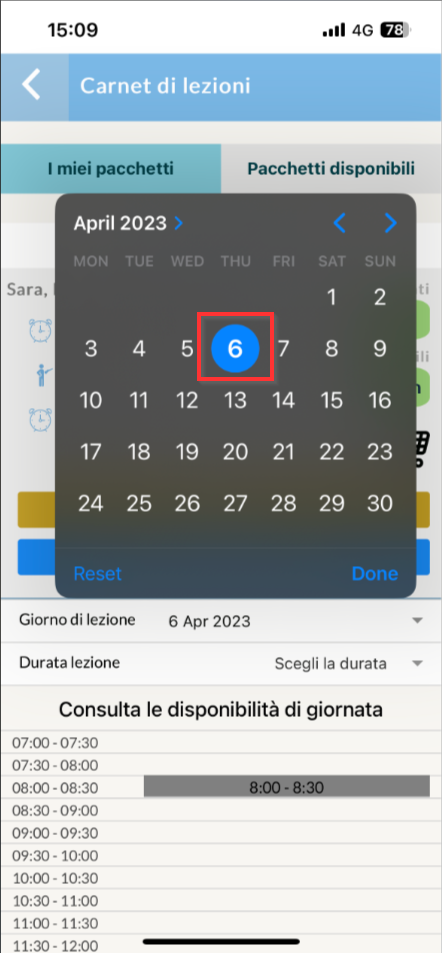
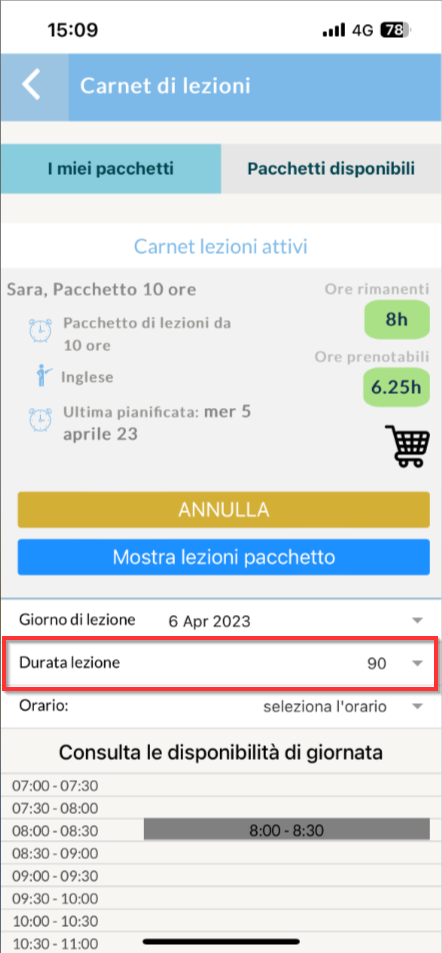
Lesson planning from the Web
Navigate to the left menu and click on the section Book a lesson:
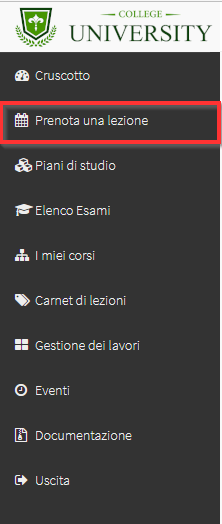
From the screen that opens, select at the top of the page for which Carnet you are making a reservation for:

Now do double-click to create a new slot o hold down the left mouse button and drag to create a new lesson slot:

It is possible to confirm the time choice with Right click → Confirm the lesson:

Or at the top of the page with the green button Confirm Lesson:

According to the cancellation terms, it is possible to cancel a lesson requested by clicking the right-click on the lesson and then on "Delete Event/Lesson":

Once the Student has confirmed the lesson, depending on the configured settings, the lesson should be confirmed or not, in case it needs to be confirmed by the Secretariat or Lecturer read the following guide on confirming lesson reservations.