How to Configure the Sandbox for Sending Mail
Sandbox mode is a development mode often used in the startup phase of the management system, it causes all outgoing Emails from ScuolaSemplice to be delivered to a single internal Email address, this prevents real Emails from arriving to users registered on the site during platform testing.
Navigate to. Administration → Send/List Messages → Email and SMS Settings → Click "Enable sandbox with sending all communication to a single test address."
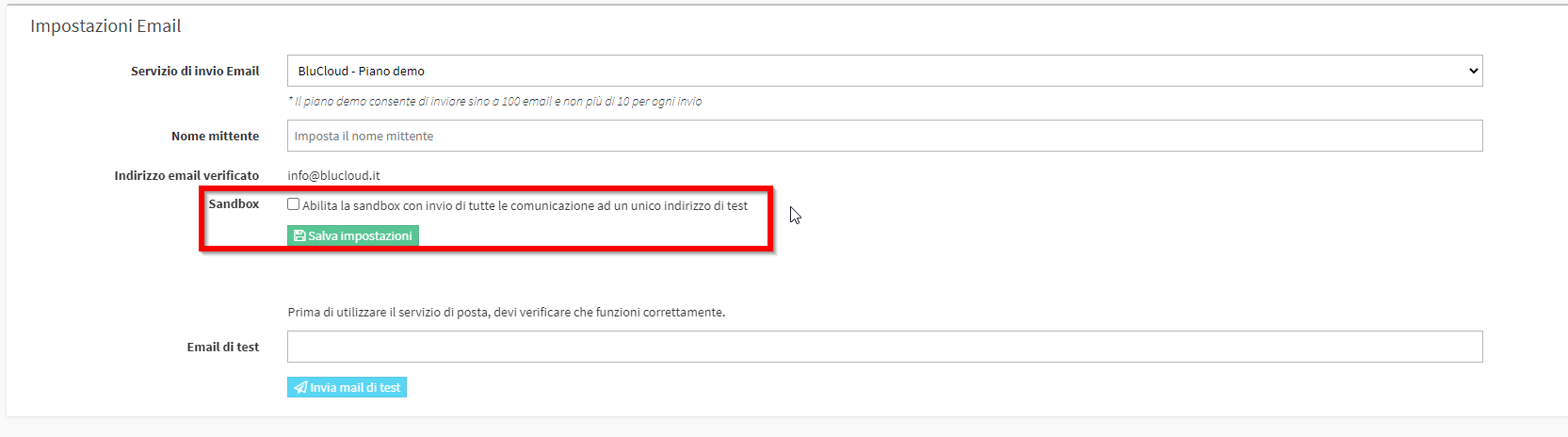
Once checked you will be asked to indicate the Mail for Sandbox activation., it will be the Mail to which will be delivered all outgoing messages from the management system:
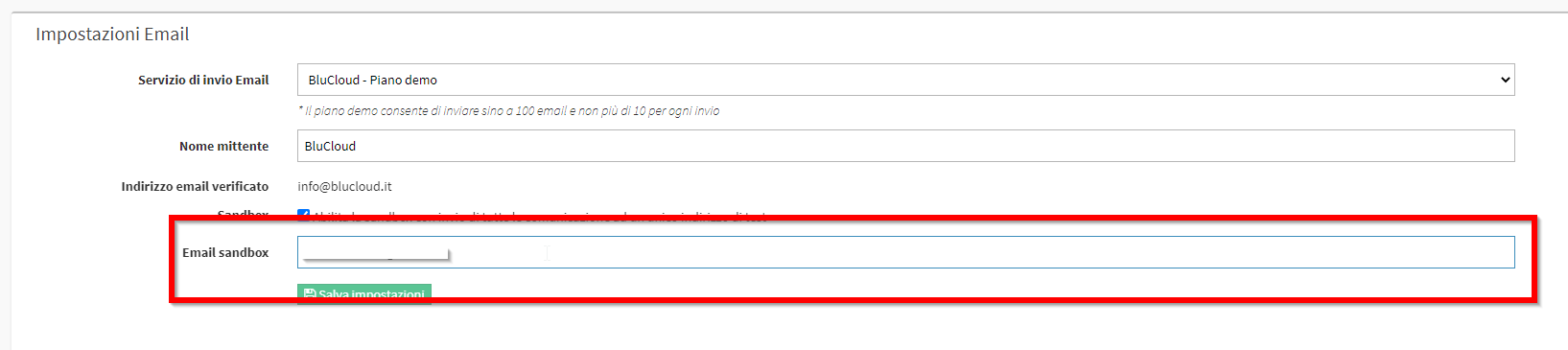
After saving the settings another box will be shown to test that the Mail entered is valid, then re-enter the Sandbox address and click on Send Test Mail:
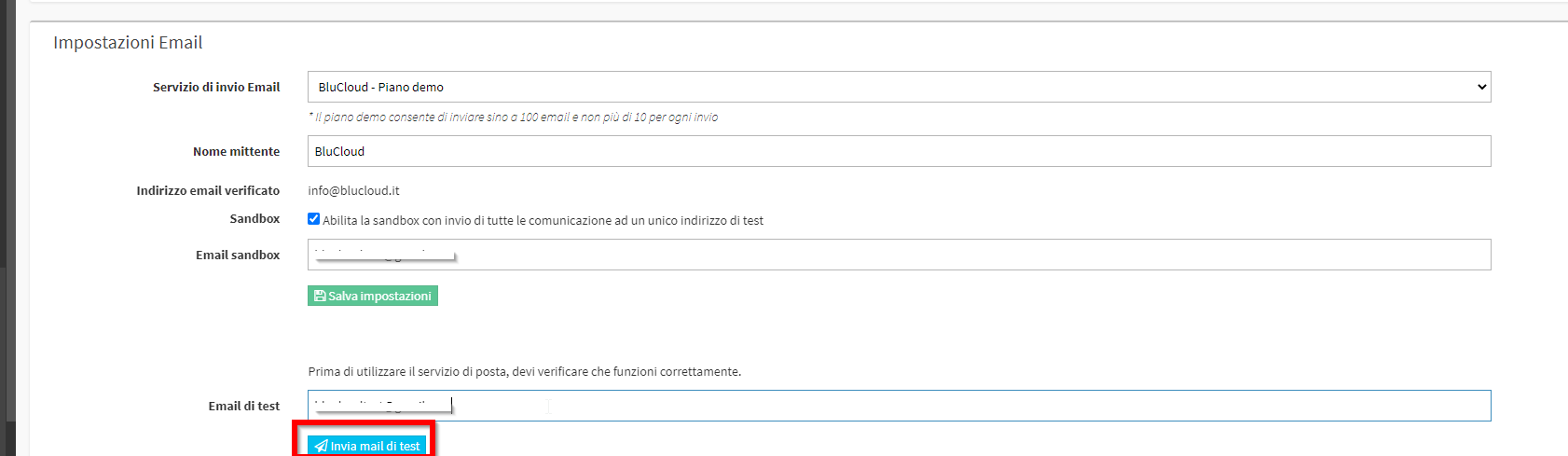
The message will contain a code that must be entered in the box that appears:

Entered the code and clicked on Check Code Verification, the procedure will be finished and the Sandbox activated. In the Dashboard of the management system there will be a red banner that will indicate the presence of the activated Sandbox and therefore the inability to send email outside the management system:

In case you want to disable the Sandbox from your system you can do so by following this guide.