Office365 mail configuration
The ScuolaSemplice management system ensures that you can set up your email through Office365 by following two quick and easy steps.
The first step is to activate the SMTP protocol present within one's Office365 mailbox.
This is the procedure to follow in order to finalize the Microsoft office configuration. It will be sufficient to follow the 5 points in the paragraph "Enable SMTP AUTH for specific mailboxes." → "Use the Microsoft 365 admin center to enable or disable SMTP AUTH on specific mailboxes" of this guide:
https://docs.microsoft.com/en-us/exchange/clients-and-mobile-in-exchange-online/authenticated-client-smtp-submission#enable-smtp-auth-for-specific-mailboxes
As for the second step, from the ScuolaSemplice management system, you will need to access the Administration → Send/Message List section and click the button in the upper right-hand corner "Email and SMS Settings."
From the drop-down menu "Email Sending Service" of the "Email Settings", choose the option "SMTP Server" and fill in the required data as follows:
SMTP server: smtp.office365.com;
SMTP port: 587;
SMTP user name: your own email address to use;
SMTP password: the password to access the box in Office365;
SMTP TLS/SSL: TLS;
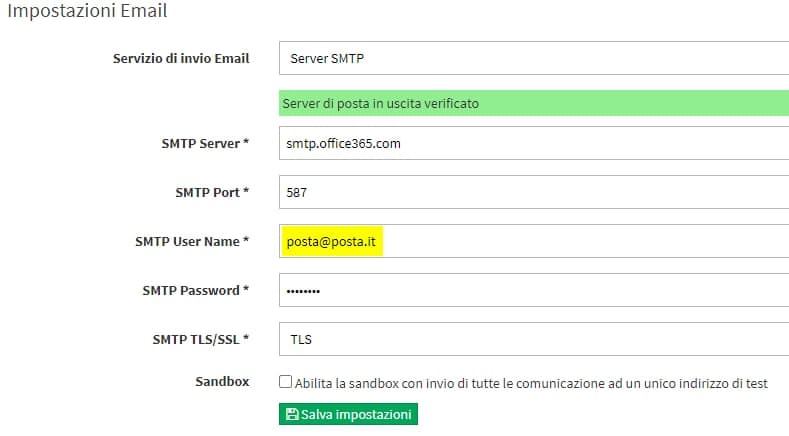
After entering this information and saving it, the system will have you enter a test email address through which to finalize the validation.

You will then need to enter the code received in the test email and save by clicking the "Check code verification".

In this way you will have completed the configuration.