Adding or editing a comment on an issued enrollment order
Both at the enrollment order issuance stage and at a later stage, it is possible to add either a private comment viewable only by the secretary or a public comment viewable by both the secretary and the customer (student and/or guardian/supervisor).
The public comment will be inserted by the system directly in the order receipt just below the summary table of the purchased good/service and payments; the private comment, on the other hand, will be viewable only by the school staff by entering the order details.
Navigate to Financial Management → Order Management and click the second icon "Manage installments and payments" on the order line.
In case notes have been added during order issuance, they will be shown at the top of the screen under the header data.
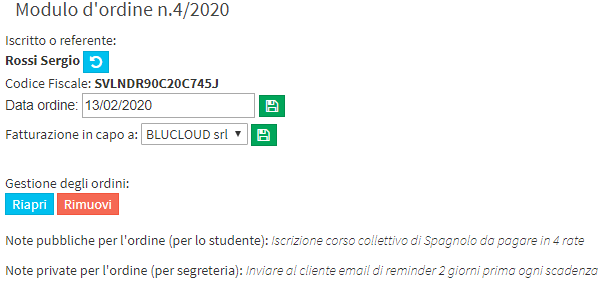
Then either to edit a previously entered comment or to enter a new one, click the button at the top left "Reopen" and below the icon ![]() present on both the public note line and the private note line.
present on both the public note line and the private note line.
Then enter/edit the comment in the appropriate field and click the save icon next to it.
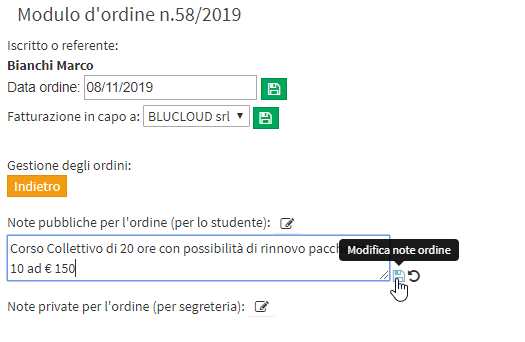
To finish the operation, click the green center icon to save the order change.
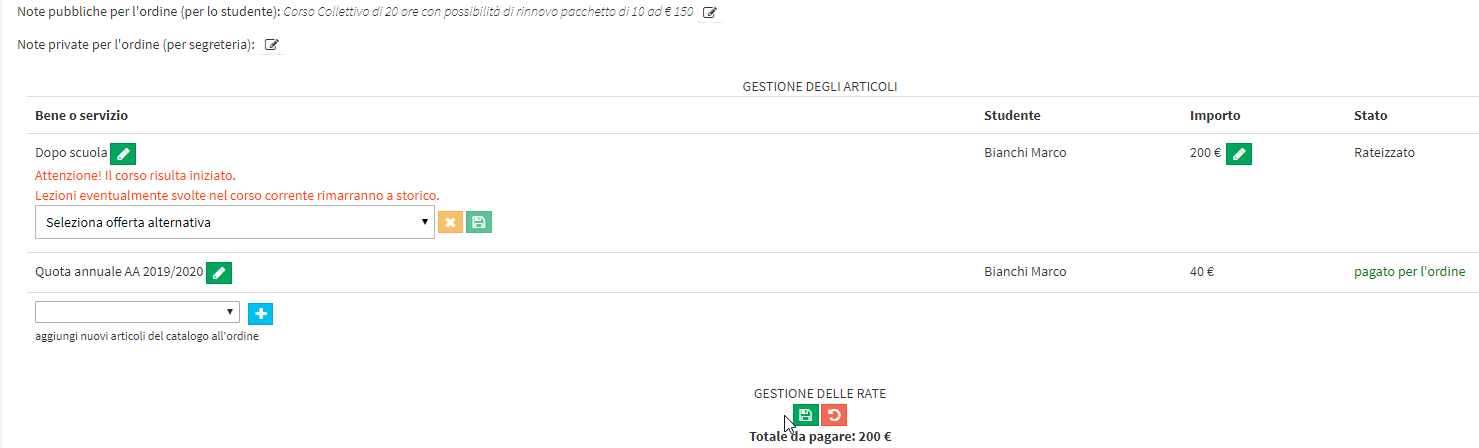
PLEASE NOTE: If the registration order is fully paid, you will not be able to make any changes to it, thus not even adding or editing a comment.
Therefore, in case you need to add/edit a comment to/on a fully paid order, you will first have to delete the registration of a payment (click here to read the article on deleting a payment) by temporarily returning the order at least partially to be paid. Then after editing the order with the note, you will have to re-register the removed payment (click here for the article related to recording a payment).