Configuration of school business accounts
To configure one or more business accounts related to the school navigate to Fiscal Management → Fiscal Settings and click the icon "Company Account Management" on the company line. Then value the checkbox "Enable management of cash and account balances." and click the "Add new account".
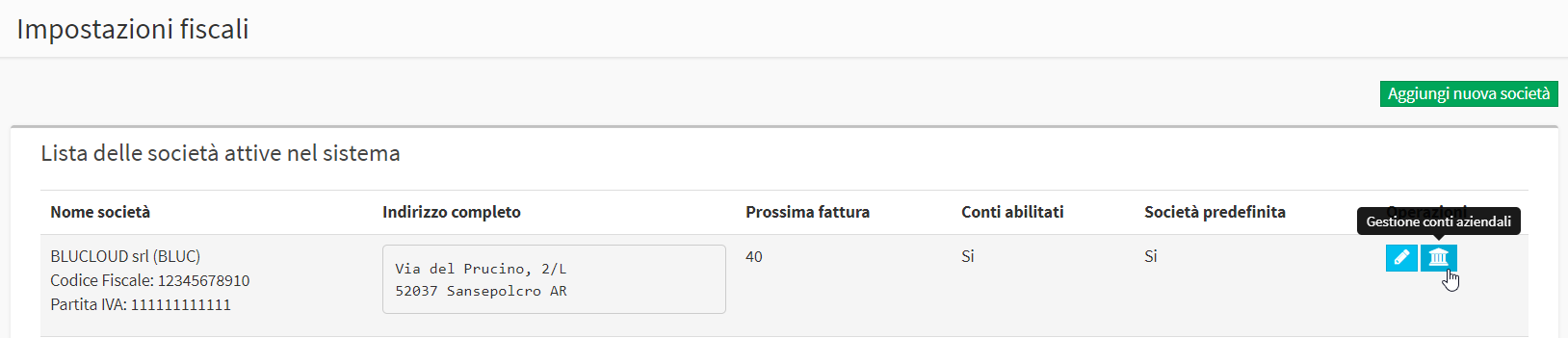
Then enter:
- Account name: the name of the corporate account
- Account type: from the relevant drop-down menu choose from:
- Bank account
- Cash Account (if this option is chosen, the only two coordinate entries to be filled in are date and beginning balance)
- Coordinates
- On the date: The date the account was created.
- Initial balance: The beginning balance of the account
- Account Number: the account number
- IBAN: In invoices to be settled, the system will insert the following IBAN in the XML of the invoice
- Method of Payment: In invoices to be settled, the system will enter the following payment method in the PDF of the invoice (courtesy copy)
Click the green icon to save the operation.

After saving the operation and then adding the account, going back to edit will allow you to add:
- ABI
- CAB
- BIC
N.B. It is recommended to mark the corporate account as default by flagging the checkbox under the account name "Default Account" so that the system automatically links the account to invoices being issued.
Following this operation, the default corporate account will be marked with a checkmark.

In this way, if the invoice is issued with a status to be paid, the system will automatically enter the payment method configured for that account, as explained just above, so in both the PDF copy and the electronic XML format.
After the invoice has been issued, it will still be possible to go into invoice editing and change the associated account.
Please note: If the invoice is issued for a settled payment, the system will automatically enter the method of payment that was chosen for recording the payment (e.g., wire transfer, cash, ATM, etc etc), but the bank details specified in the company account will not be entered, which, as explained just above, will be entered only in invoices for payments to be received.