Payment schedule
To access the payment schedule, navigate to the menu Tax Management → Payment Schedule.
Attention. The payment schedule in Fiscal Management, will include incoming payments to be received and outgoing payments to be made, only if they arise from active and passive invoices. So if an enrollment order, for example, is not invoiced, the payment to be settled will not appear in this section, but only in Financial Management → Student Fees.
The following section will list all payment due dates from both active and passive invoices (both received and manually entered), arranged chronologically by due date.
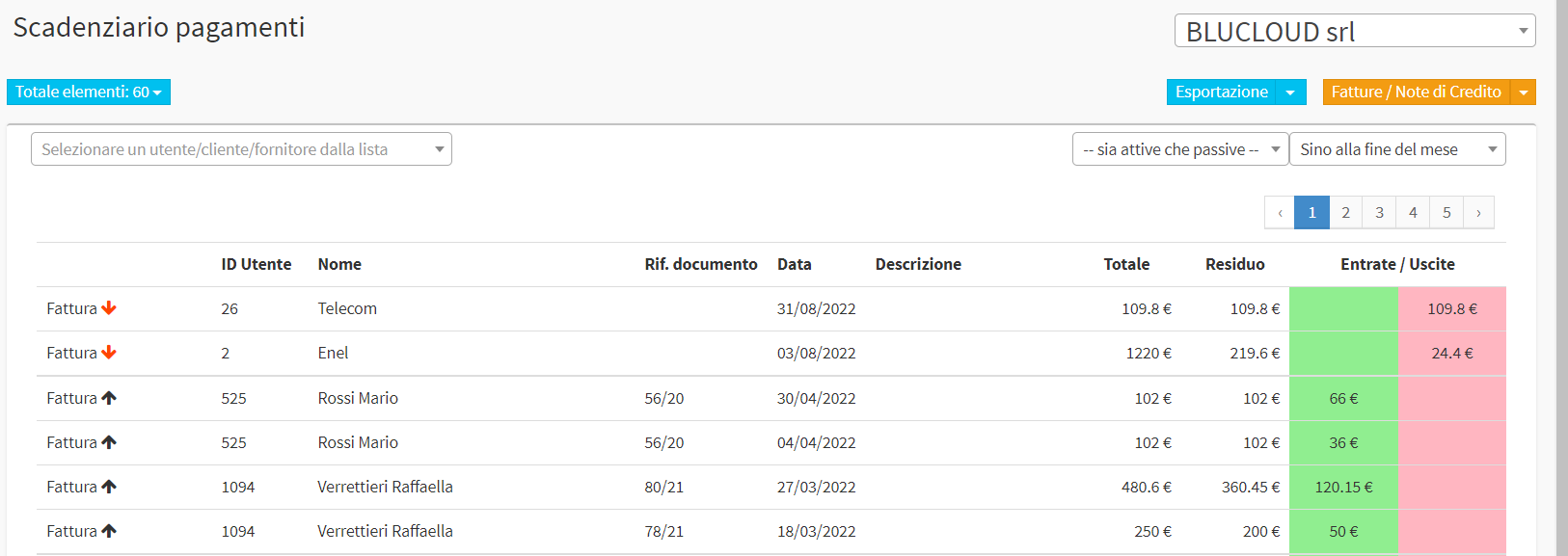
With the search menu at the top left, it will be possible to filter by customer or supplier.
With the drop-down menus at the top right, on the other hand, it will be possible to either filter by active, passive or both types of invoices, or by time horizon.
The system additionally allows you to export the selected payment list by clicking the arrow on the blue button on the right-hand side "Export" and below "Download schedule to Excel"
Instead, by clicking the button in the upper right-hand corner "Invoices/Credit Notes" you will be taken back to the invoices receivable section.
To record the outgoing payment, you will then need to navigate to Fiscal Management → Outgoing Master section, locate the invoice and choose the option to record the payment.
To record the incoming payment, you will then need to navigate to the Fiscal Management → Invoices/Credit Notes section (or also to the Enrollment Orders or Student Tuition section in case it is an invoice resulting from an enrollment order for private students) locate the invoice and then choose the option to record the payment.