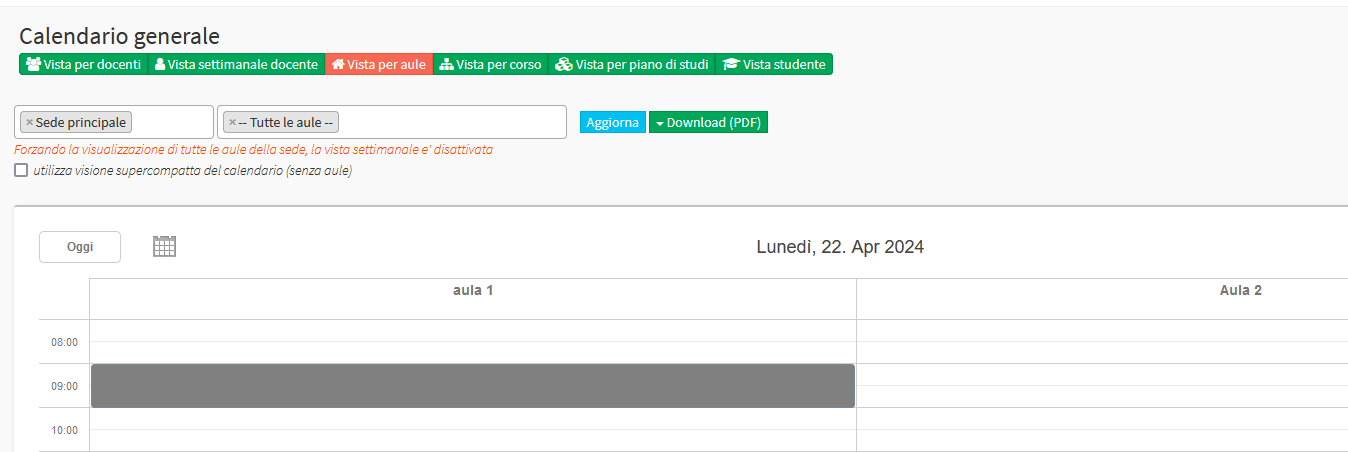Sharing a location between branches
This guide will show how to Share a location between branches of a multi-branch system.
For the complete configuration guide for the different branches click here.
CAUTION DO NOT USE MULTIPLE NAVIGATION TABS FOR DIFFERENT BRANCHES
In order to share a location with other branches in the system you will have to access the section Master Data→ Locations:
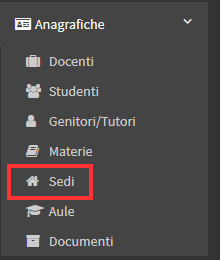
This will show a list of all the locations that have been created in the branch where you are operating and those that other branches have shared with it:

In order to share a location with other branches, it is necessary to enter the modification of the location in question:
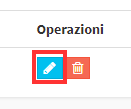
Once you enter edit you will need to place a check mark on the Shared Location Between Branches option, this option will also be available when creating a new location:
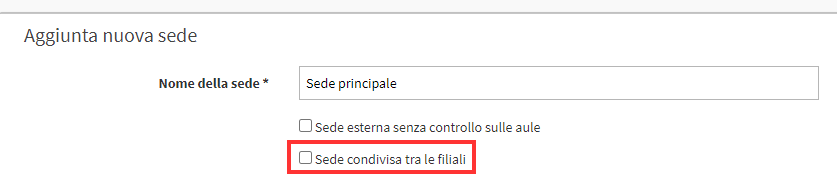
After applying the changes, in the list of locations, the symbol indicating that it is shared with other branches will be shown next to the name of the location:
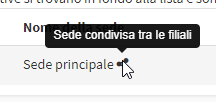
Then by going to one of the other branches always on Master Data→ Locations it will be possible to view the shared location:
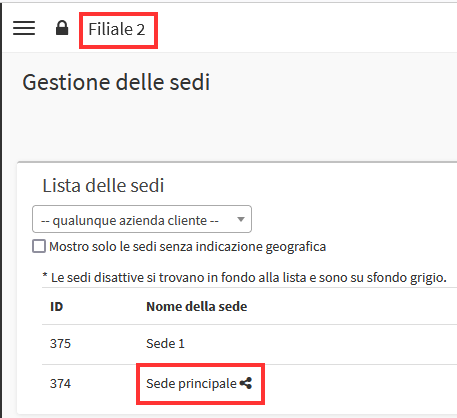
Then by going to the calendar and entering the shared location, it will be possible to view the classes that have been scheduled at that specific location, and you will be able to schedule new classes or modify existing ones:
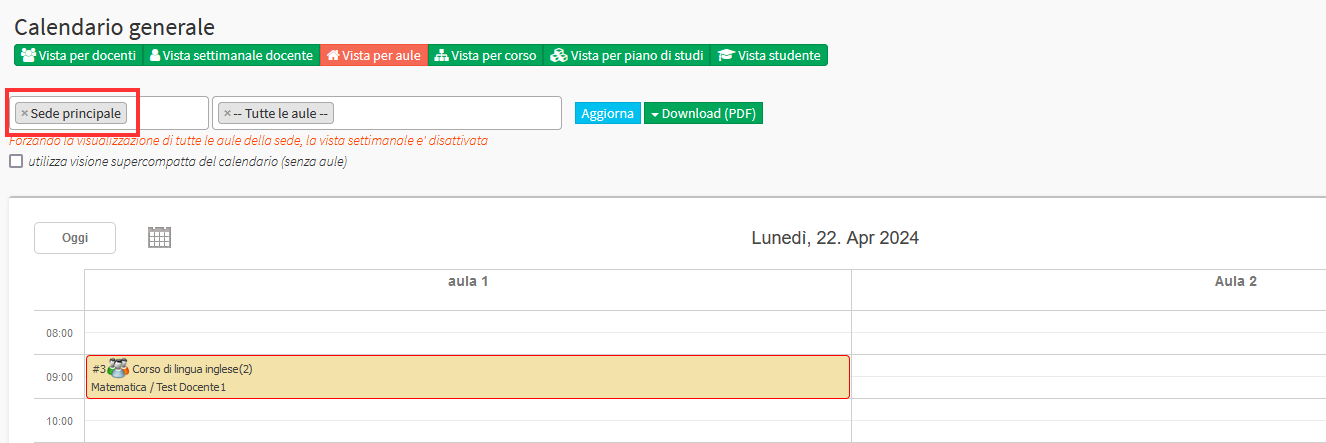
If from a certain branch you want to inhibit the ability to view scheduled class data from one of the other branches in the shared locations you can do so by going to Administration→ Branch Management:
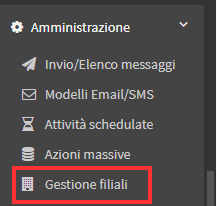
Here the list of branches in the system will be shown:

You will then have to go into editing the branch where you do not want to make the lesson data of the other branches visible:
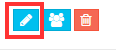
Once in editing you will have to put a check in the option "Obscure other branch's class information from the calendar."
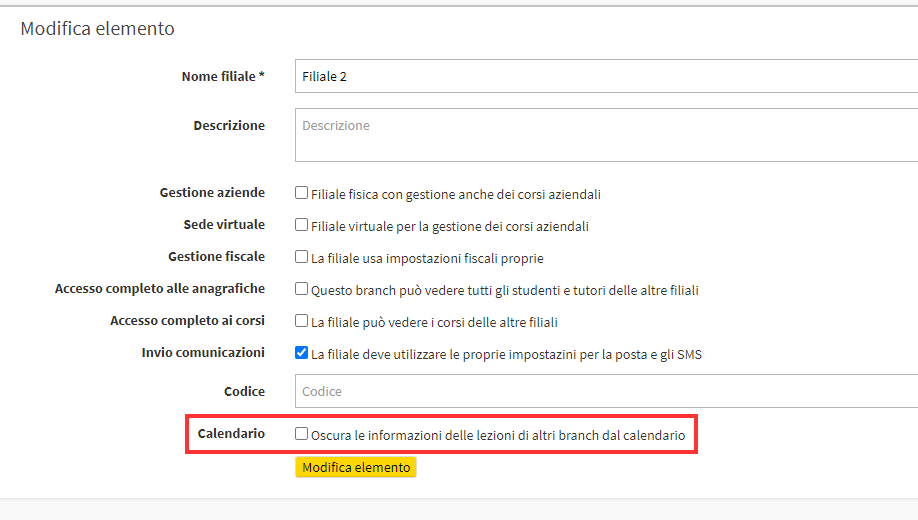
Saved the changes in the list of branches will show the symbol indicating that that branch cannot view the lesson data of other branches:
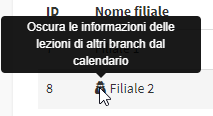
Then by going into the General Calendar from that branch and searching, for example, for a Location in which a class has been scheduled by another branch, you can see that the classroom occupancy time is shown but no further information about it is visible: