Student App Connection
→ Download this guide in PDF format![]()
To link the Student App to the school, navigate to Master Data → Students and click Menu → Send invitation to install the App..
IMPORTANT: The cell phone number is used by the system to link the student's App. It will therefore have to be entered in the master data before sending the invitation and must be unique; it can only belong to one user profile.
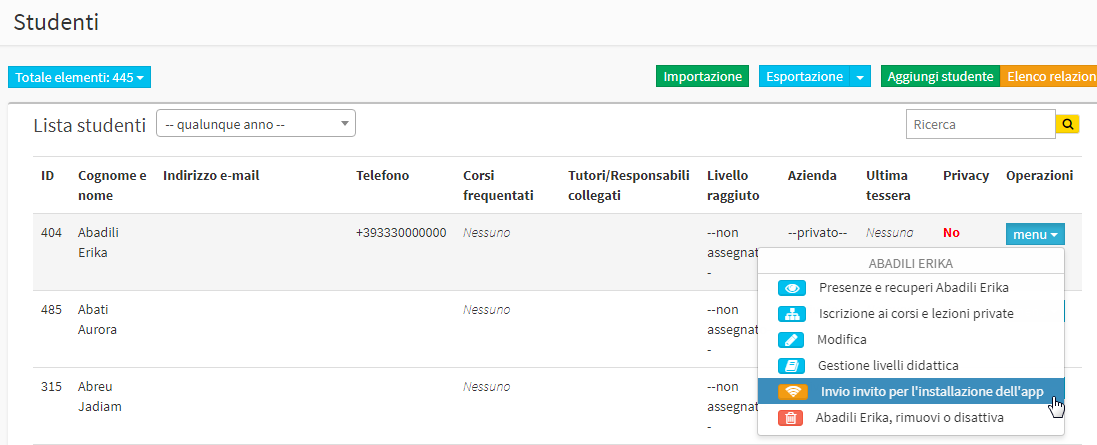
Following the sending of the invitation to download the app, the student will receive an SMS with a link that will connect them directly to the store (Google play or Apple store) to download the app from ScuolaSemplice.
Following the download, go inside the app and click the ENTER button.
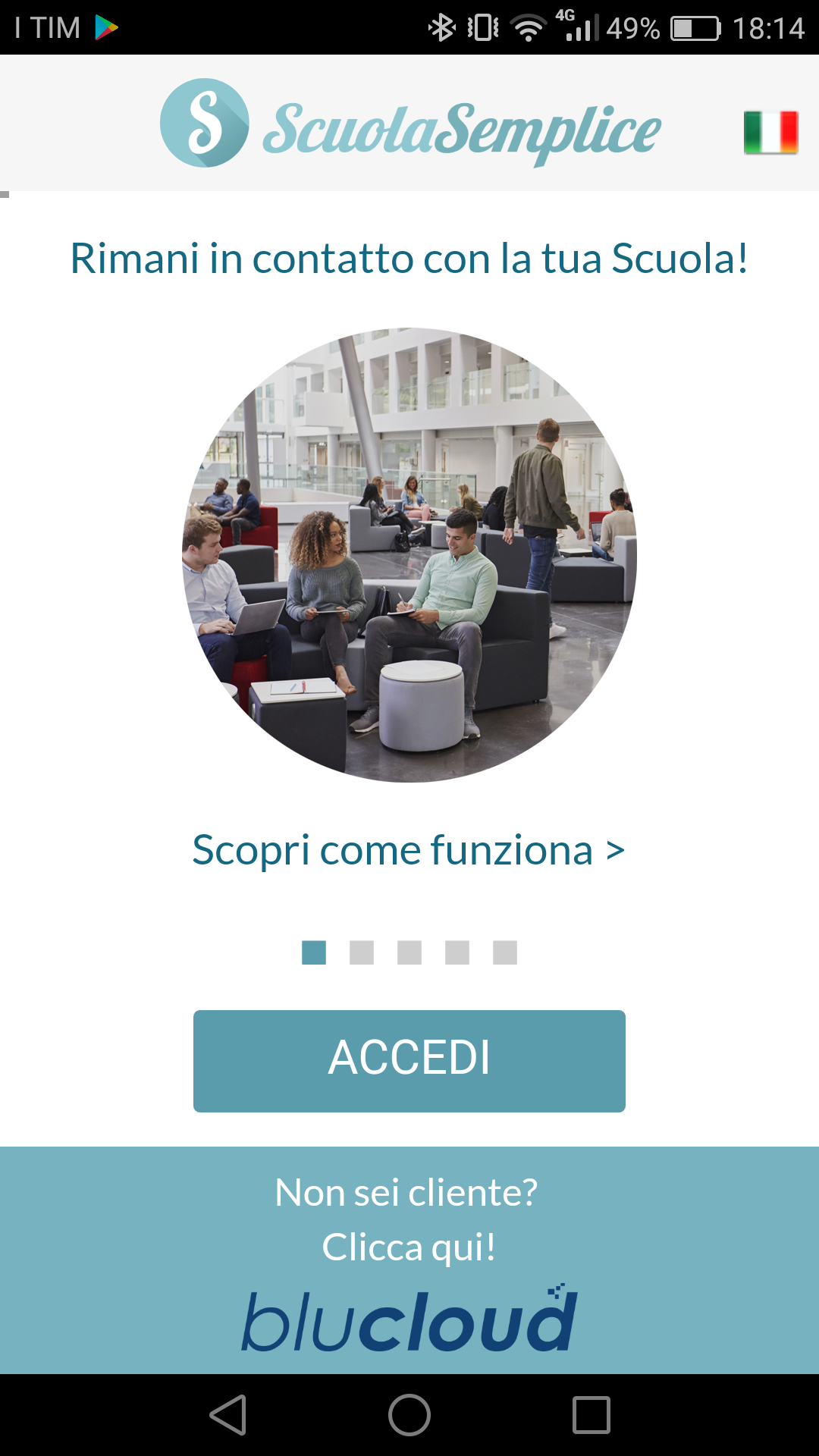
The app at this point will ask us if the invitation text message has been received from Simple School. In order to proceed in setting up the account it is very important that you choose the first option, which is yes.
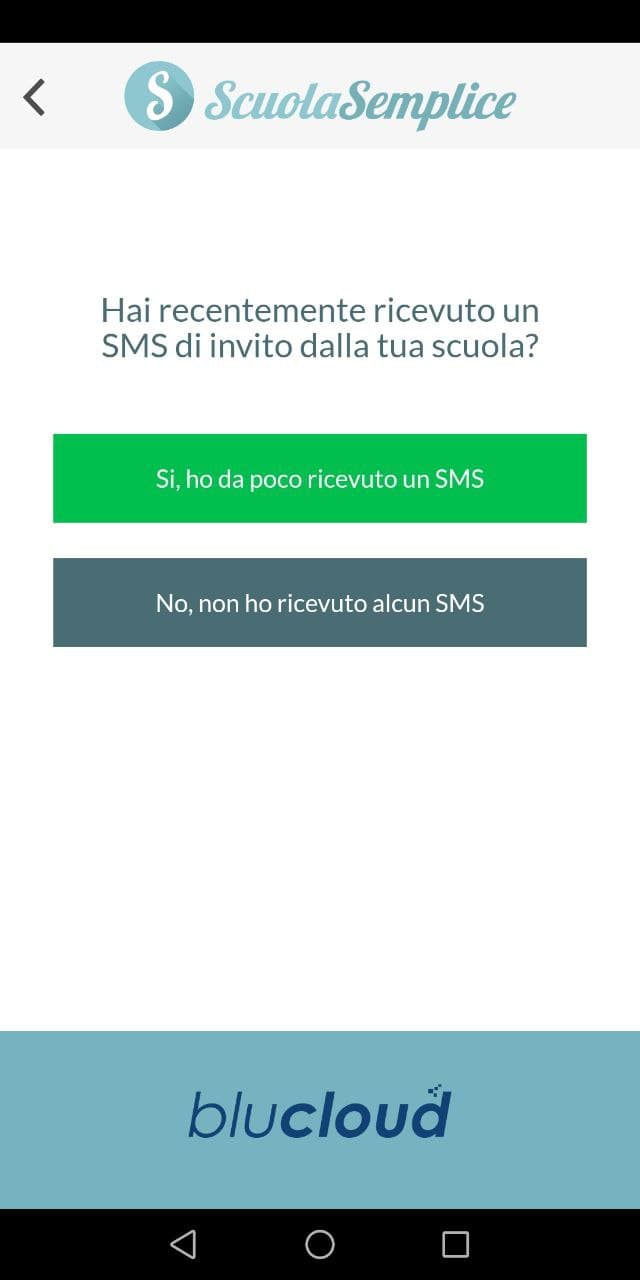
Enter your cell phone number and click the REQUIRE CODE button to receive the second SMS with the code to be entered.
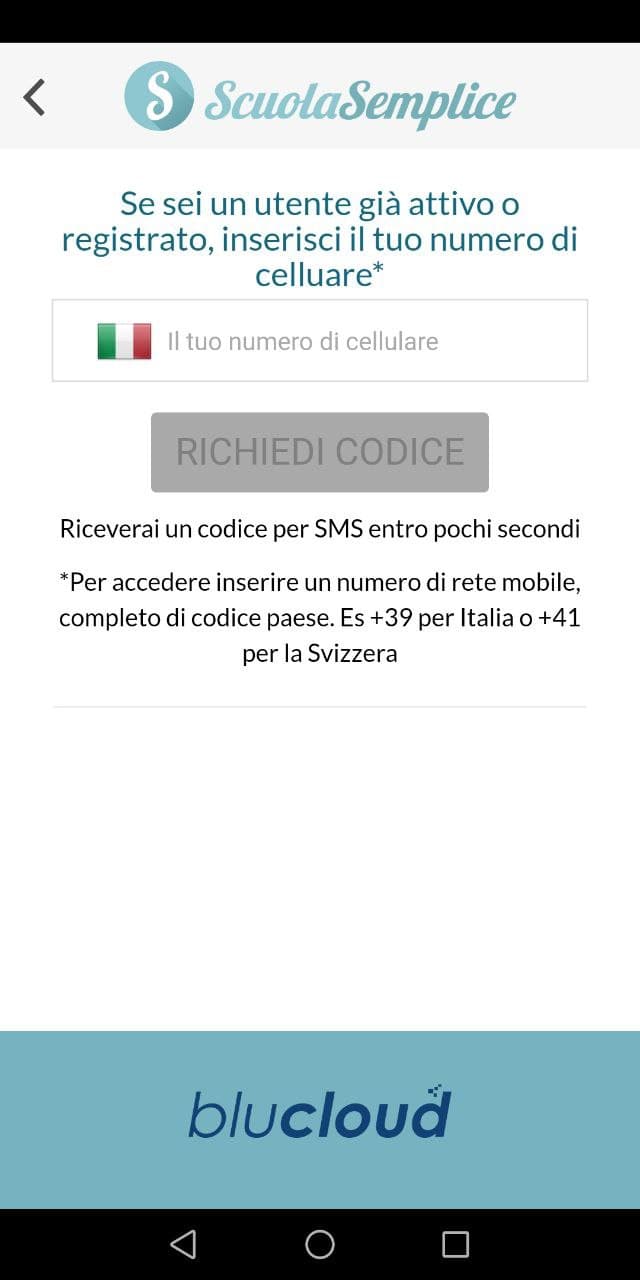
Then enter the received code:
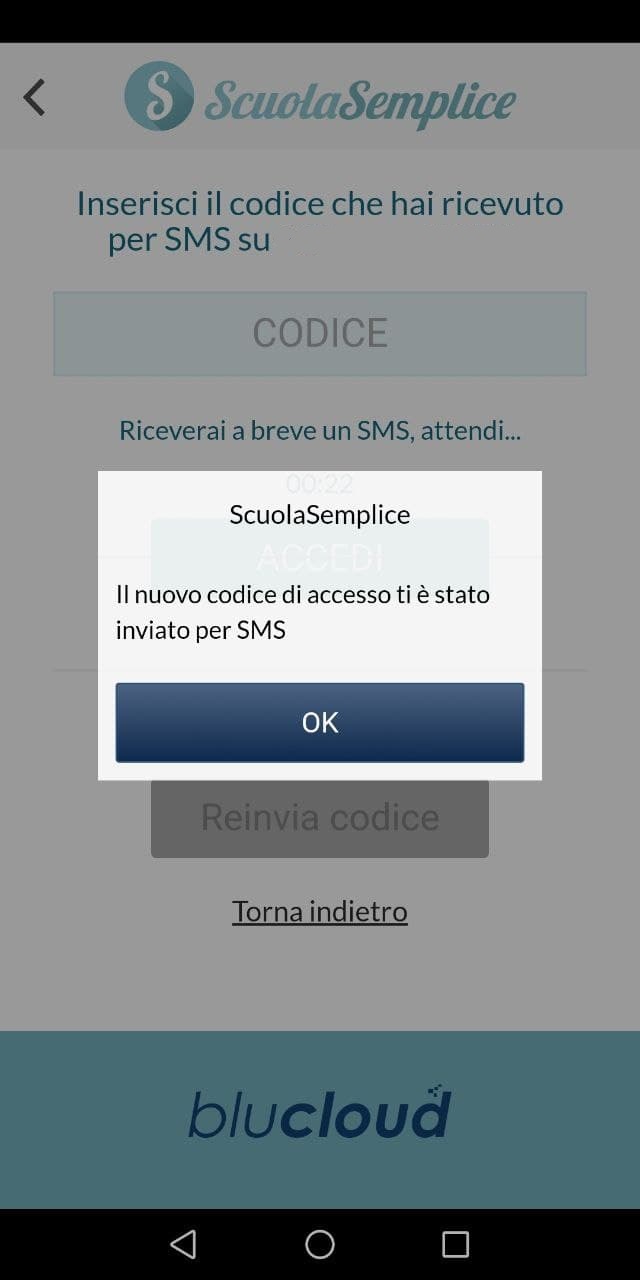
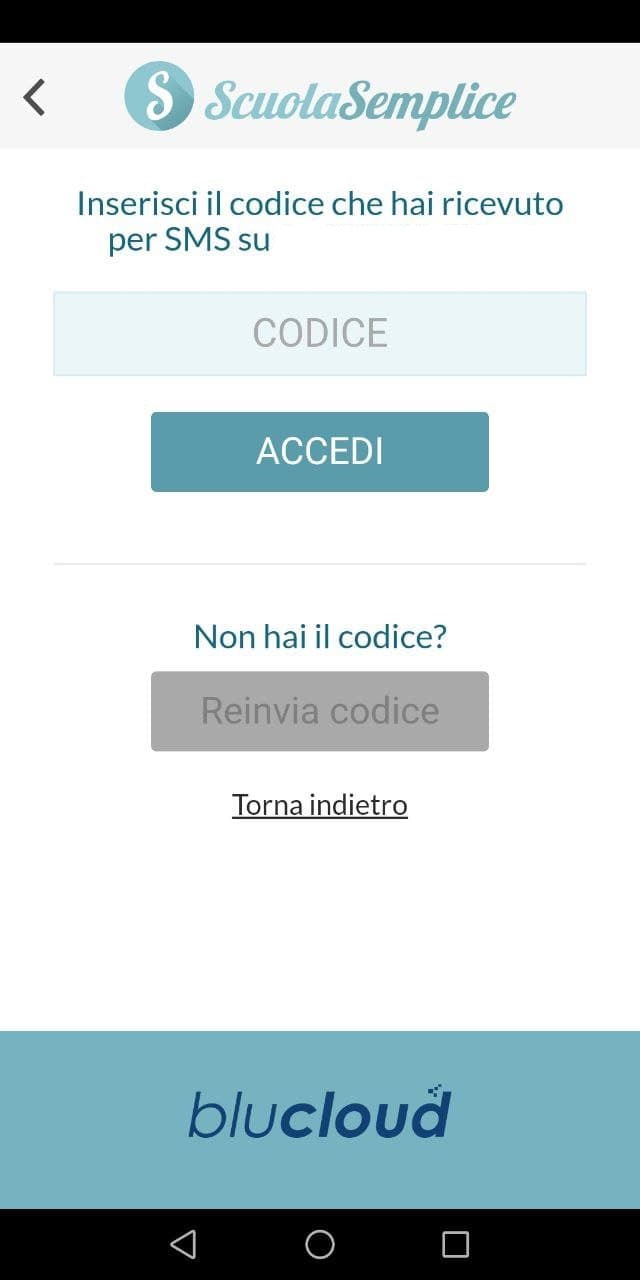
Now the student is connected with their App to the school and will be able to view their courses, attendance, payment history and outstanding payments.