Exporting Courses and Enrollees
To export the list of courses and possibly the corresponding enrolled students (in the same export file) navigate to Didactics → Collective courses or to Didactics → Individual Lessons and, from the next screen, click the button at the top "Report/Export" and below "Export".
IMPORTANT: Before exporting courses, you can use the drop-down menus above the course list to filter by specific criteria.
At the top left of the screen, the system shows the number of selected courses that will then be exported.

The first part of the window that opens will look like this:
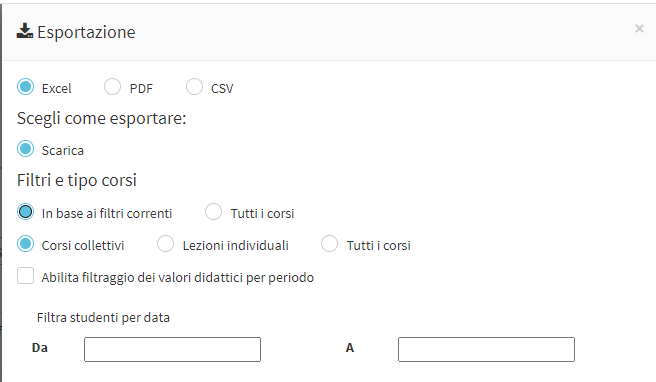
Choose how to export (file type)
-
- Excel
- CSV
- Filters and course type
- Based on current filters: Checking this option will export courses based on the filters used (e.g., educational year, location, subject, teacher, company, etc.)
- All courses: checking this option will export all courses (the system will ignore any filters used)
- Collective courses: checking this option will export only collective courses
- Individual Lessons: checking this option will export individual courses
- All courses: checking this option will export all courses, collective and individual
- Enable filtering of educational values by period: by checking this item, it will be possible to enter a start date and an end date below, to export the teaching values of courses and/or enrolled students (the values to be extrapolated can be chosen by expanding the "Teaching Values" for courses, the "student teaching values" for students)
After choosing export mode and which courses you intend to export, you will be able to further specify what you intend to export by being able to choose from the various drop-down menus:
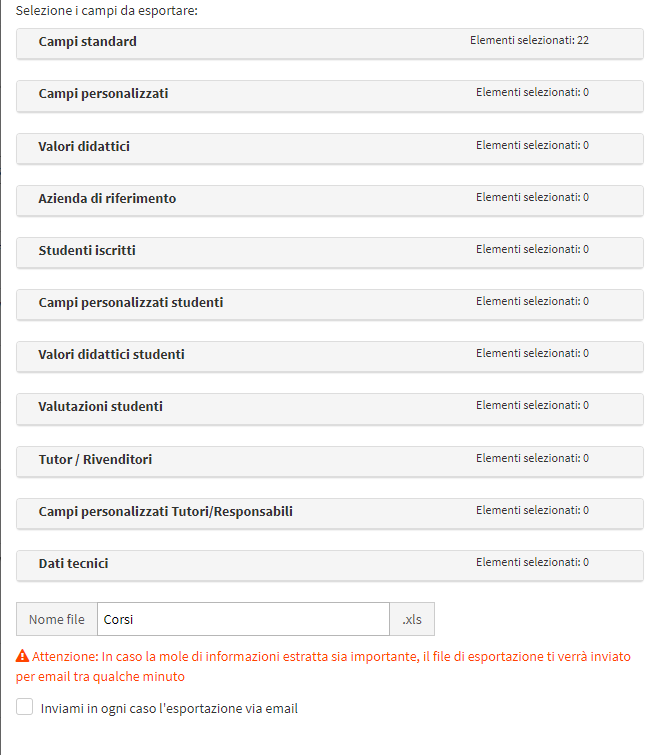
- Standard fields: By expanding the following section, you can enhance the checkboxes of the course information you want to export
- Custom Fields: By expanding the following section, you can enhance the checkboxes of the custom information of the courses you want to export (click here to read the article on creating custom fields to be used for courses)
- Teaching values: By expanding the following section, you can enhance the checkboxes of the educational information of the courses you want to export (by flagging the checkbox just above "Enable filtering of educational values by period" and entering the start and end dates of the period)
- Planned hours/lessons
- Hours/lessons taught
- Referring company: By expanding the following section and valorizing the checkboxes of the information that you want to extrapolate, for each course row the related company, if any, will also be exported
- Enrolled Students: By expanding the following section and checking the checkboxes of the information you want to extrapolate, students enrolled in the selected courses will also be included in the export file.
N.B. By also exporting students, a row per enrolled will be exported, where the course data will be repeated. - Student custom fields: By expanding the following section, you can enhance the checkboxes of the custom information of the students enrolled in the students you want to export.
N.B. If no fields in the Enrolled Students section are selected, any selected fields will be ignored - Student teaching values: By expanding the following section, you can enhance the checkboxes of the educational information of the course members you want to export (by flagging the checkbox just above "Enable filtering of educational values by period" and entering the start and end dates of the period)
- Date of enrollment
- Hours attended
- Classes attended
- Hours not attended
- Classes not attended
- Frequency percentages
- Student Evaluation: Section regarding data on Student Assessments (Grades and Final Judgements).
- Tutors/Vendors: Information Regarding Student Tutor Data.
- Tutor/Responsible Personalized Fields: Student Tutors' Custom Fields Data.
- Technical Data: The Technical Data of the courses that can be created within the Custom Fields section.
To finish the operation and download the Excel file of the list of students enrolled in the courses, enter a name to name the file and click the "Export".