Export planned and held hours of courses and trainees
To make an export of the courses with both the number of hours/lessons delivered and the number of hours/lessons delivered indicated for each, navigate to the section of the management system Didactics → Collective Courses or Didactics → Individual Lessons(Didactics → Courses in case the two sections had been merged) and click the button in the upper right-hand corner Report/Export → Export to access the export window.

Before accessing the export window, it will also be possible to use the filters above the list of courses to make an export of specific data.
It will then be possible to use the following filters:
- Filter by specific academic year or All open courses (this second option is preselected by default)
- A specific teaching location or All teaching locations (this second option is preselected by default)
- In the case of an active business module for managing business courses, you will be able to filter by courses from a specific company, only internal courses and then only private students, courses from any company, or any course (this option is preselected by default)
- Filter by individual teacher
- Filter by subject matter covered by the course
- Filter by fund that finances courses
- Filter by individual student
In addition, clicking the Filters with the arrow, you will also be able to use some other special filters, and also add more in case you have created custom fields applied to courses (click here to access the guide on custom fields) via the button with the + in the upper right corner.

You will then be able to add the filters in the drop-down menu, both special and custom ones, and then you will need to click the floppy disk icon to save the operation.
In addition to this, the system allows you to export courses that are finished and have been closed and archived by entering a checkmark to access the archive.
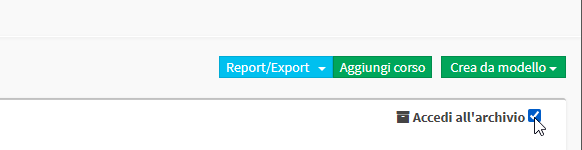
So from the the window that will open on the right will look like this:
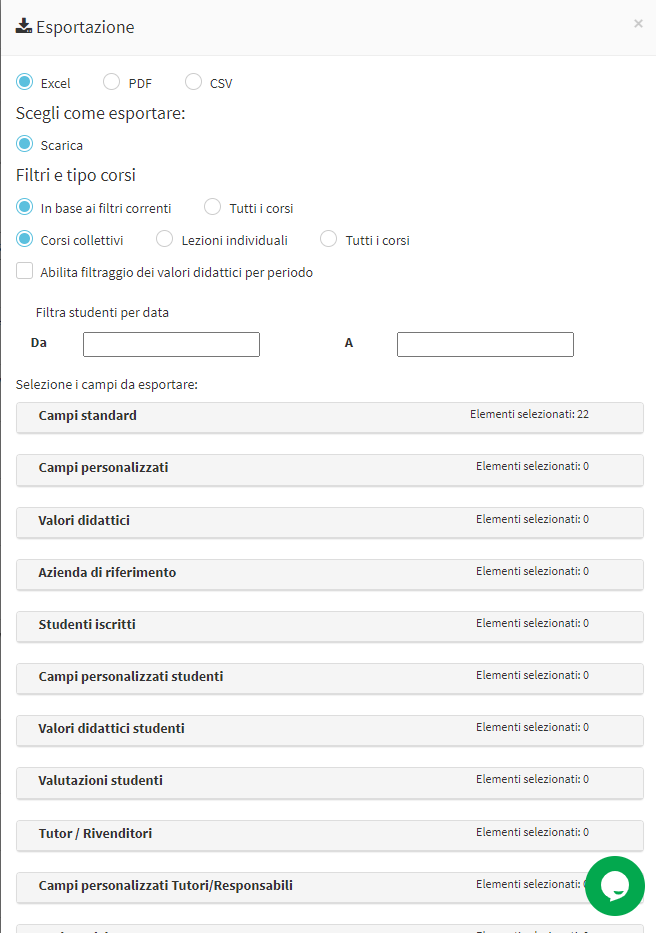
- Choose how to export (file type)
- Excel
- CSV
- Filters and course type
- Based on current filters: Checking this option will export courses based on the filters used (e.g., educational year, location, subject, teacher, company, etc.)
- All courses: checking this option will export all courses (the system will ignore any filters used)
- Collective courses: checking this option will export only collective courses
- Individual Lessons: checking this option will export individual courses
- All courses: checking this option will export all courses, collective and individual
- Enable filtering of educational values by period: by checking this item, it will be possible to enter a start date and an end date below, to export the teaching values of courses and/or enrolled students (the values to be extrapolated can be chosen by expanding the "Teaching Values" for courses, the "student teaching values" for students)
After choosing export mode and which courses you intend to export, you will be able to further specify what you intend to specify by being able to choose:
- Standard fields: By expanding the following section, you can enhance the checkboxes of the course information you want to export
- Custom Fields: By expanding the following section, you can enhance the checkboxes of the custom information of the courses you want to export (click here to read the article on creating custom fields to be used for courses)
- Teaching values: By expanding the following section, you can enhance the checkboxes of the educational information of the courses you want to export (by flagging the checkbox just above "Enable filtering of educational values by period" and entering the start and end dates of the period)
- Planned hours/lessons
- Hours/lessons taught
- Referring company: By expanding the following section and valorizing the checkboxes of the information that you want to extrapolate, for each course row the related company, if any, will also be exported
- Enrolled Students: By expanding the following section and checking the checkboxes of the information you want to extrapolate, students enrolled in the selected courses will also be included in the export file.
N.B. By also exporting students, a row per enrolled will be exported, where the course data will be repeated. - Student custom fields: By expanding the following section, you can enhance the checkboxes of the custom information of the students enrolled in the students you want to export.
N.B. If no fields in the Enrolled Students section are selected, any selected fields will be ignored - Student teaching values: By expanding the following section, you can enhance the checkboxes of the educational information of the course members you want to export (by flagging the checkbox just above "Enable filtering of educational values by period" and entering the start and end dates of the period)
- Date of enrollment
- Hours attended
- Classes attended
- Hours not attended
- Classes not attended
- Frequency percentages
An example of an export that involves downloading all scheduled hours, hours taken in courses, classes attended by a Student in a given time period should be done in this way:
After opening the export window, in order to extrapolate information about what has already been scheduled and carried out of the courses, it will be necessary to expand the "Teaching Values" and insert the ticks "Planned hours/lessons" e "Hours/lessons held".
Under "Enable filtering of educational values by period." the start date and end date of the period should be entered:
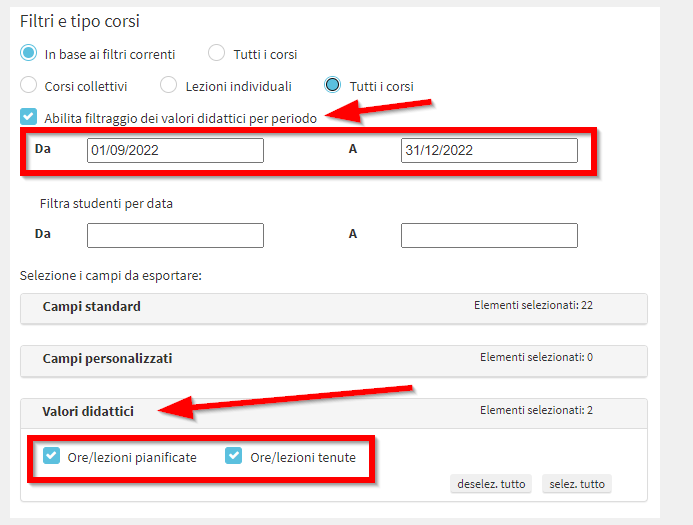
Instead, by expanding the section "Student Learning Values" it will be possible to extrapolate data on the lectures/hours delivered and performed for each enrolled student.
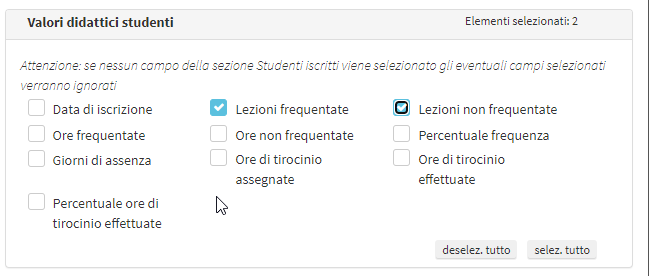
Click the button at the bottom of the window "Export" to conclude the operation.