Set an expiration date for Certificates
It is possible to enable an expiration date for issued Certificates. This is particularly useful for all those Certificates that require a renewal after a certain period of time.
By enabling the expiration date, it is also possible to set up a series of automatic notifications as explained in this guide.
To enable the Expiration Date in a certificate is first of all to make sure that it is a Certificate linked to a Protocol Number, as explained in this guide.
Then navigate to Configuration → Contracts & Reports:
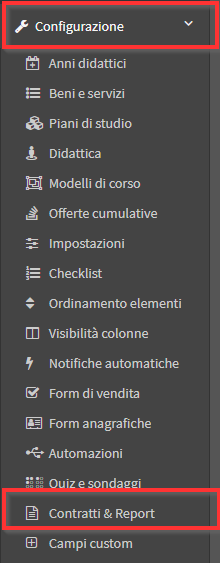
Then press on the Edit icon next to the Certificate of interest:
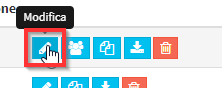
Scroll down until you find the item Enable certificate expiration:
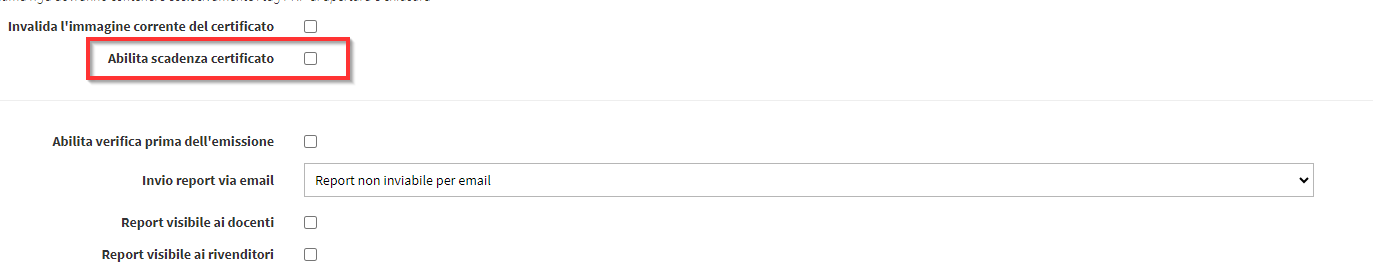
Then fill in the required data:
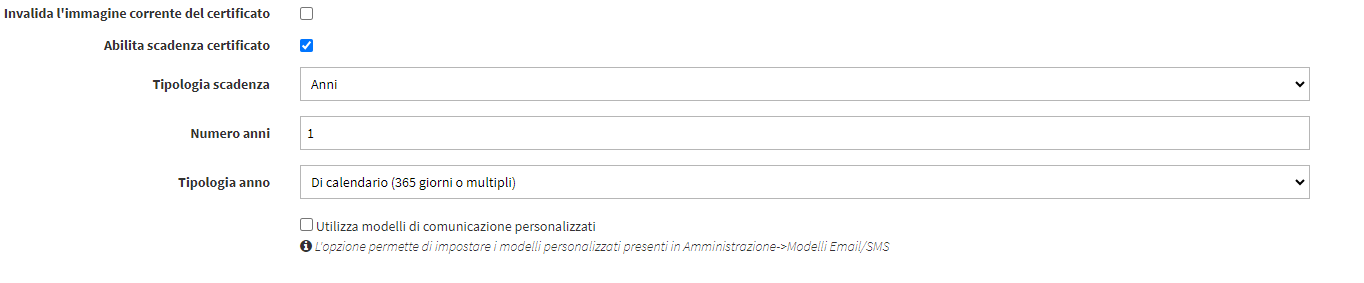
- Expiration Type: Select Days, Months or Years
- Number: Number of days, months or years before the due date
- Year type: Item that appears only if Years is chosen in Expiration Type. Choose whether the years to be considered are 365 calendar days or whether the certificate is valid until the end of the expiration year.
- Uses customized communication templates: Allows you to select custom Email templates (click here for guidance on creating a custom Email/SMS Template)
Once you have filled in the data click on Edit Report at the bottom of the page:
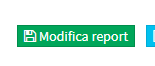
The Certificate once issued will now have an expiration date. Click here for guidance on activating Automatic Notifications based on the expiration of the Certificate.