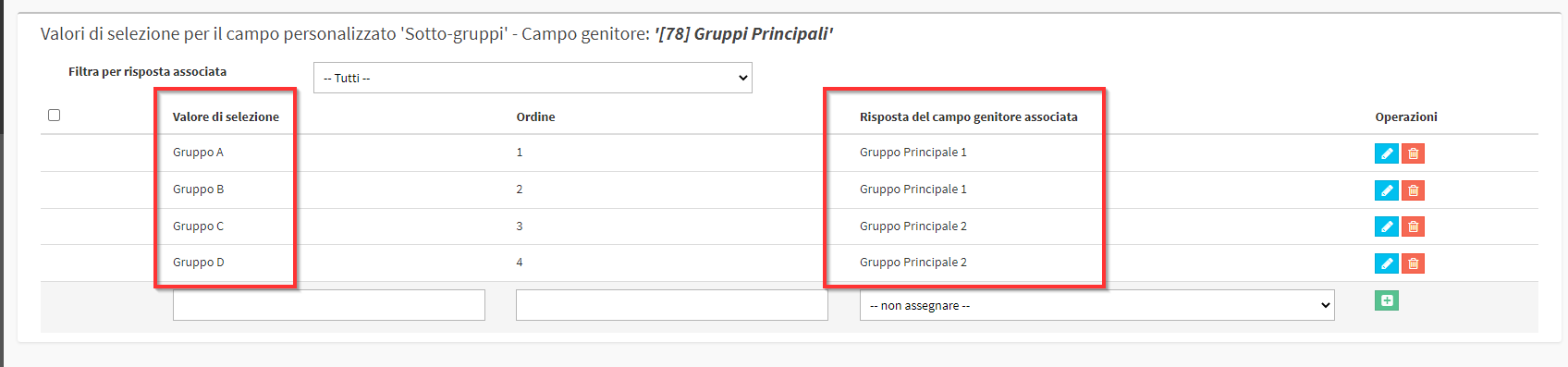Global course enrollment report
Through the Global Report of enrollments it is possible to export the number of Collective Course Enrollments made during a given Educational Year, including the current one.
To proceed to export the Report navigate to the section Didactics → Collective Courses and click the Report/Export top right of the page:
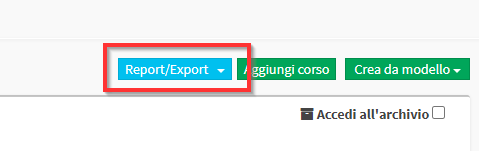
And select the Global Enrollment Report:
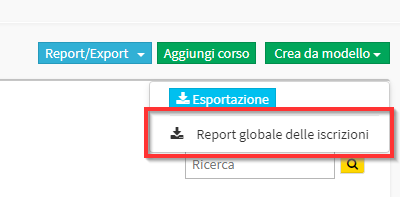
A menu where you will need to enter the Educational Year of interest and check Show also the number of disenrolled students:
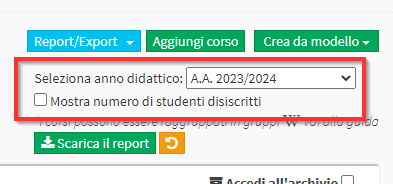
Click the green button Download Report the Download of the Report will be started:
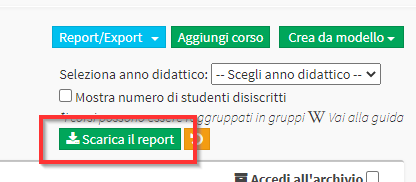
The File will be composed as follows:
Note: If the export of Unenrolled Students is enabled, they will appear with a number in parentheses.
Grouping of Courses into Groups and Subgroups
It is possible to customize the export by creating Groups e Subgroups of courses through the use of custom hierarchical fields.
1. Creation of the two custom fields
Navigate to Configuration → Settings → Settings related to custom fields for the section Courses.
A first field will have to be created with type Single Choice which will contain the Main Groups with code _RGP1:
And a second field again with type Single Choice which will contain the Sub-groups which will have code _RGP2:
NOTE: It will be important to enter the codes _RGP1 and _RGP2 correctly for proper operation of the Groups.
2. Set up the association to the parent field
Now entering edit of the Sub-Groups it will be set that this field is a child field of the Main Groups. In edit check the Set Parent Field and selecting in the menu the parent field previously created:
3. Creation of Groups and Sub-Groups.
Click on Show Selection Values next to the custom field of Main Groups:
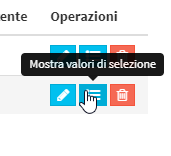
Here it will be possible to indicate the names of the various Groups:
Clicking in the selection values of the custom field Sub-Groups, you will need to create the additional final groupsto be associated to the main groups:
4. Association of Courses to the Groups and Subgroups created.
Once the configuration is complete, simply associate the Courses with the correct Groups.
To do so, navigate to Education → Collective Courses and enter Edit of Courses already created to set up the association:
By selecting the Main Group will appear only i Sub-groups associated.
By performing the operation for all courses of interest, the report will appear divided as follows:
- Princiaple Group 1
- Group A: Total enrollment of the Courses contained in Group A.
- Group B: Total enrollment of Courses contained in Group B
- Main Group 2
- Group C: Total enrollment of the Courses contained in Group C.
- Group D: Total enrollment of the Courses contained in Group D.