Planned Teacher Absence Entry.
ScuolaSemplice offers a Scheduled Absences system for Teachers. The latter can enter their absences independently or by communicating them to the Secretariat, which will enter them into the management system.
Configuration of the types of absences Teacher
Note: This step is optional. It is also possible to schedule Teacher absences without an absence type.
It is possible to create categories of absences made by Teachers. This allows Teachers or the Secretariat to indicate the reason for the day of absence.
Navigate to Configuration → Settings → Settings related to Teachers, then scroll down to the box "Categorization of Teacher Absence Types."
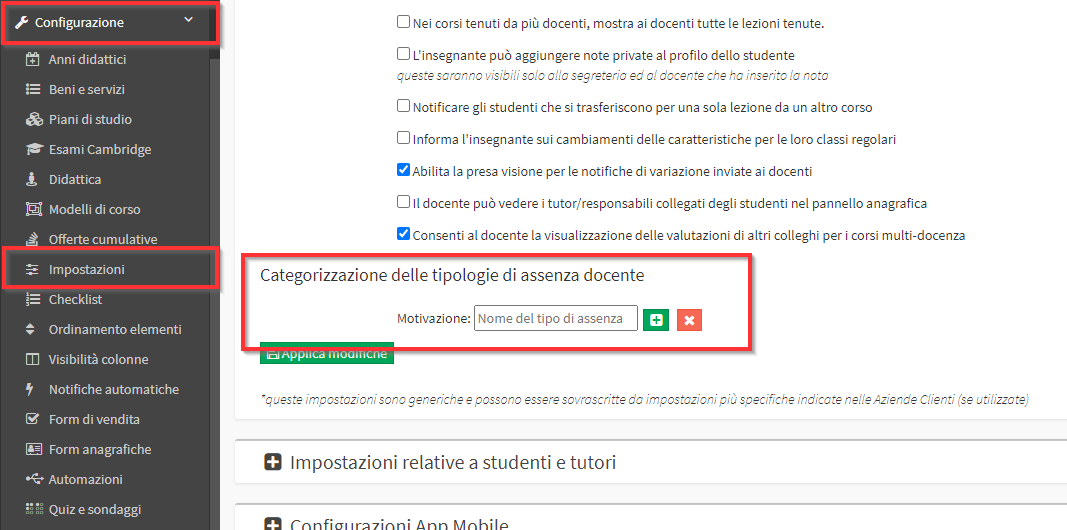
Enter the first motivation and do click on the +:
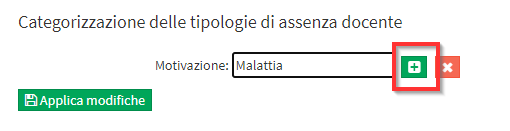
Repeat for all motives:
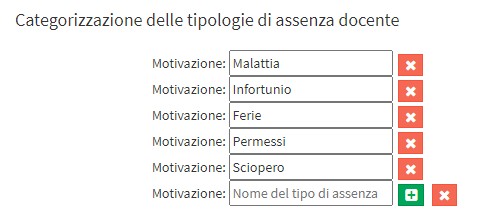
Then save the changes with the appropriate button "Apply Changes":

The various categories will now be visible during the addition of one or more days of scheduled absence.
Scheduling planned teacher absences
To enter teachers' planned absences on the calendar, thus allowing the system to flag conflicts in an attempt to schedule a lesson or extra activity on that date, navigate to Master Data → Teachers:
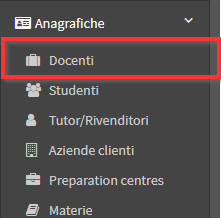
From the next screen, click above the name of the teacher and choose the tab "Absences":

Then choose the reference month from the relevant drop-down menu:
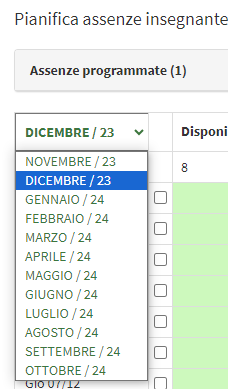
Then it will be sufficient to check the CheckBox next to the scheduled absence date in case you want to schedule the teacher's absence for the entire day, otherwise simply color in red the time slot in which he/she will be absent by holding down the left mouse button and dragging it to the desired time. If the absence category, in the drop-down menu indicate the relevant reason:
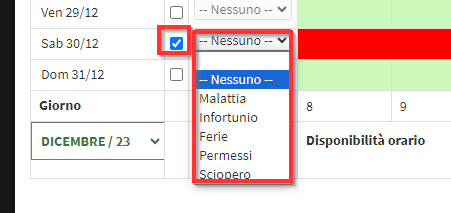
N.B. In case some points remain gray as a result of dragging, just left-click on them again to make them red. In case you mistakenly click on a wrong point in the calendar making it red and therefore unavailable, just click on it again to make it gray again and therefore available.
Finally, click the "Save" in the upper right corner of the tab:
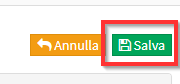
In case the Teacher has classes scheduled on the days of absence this notice will appear:
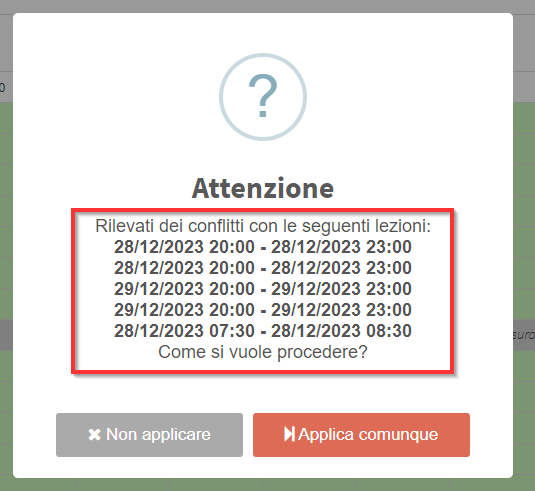
It is still possible to apply the absence but this will not result in the cancellation or automatic replacement of the Teacher, an operation that must be done manually.
Now on the same page will be a box with the scheduled absences of the teacher. It is possible to remove one or more dates by clicking on the X in the desired range:
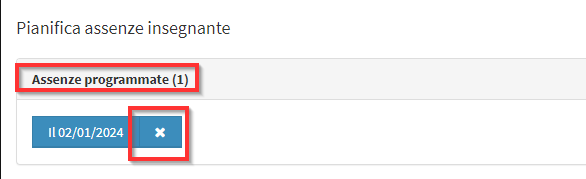
As a result of this operation, going to schedule a regular course, the system will flag conflict if you enter classes at a time when an absence has been scheduled for the teacher
In addition, by going to the general calendar and using the teacher's weekly view, the system will gray out days or time slots where an absence has been scheduled for the teacher, thus not allowing activities to be entered at those times.
IMPORTANT: Scheduling a faculty member's absence will not retroactively affect courses already scheduled, but will only apply to courses that are subsequently scheduled. So courses already scheduled at times when a faculty member's absence was subsequently planned will not be affected.
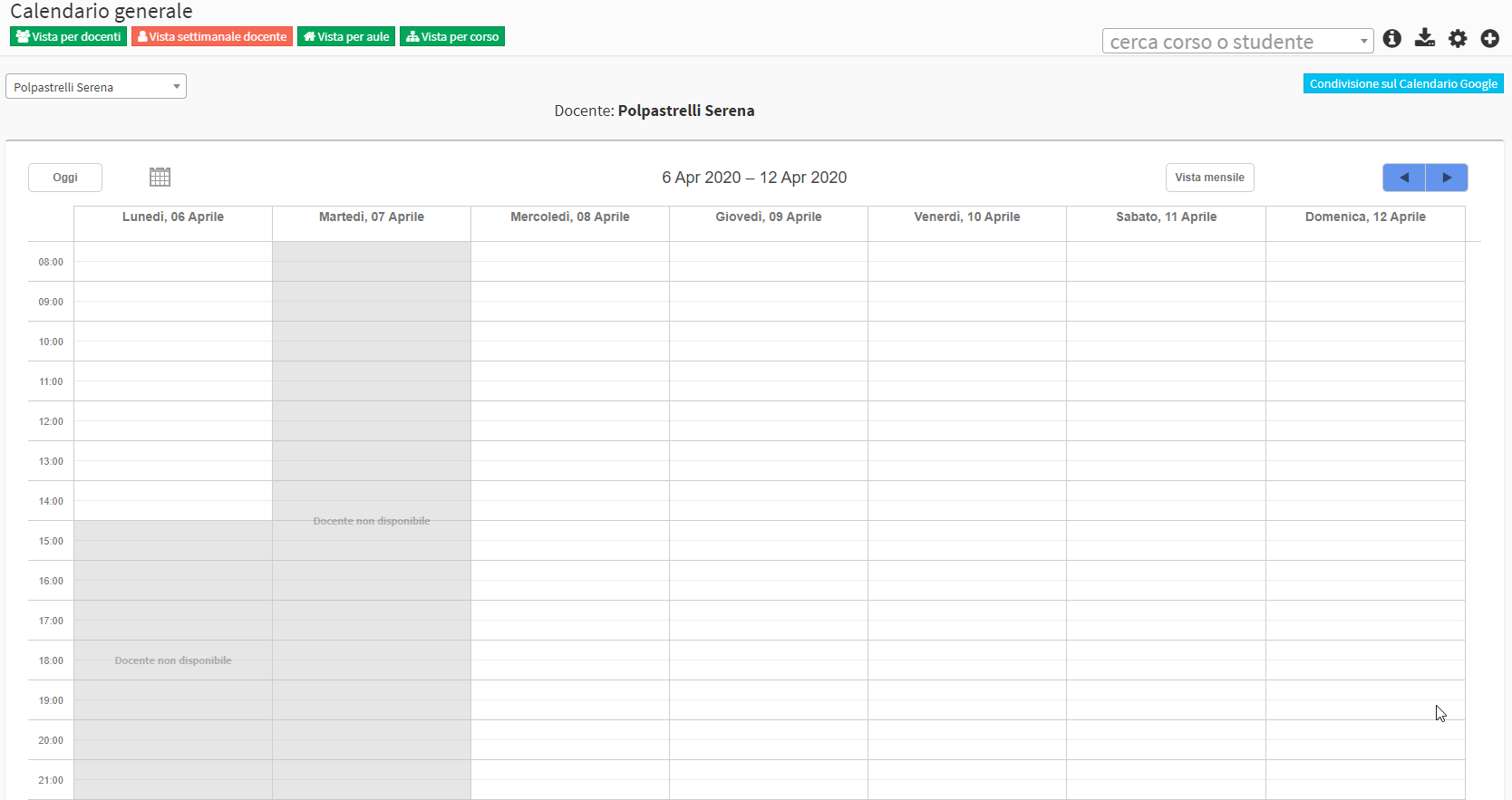
The secretary's office may also enable the teacher for them to define their own absences, as explained in this guide.