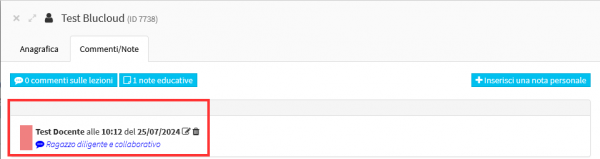Enabling Teacher to enter notes in Student Master Data.
This guide will explain how to enable teachers to enter private notes within student records.
First you will need to go into Configuration→ Settings→ Settings related to teachers:
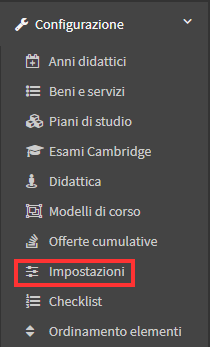
Then going to "Other Teacher Options" you will have to enable the option "Teacher can add private notes to student profile" and proceed to save:
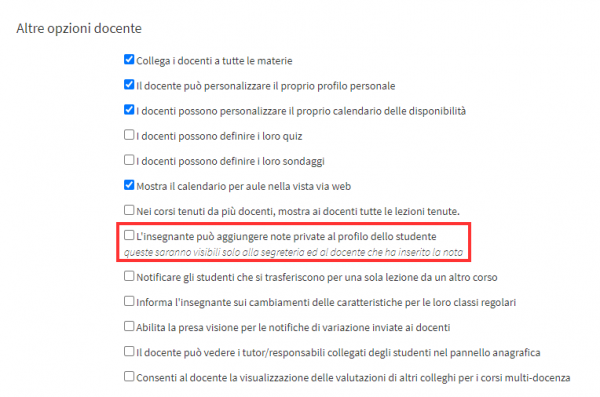
At this point the Lecturer accesses the Collective Courses or Individual Lessons section:
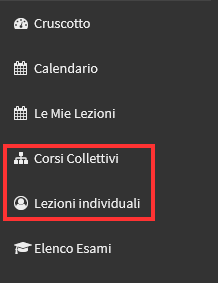
From the course list he will then need to access the Enrolled Students section of the course:
![]()
Once here he will have to click on the student's name to access his master file:
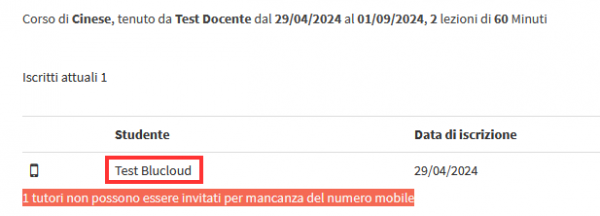
Inside it will be the "Comments/Notes" tab where you will need to access:
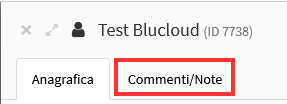
At this point to enter a private note, the teacher must click on the "Enter a personal note" button:
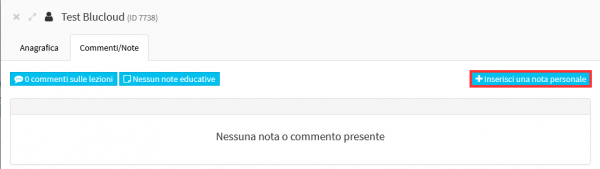
The field to enter the comment will then be shown:
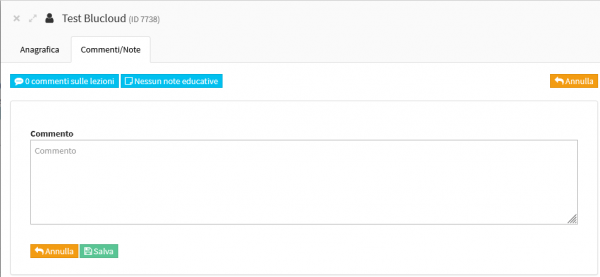
And once the entry is saved the note will be shown with the option to edit or delete it: