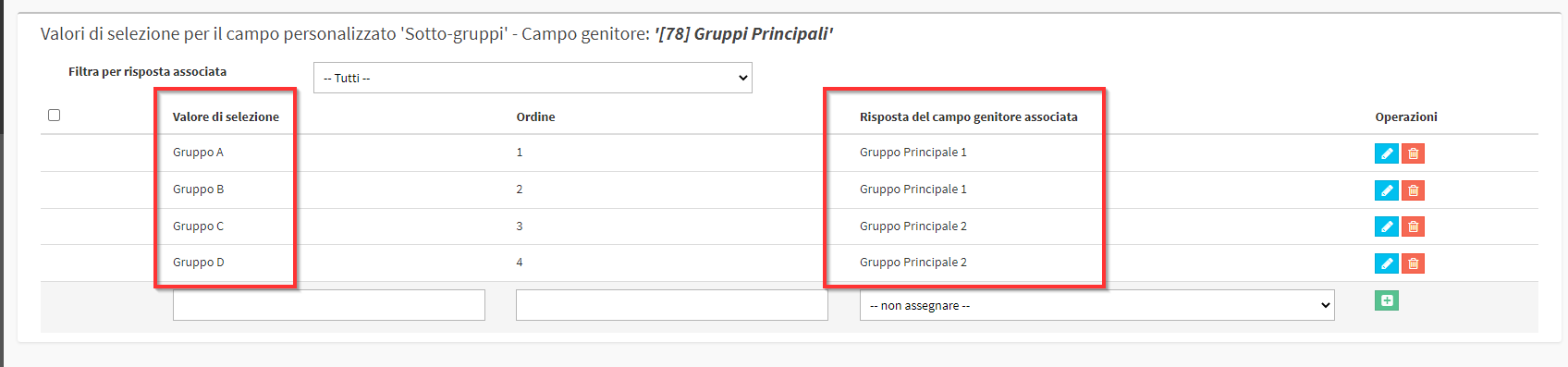Creation of Custom Fields for Courses divided into Groups and Sub-Groups
It is possible to create Groups and Subgroups of courses through the use of custom hierarchical fields.
This is very useful in case you need to use many Custom fields for Courses allowing you to organize them in an easy way.
An example of application might be to have to choose for each individual Course a law decree, e.g. Decree 1. And for each Decree also select a specific law e.g. Law 41. For each course, the following should be selected a Decree and a Law within it to Example Decree 4 Law 10.
Here, then, the pattern will look like this:
- Decree 1:
- Law 1
- Law 2
- Law 3
- Decree 2:
- Law 1
- Law 2
- Law 3
And so on.
Grouped custom fields allow the correct entries to appear based on the group that is chosen.
1. Creating Custom Fields (Group Names).
Navigate to Configuration → Custom Fields and select from the drop-down menu the item Courses:
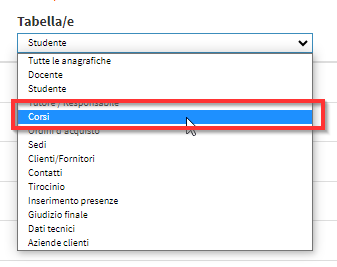
A first field will have to be created with type Single Choice which will contain the Main Groups:
And a second field again with type Single Choice which will contain the Sub-groups:
2. Set up the association to the parent field
Now entering edit of the Sub-Groups it will be set that this field is a child field of the Main Groups. In edit check the Set parent field and select the parent field previously created:
3. Creation of the selection of Groups and Sub-Groups.
Click on Show Selection Values next to the custom field of the Main Groups:
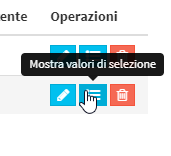
Here it will be possible to indicate the names of the various Groups:
Clicking in the selection values of the custom field Sub-Groups, you will need to create the additional final groups to be associated to the main groups:
4. Using Custom Fields in Groups
The use of Custom Fields in Groups will be very similar to that of regular Custom Fields.
Navigate to Education → Collective Courses and enter Edit of an already created Course and enter the name of the Main Group, by doing so, only the Sub-groups associated with the Main Group: