Configuration of holidays and closing days
For holiday management click on Administration → Holidays:
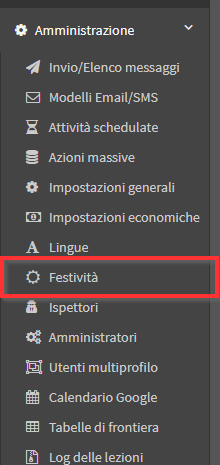
The next screen lists the holidays that the system has by default, namely the Italian national holidays:
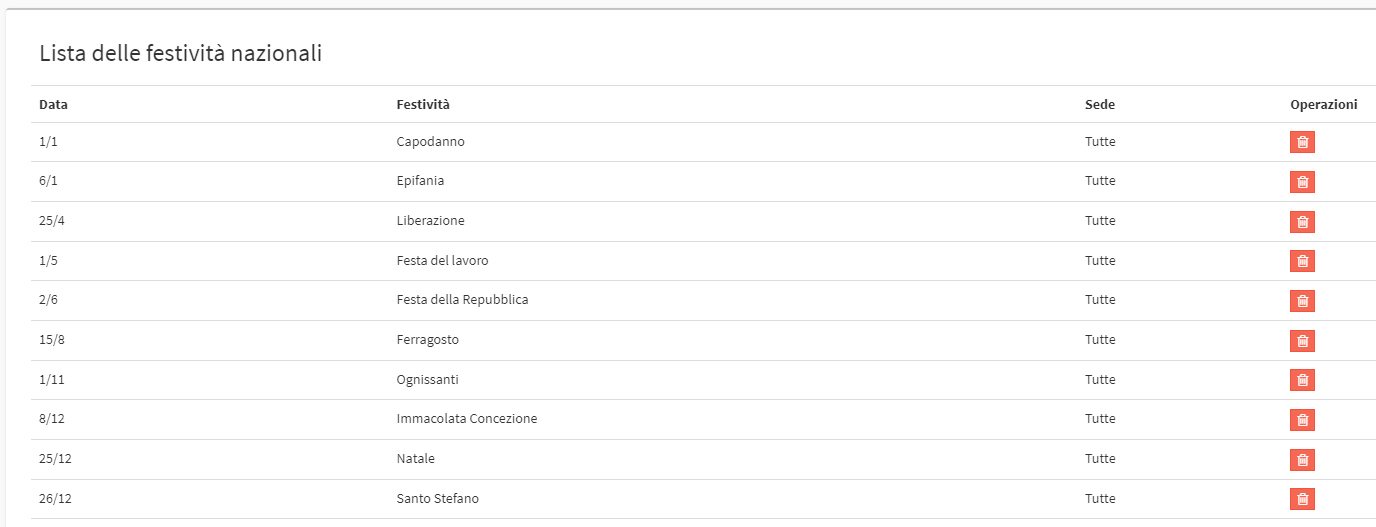
In case you need to add an additional holiday (such as a local holiday) or any school closure period, you can use the section below Add holidays:

Therefore, indicate:
- Date
- From: the first day of the closed period
- At: the last day of the closing period
- Holidays: the title of the closing period
- Same day and month every year: selecting the flag will allow you to indicate a calendar day that will be entered as a holiday automatically every year
- Location: in case the school has more than one location, it is possible to specify whether the holiday you add belongs to all of them or only to a specific one
Then click the + button to add the new holiday or closed period:

Please note that the system takes into account all holidays and closed periods when planning courses, so it will not enter classes on such days.
In the event that a held a class on a public holiday, it will be possible to enter student attendance.
From the class schedule, click the icon "Enter Attendance" on the line of the lesson missed due to a holiday and enter the attendance.

By doing so, the system will consider that class actually taken rather than missed due to holidays.