Pre-enrolling a student via Online Form
NOTE: It is possible to enable pre-registration on Online form only for the group courses.
Pre-registration via Sales Form allows Students to independently register to a Course before the actual creation of the Class.
1. Creation of the Collective Course Templates.
Pre-registrations take place on the basis of Course templates that must be already created in management, so it is necessary to first create all the course templates needed for pre-registrations, here is the guide to creating a course template.
When creating templates, special attention should be paid to checking the option "Sellable online."
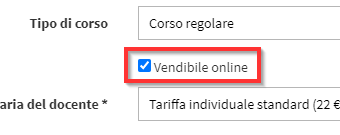
In case it is necessary, it is possible to create customized Installment Plans (full guide here) by checking the Customized Installment Plans:

2. Linking the Course Model within the Form.
Now all that remains is to use the Online Form by going there and linking the Course Template created earlier.
The path to follow is Configuration → Online Form → Edit:
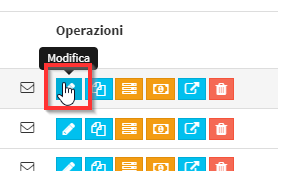
Here make sure that you have checked the item Use goods, services and classes under the box How to use the form:
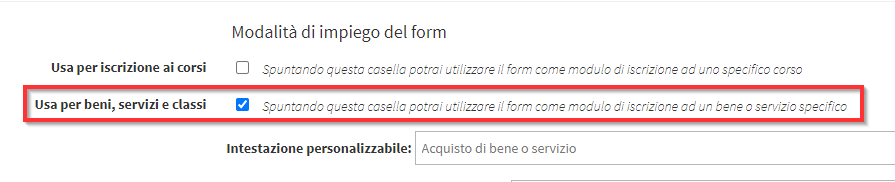
Scrolling through the part about the Goods and Services to be linked will require clicking the Pre-enrollment and select the template of interest:
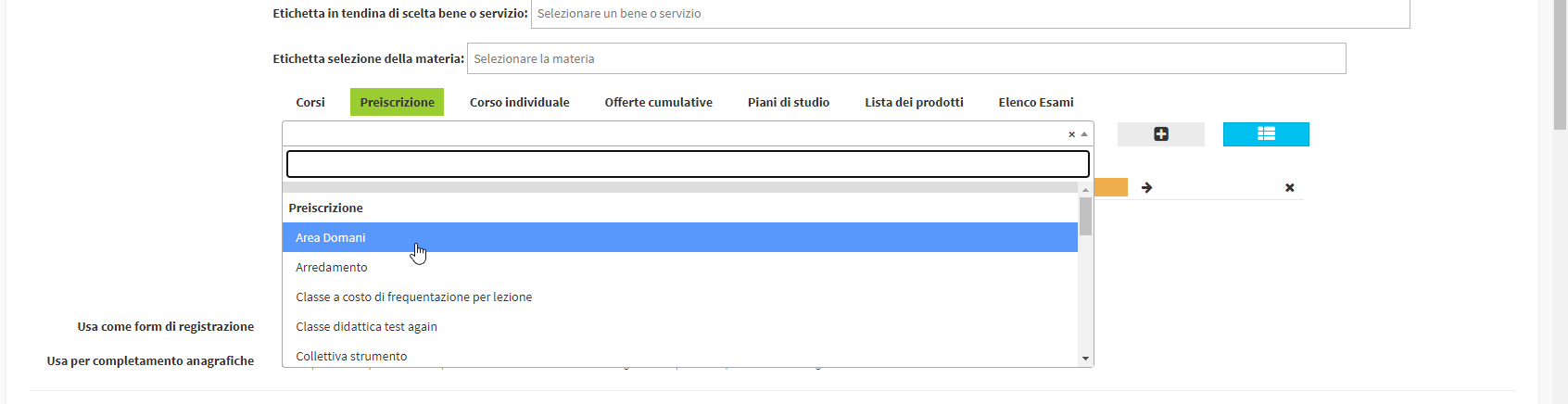
Once you have selected the Model remember to click on the'gray + icon to add the template to the Form:

Very often in pre-registrations, there are active Facilitated registration fees, these must first be created by following this guide and then chosen in the appropriate box (you can select more than one fee but it is advisable to choose only one so that the Student does not choose the correct quota):
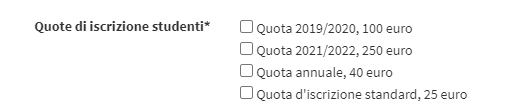
When finished editing save the work done in the Form by clicking the green button at the end of the page Save Form:
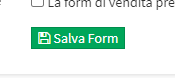
For more information and settings read the following Guide on Online Forms.
3. Sharing the Link for pre-registration.
Having saved the changes, all that remains is to share the link to the Form to Students or via a website. The public link is visible in Configuration → Online Form by clicking in the penultimate button next to the Form of interest:
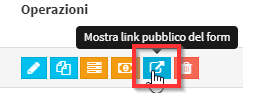
The public link will appear with the ability to copy it quickly:
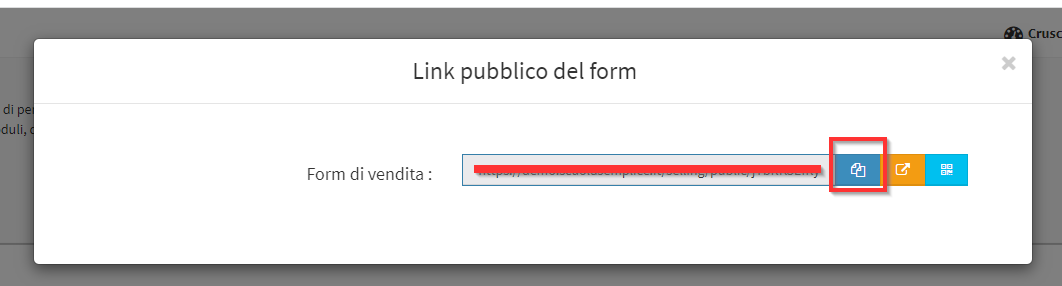
In case you want to integrate the Online Form within the code of your site follow this guide.