Weekly teacher timetable submission
To send the weekly schedule to teachers there are several ways, individually, massively and in a massively automated way.
Note: The TimeTable shows only lessons that have yet to be held. Lessons with entered attendance will not be shown.
Sending weekly teacher timetable from calendar
To send the weekly schedule to the teacher from general calendar, choose the weekly teacher view and, from the relevant drop-down menu, choose the specific teacher.
At this point, right-click on an empty spot on the calendar and choose the option "Email the weekly calendar to ......".
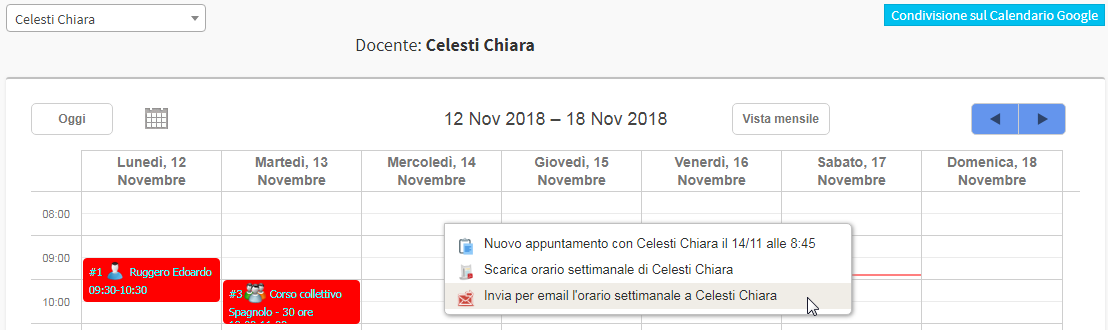
In this way, the teacher will receive an email with the specific week's schedule attached.
The default message template will be used; to change it, navigate to Administration → Email/SMS Templates (Click here for help with message templates)
Mass mailing of weekly timetable teachers
To send the weekly schedule to all faculty massively, navigate to Administration → Massive/Scheduled Actions. Click the green button Start new activity and, from the drop-down menu, choose "Send weekly timetable to teachers". Following this, click the Prepare activity execution and, from the new drop-down menu, choose the specific week.
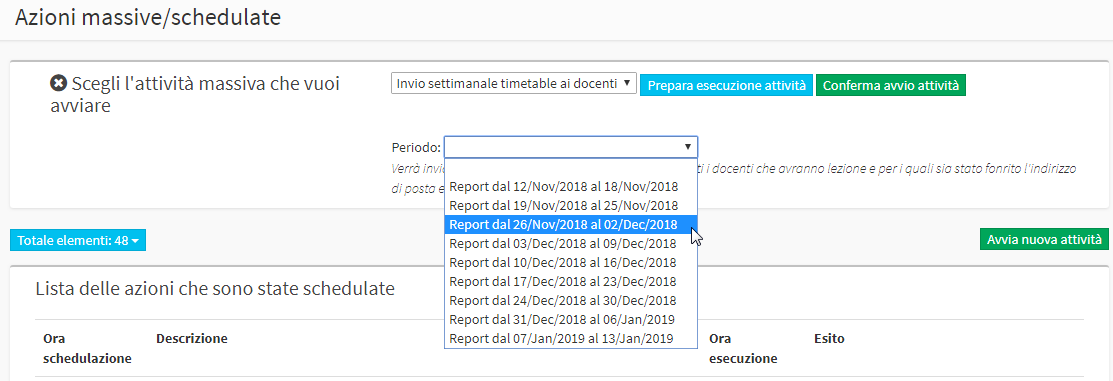
By default, the weekly schedule will be sent to all faculty who will have classes that week and for whom the email address has been provided. Uncheck the teachers to whom you do not want to send the schedule. Click the Confirm Start Activity button to complete the operation.
In this way, teachers will receive an email with the specific week's schedule attached.
The default message template will be used; to change it, navigate to Administration → Email/SMS Templates (Click here for guidance on message templates)
Massive automated sending of next week's timetable to teachers
To send next week's schedule to teachers massively, in a scheduled and automated manner, navigate to Configuration → Notifications and automations.
In the section Courses and lectures, enhance the checkbox "Send an email to the teacher containing next week's class schedule" and enter:
- Scheduled notification sending day: from the drop-down menu, choose a day of the week.
- Time slot for sending scheduled notifications: choose a time slot in which to send the schedule to teachers
- Send communication from template: if no other templates have been added (Click here for guidance on message templates) the default one is used.

Click the button Apply Changes To end the operation.
By doing so, in a scheduled and automated manner, teachers will receive an email with next week's schedule attached.
To view the list of actions that have been scheduled (so in this case the sending of the weekly timetables) navigate to Administration → Mass/Scheduled Actions.