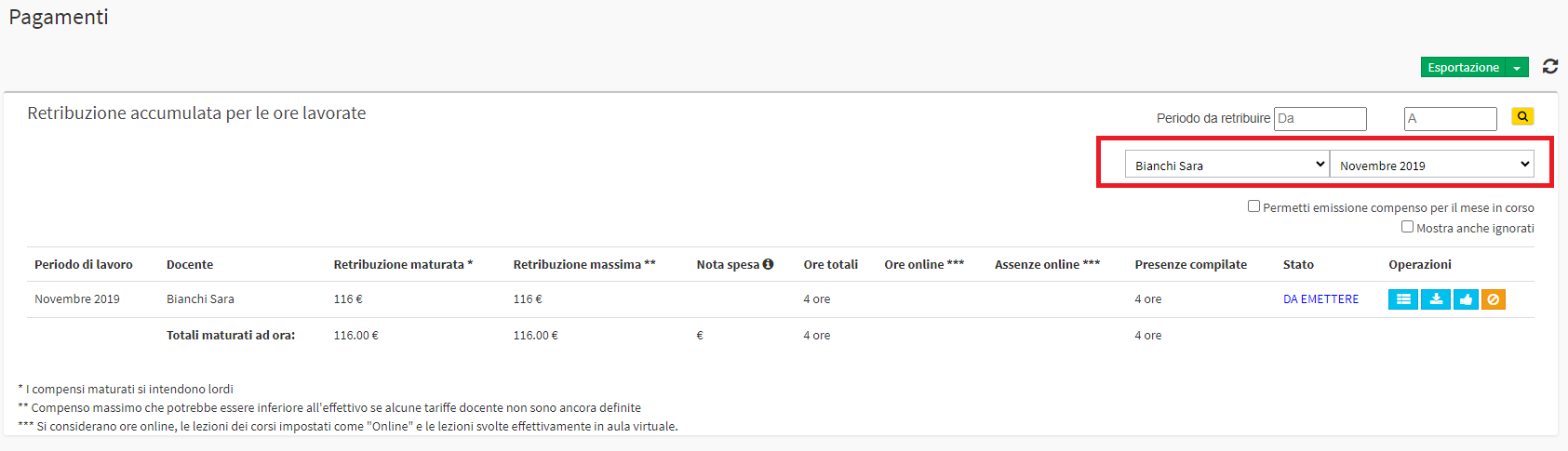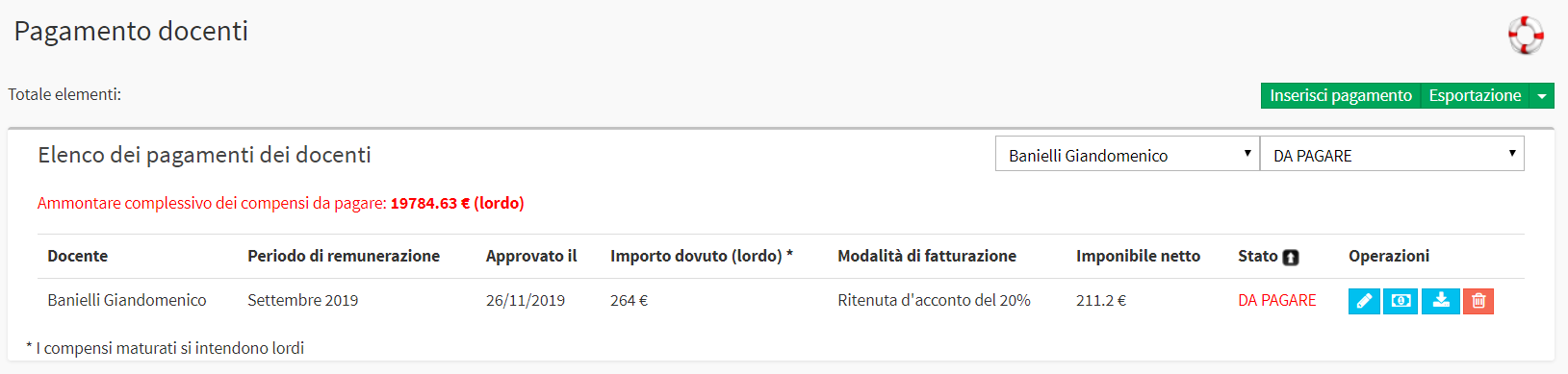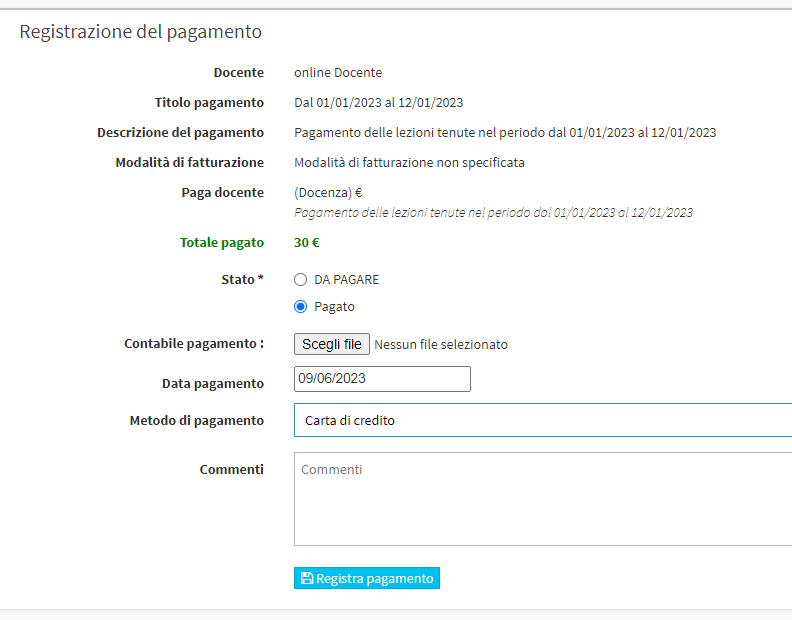The payment of teachers
The first step regarding the payment of teachers consists of the configuration of their pay, going to create pay grades to be associated with the courses (or to the teachers themselves), or simply entering the individual teacher's hourly pay directly into their master file. To read the Wiki article on configuring teacher pay click here.
IMPORTANT: Teacher pay is on an hourly basis, so the hour, not the lesson, is used as the unit of measurement.
If teachers receive a cost per lesson, which may then be 40 min, 45 min, 50 min, etc. etc., depending on the school's payment arrangements, it will be necessary to make the calculation considering the full hour i.e. 60 min and then enter the hourly amount in the teacher's payroll or pay grade.
So if for example a teacher would receive 15 euros for a 45-minute lesson, the hourly pay would be 20 euros; in fact (15/45) x 60 = 20.
In fact, the system, in order to make the calculation of the teachers' salary, will measure exactly the minutes of the lessons held and multiply them by the amount entered in their pay.
1. Approval of Lessons to be Paid
To check tuition that is payable to faculty navigate to Financial Management → Lessons Payable:

From the following page you can filter by teacher and/or specific month, using the two drop-down menus in the upper right-hand corner:
In case you want to pay more than one month or a reference period other than the month you can set the time window to be paid in the box Period to be paid located at the top right of the page:
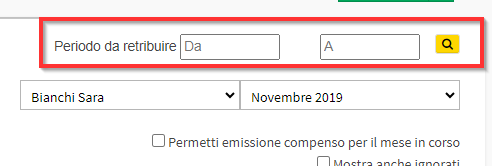
Note: Accrued fees are intended to be gross and depending on the billing method chosen in the teacher's master data (in case you have chosen the option "None of the above" the gross amount will be equal to the net amount and the carve-out will have to be done by the operator externally) the system will then go to the carve-out when recording the payment.
Then the system will show:
- Work period: the specific month of lectures to be paid for the specific lecturer (the system calculates the salary and allows it to be issued on a monthly basis, thus based on the lectures taught by the lecturer in the individual month)
- Lecturer: the name of the lecturer for whom the lessons to be paid should be approved.
- Accrued pay*: The teacher's salary calculated by the system for the specific period (month) based on the minute amount of lessons taught and the teacher's pay class chosen.
- Maximum Salary: The maximum pay for the selected period if the Lecturer is found to be present at all the classes assigned to him/her.
- Expenditure note: Column filled in if. Expenditure flow enabled Teacher.
- Total hours: Total hours of the Lecturer of the reporting period.
- Online hours: Hours held in virtual classrooms.
- Online absences: Hours of classes held online in which the student was absent.
- Attendance filled in: Hours of classes with attendance entered.
- Status: the possible states of the monthly payments due are:
- MISSING ATTENDANCE: With this status, the system reports that for classes taught by the teacher in the selected month, some attendance still needs to be entered. Entry of attendance by the lecturer or the secretary is necessary to allow the system to calculate the amount of hours and pay due to the lecturer. To remedy this, it will then be sufficient to enter the attendance for the lectures held in the month indicated
- MISSING RETRIBUTION: With this status, the system indicates that you have not correctly set the teacher's pay mode in one or more of the courses you teach. To remedy this, it will then be sufficient to go to edit the indicated course and choose the correct lecturer's pay.
N.B. As long as the lectures to be paid are not approved, the change in the lecturer's pay made in the course tab will have retroactive effect, thus going to change the pay not only for lectures yet to be held, but for lectures already held with attendance entered - TO BE ISSUED: with this status, the system signals that for the selected month the lessons to be paid can be confirmed and payment issued
- Operations: in case there are attendance yet to be entered or inconsistencies related to teacher pay, the icons present will be only these two:
 This icon is used to access the page with details of lectures given by the lecturer in the period, consisting of an initial report and a list of all lectures given by the lecturer in the selected month.
This icon is used to access the page with details of lectures given by the lecturer in the period, consisting of an initial report and a list of all lectures given by the lecturer in the selected month.
For each lesson, the system indicates: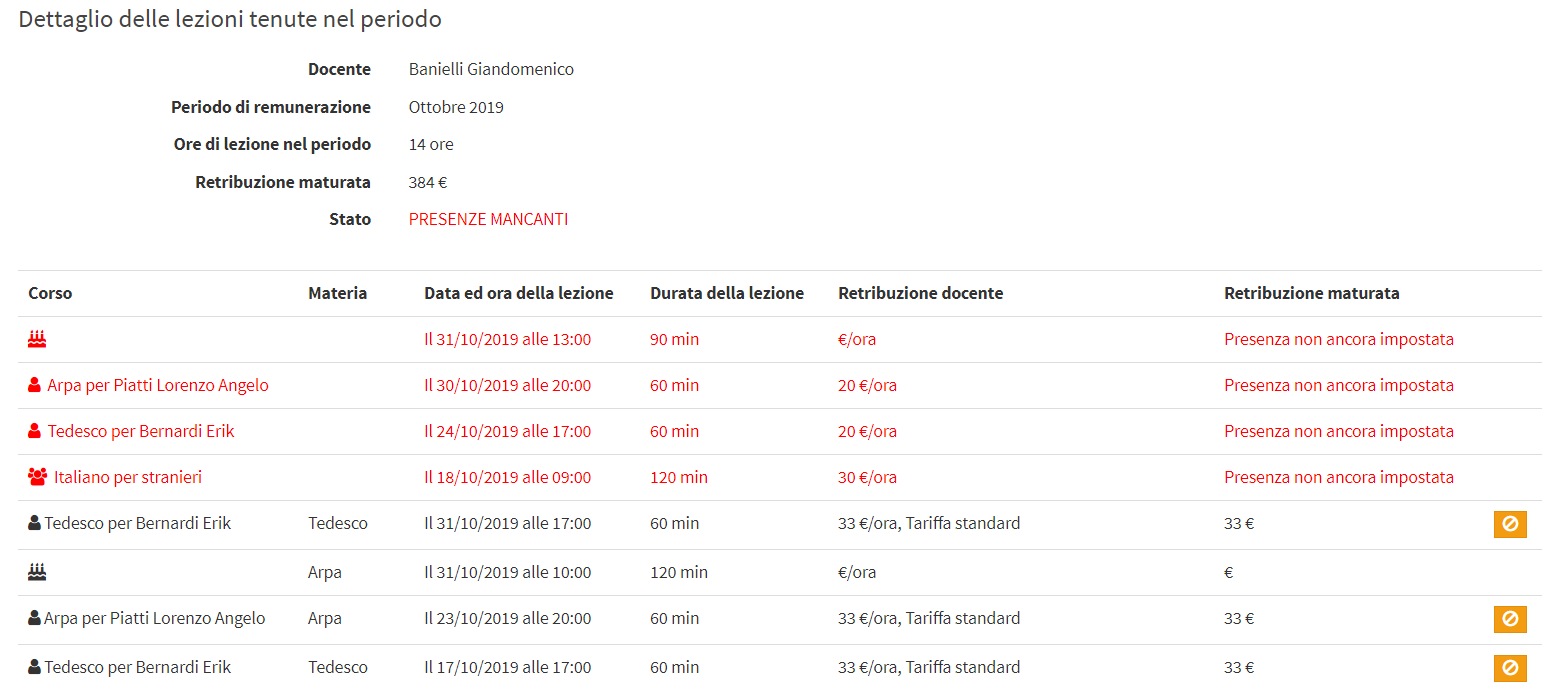
- Course: the name of the course related to the lesson to be paid. It may be a group course , an individual course
, an individual course  , a trial lesson therefore not paid to the teacher
, a trial lesson therefore not paid to the teacher  , an extra activity of the teacher in case there are no icons and description (click here to access article on extra teacher activity)
, an extra activity of the teacher in case there are no icons and description (click here to access article on extra teacher activity)
- Matter: the subject matter of the course
- Date and time of the lecture: date and time of the class
- Class duration: the duration in minutes of the lesson
- Teacher remuneration: the teacher's pay associated with the course and then used for that lesson (click here to access the article on teacher pay)
- Accrued remuneration: the amount (gross) accrued by the lecturer for that lesson, calculated by the system by multiplying the actual minutes of the lesson (in case academic hour is NOT used) by the pay associated with the courseN.B. Lectures marked in red will need to be adjusted by entering any remaining hanging attendance and/or correctly associating the instructor's pay with the course. In contrast, classes in black are found to be correct and ready to be approved for payment.
By clicking the icon on the individual line, it is possible to ignore the lesson fee so that the systems do not consider it on the calculation of the teacher's salary
on the individual line, it is possible to ignore the lesson fee so that the systems do not consider it on the calculation of the teacher's salary This icon is used to export the Excel file of the details of the lectures taught by the lecturer in the period
This icon is used to export the Excel file of the details of the lectures taught by the lecturer in the period - In the case where the payment is ready to be issued instead, the icons will be 4, also adding:
 This icon is used to approve the faculty member's compensation for classes taught in the selected period. Once approved, the fee will be removed from this section and moved to the Teachers' payment of financial management, i.e., the section in which all monthly teacher compensation approved by the school is listed.
This icon is used to approve the faculty member's compensation for classes taught in the selected period. Once approved, the fee will be removed from this section and moved to the Teachers' payment of financial management, i.e., the section in which all monthly teacher compensation approved by the school is listed. This icon is used to ignore tuition payment in the selected period
This icon is used to ignore tuition payment in the selected period
Click here to access the article regarding teacher pay configuration.
Then after checking that lessons to be paid are correct, that attendance has been entered, and that teacher pay has been associated with the courses correctly, you will need to proceed to issue the monthly teacher pay by clicking the icon ![]() on the selected period line and confirming the operation.
on the selected period line and confirming the operation.
Once approved, the fee will be removed from this section and moved to the Teachers' payment Of financial management.
2. Payment of Lessons to the Lecturer
Navigate to Financial Management → Teacher Payment:
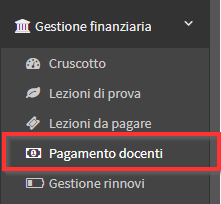
The list of monthly teacher compensation approved by the school in the section on the classes to be paid. The system will highlight in red the gross amount of compensation to be paid to teachers.
From the following page you can filter by teacher and/or payment status, using the two drop-down menus in the upper right hand corner.
For each line of compensation will be indicated:
- Lecturer: teacher's first and last name
- Remuneration period: the month related to the teacher's remuneration
- Approved on : the date the fee was approved from the section on tuition to be paid
- Amount due (gross)*: the gross amount of the teacher's compensation.
- Billing mode.: the billing mode associated with the teacher from their master file
- Net chargeable amount: the net amount of the lecturer's fee according to the billing method chosen
- Status:
- TO BE PAID: The teacher's fee has not yet been processed and is still outstanding
- PAID: The teacher's compensation has been recorded as paid and is now showing as an output in fiscal management
- Operations
 Clicking the following icon allows you to add an amount for any increased fee, not resulting from a lecture
Clicking the following icon allows you to add an amount for any increased fee, not resulting from a lecture Click the following icon to register the teacher's compensation as paid. Following registration, you will find the following payment in the section Income/expenses Of fiscal management
Click the following icon to register the teacher's compensation as paid. Following registration, you will find the following payment in the section Income/expenses Of fiscal management By clicking the following icon, you can export the Excel file of tuition details to be paid to the teacher in the period
By clicking the following icon, you can export the Excel file of tuition details to be paid to the teacher in the period Clicking the following icon will return the teacher's compensation to the section Lessons to be paid and will need to be approved again. This function can come in handy in cases where you want to make corrections to the tuition to be paid to the teacher
Clicking the following icon will return the teacher's compensation to the section Lessons to be paid and will need to be approved again. This function can come in handy in cases where you want to make corrections to the tuition to be paid to the teacher
Then to record the teacher's payment then click the icon ![]() and, from the next screen, fill in the following fields:
and, from the next screen, fill in the following fields:
- Status*: check the item Paid
- Payment Date: enter the date on which the payment to the teacher is processed
- Payment method: enter the payment method used
- Comments: enter any notes regarding payment
Click the button Record Payment to save the transaction:
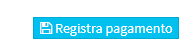
In case it is necessary to enter a lecturer's fee for a service other than a course, thus not resulting from a teaching activity entered in the calendar, it will be possible to enter a payment a manual way or supplement the compensation for the month with additional items.
In addition, if necessary, it is possible to installment the payment of the Teacher as explained in this guide.
Following the recording of the teacher's compensation, the payment will be reported as an output in the Income/Expense of the fiscal management.
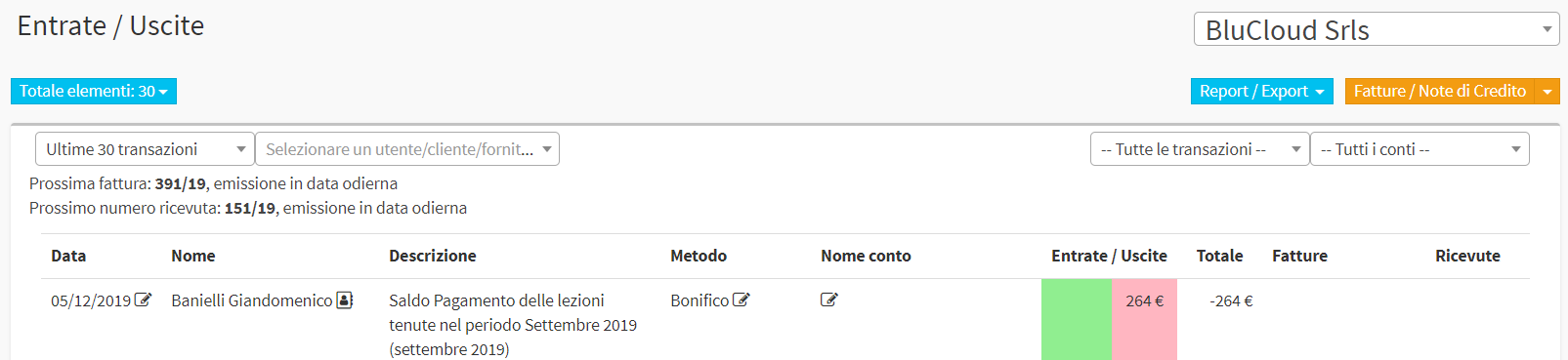
Please read the following guide to enable the Teacher Invoice Recharge Flow.