Recording of payments received from students
There are two main ways Main way to record Received Payments.
1. Record single payment from Student Fees
Navigate to Financial Management → Student fees:
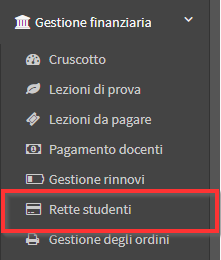
A list of payments due due or overdue of students (payments due or due in the next 3 days), sorted from the oldest to most recent.
Use the filter responsible student/guardian o by course (using the relevant search fields at the top):

This will allow More quickly identify the payment to be recorded, then click the icon ![]() To record the payment:
To record the payment:
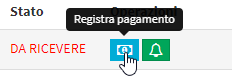
From the screen that opens record the payment status as paid, insert date, method and any comments and finally click on Record payment:
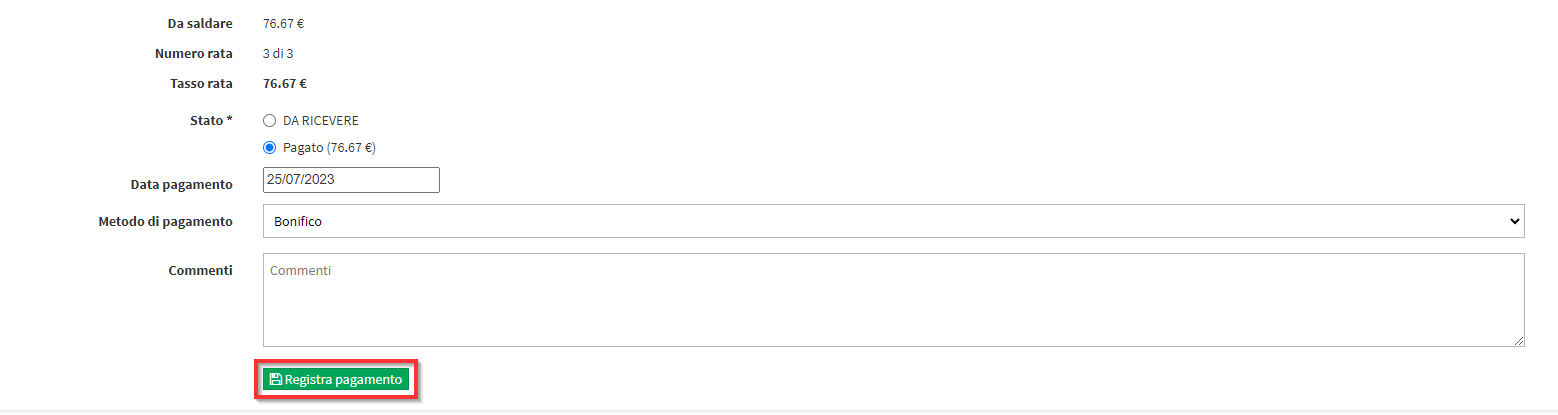
Now the system will redirect to the Welded Payments section (again in Student Fees), from which you can directly issue an invoice.
2. Record multiple or reduced payment from Student Fees
Navigate to Financial Management → Student fees:
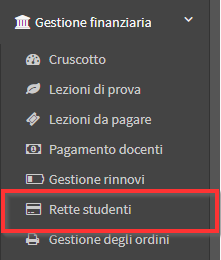
Then click on the button "Register Payment."
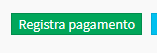
Look for the Student of Reference:
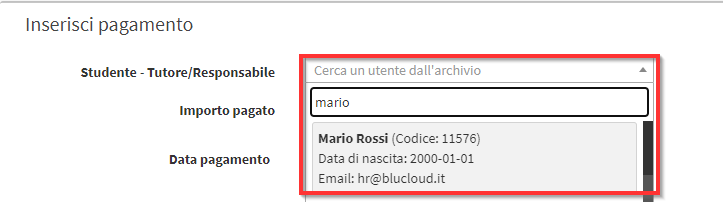
All his orders and installments to be paid. Select with the corresponding CheckBox one or more installments in order to proceed with the balance:
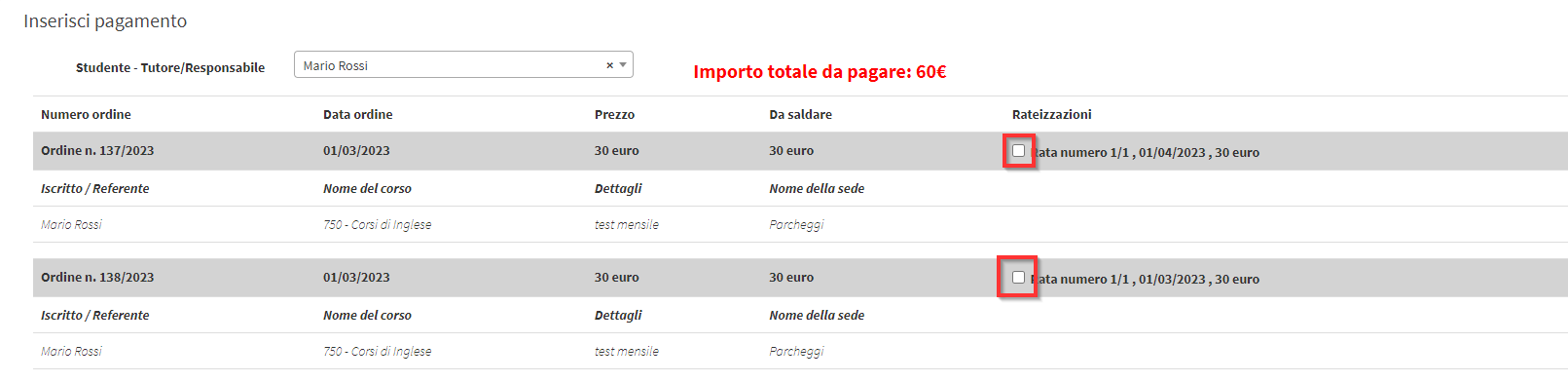
Then, indicate of the total value how much was paid. In this box you can enter a figure lower or higher than that provided:
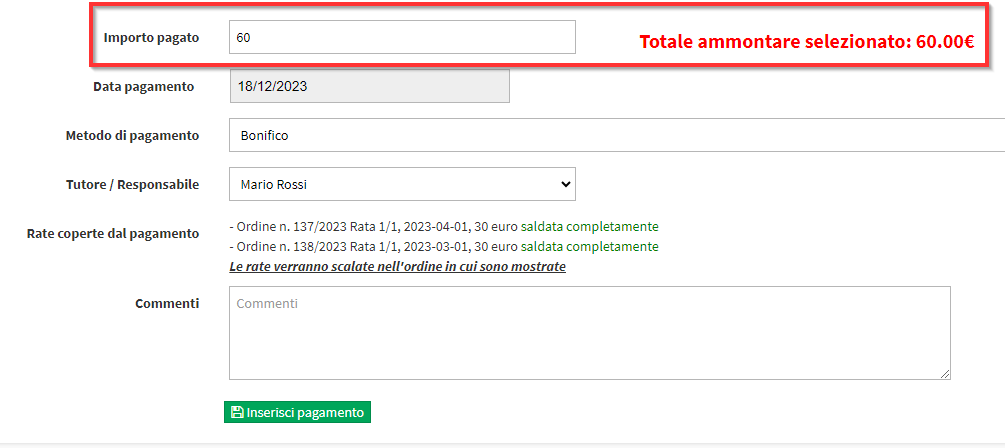
In case of higher or lower figures than the total ScuolaSemplice will go to mark as partially paid the last remaining installment to be settled.
This installment will remain open and in a state to be settled for the remaining amount only.
NOTE: Cumulative or reduced payments cannot be recorded for orders with an invoice issued.
3. Record the payment from Order Management
Navigate to Financial Management → Order Management:
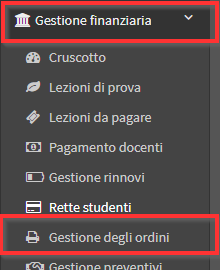
Use the search box provided to search for the student/guardian responsible or the order number:
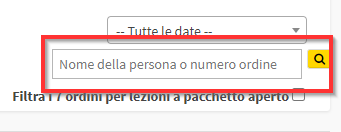
Then click the center icon "Manage installments and payments" on the order line:
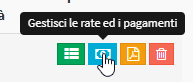
Now click the center icon "Register payment" on the installment line:
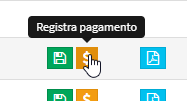
From the screen that opens record the payment status as paid, enter date, method and any comments and finally click on Record Payment:
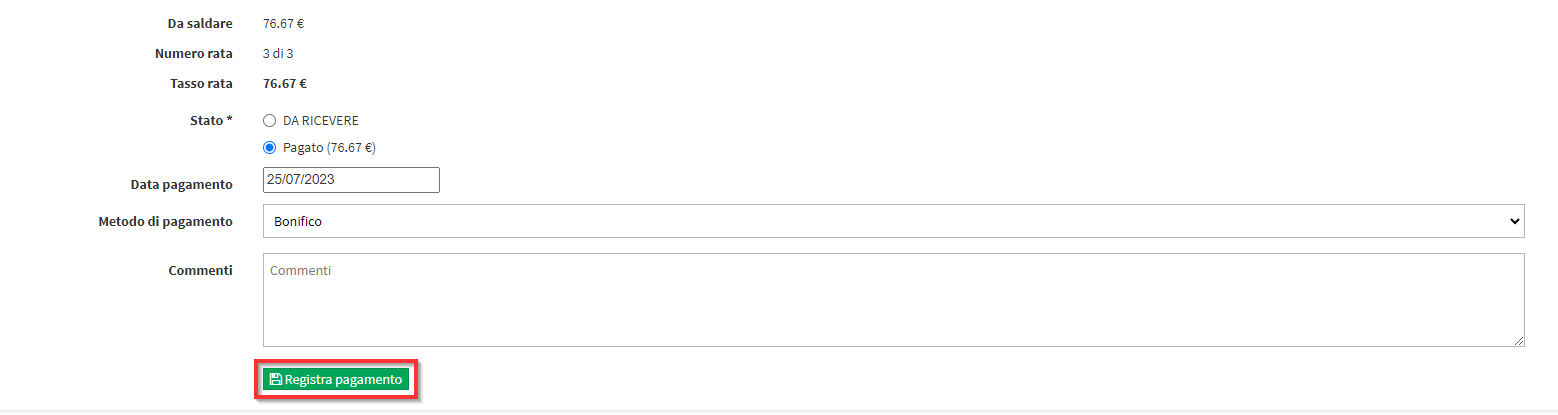
Pingback: Issuing an invoice for a settled payment - The Wiki of ScuolaSemplice
Pingback: Record as paid, an invoice issued as unpaid - The Wiki of ScuolaSemplice
Pingback: Pre-enrolling a student in a course - The Wiki of ScuolaSemplice