Using the Daily Closure
The Daily Closing allows you to view the collections that occurred on the day (or in a range of dates) divided by payment methods.
Note: Daily closing includes movements related only to the financial part not the fiscal part. Therefore, all manual and fiscal movements managed in the fiscal part of the management system are excluded. For a complete view of all management income/expenses please use the First Note.
Navigate to Financial Management → Daily Closing:
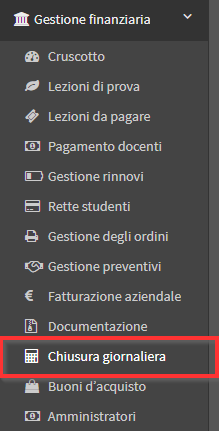
De default will be displayed the today's closing, in case you also want to display previous days' receipts use the filter at the top left:
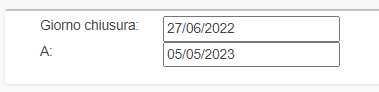
In addition, there will also be 3 filters:

- Location: Filters only orders that contain Goods and Services related to the selected location
- Billing companies: Show only orders pertaining to a single tax company
- Operator Name: Displays only orders in the operator chosen from the menu
The daily closing screen will appear like this:

- Order Date: Time and date the order was placed.
- Member/Referent: The member or Referrer of the order.
- Course: Show the Courses or Goods Services contained in the order.
- Location: The Property Reference Location within the order.
- Operator Name: The operator who placed the order.
- Billing company: Company related to the order.
- Payment Methods: Shows in each column which payment methods were used. At the bottom you can see the total collected for each.
- Receipt/Invoices: Indicates the Receipt/Invoice issued for the order installments, if any.
The same page is viewable relative to refunds. It is necessary to click on the REPORT OF REFUNDS:

The screen will be the same but related to Refunds.
It is possible to download or print the Daily Closure using the appropriate buttons on the top right of the page:
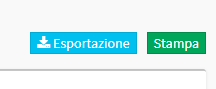
- Export: Exports the list of collected orders to ODT.
- Print: Creates a print page with all transactions