How to ignore a payment and how to reinstate it
It is possible from Financial Management → Lessons to be Paid and from Teacher Payment ignore a payment and, if desired, restore a previously ignored one.
- The procedure to be performed in Lessons to Pay is this:
In an as yet unapproved monthly payment click on Ignore the payment of this fee:

At this point the payment will be ignored and thus hidden. In order to review it, it will be necessary to click on It also shows ignored:

Now that the ignored payments will be visible, it will be possible to restore them via the button Restore this fee payment:

- If payment in Lessons to be Paid has been approved and then moved to Teacher Payment the procedure to follow is this:
Financial Management → Teacher Payment next to the approved payment select Ignore Payment:

Confirm your choice with Continue:
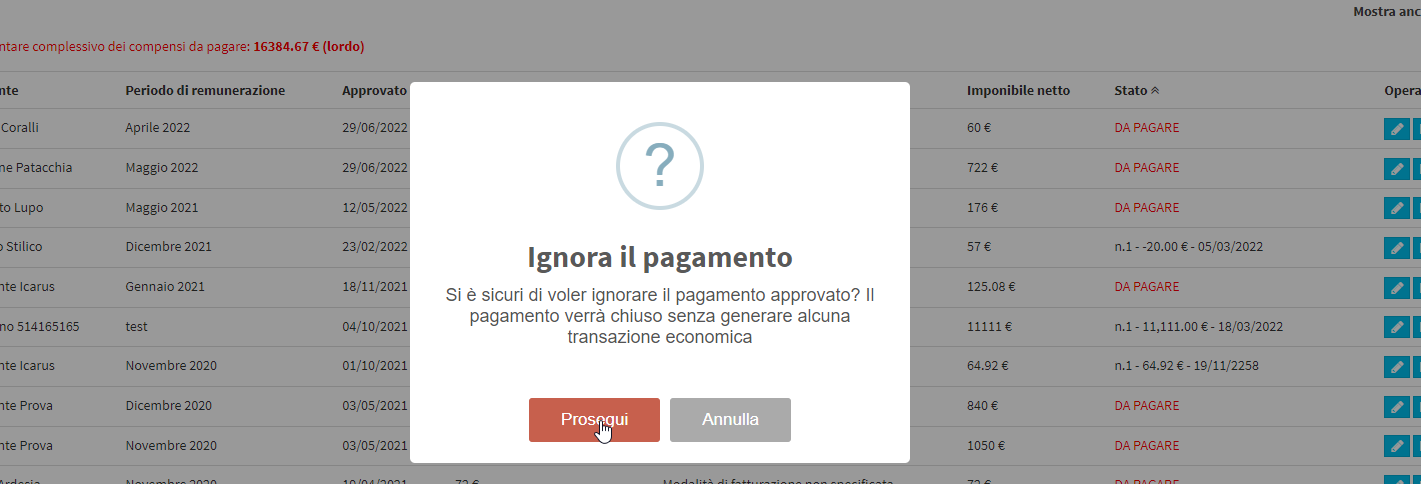
Now the payment will be ignored. To see it again, click on the Show also ignored payments checkmark:

And then from the drop-down menu select the Ignored item:

Now that they will be visible again you can restore the payment by clicking on Restore payment of this fee:
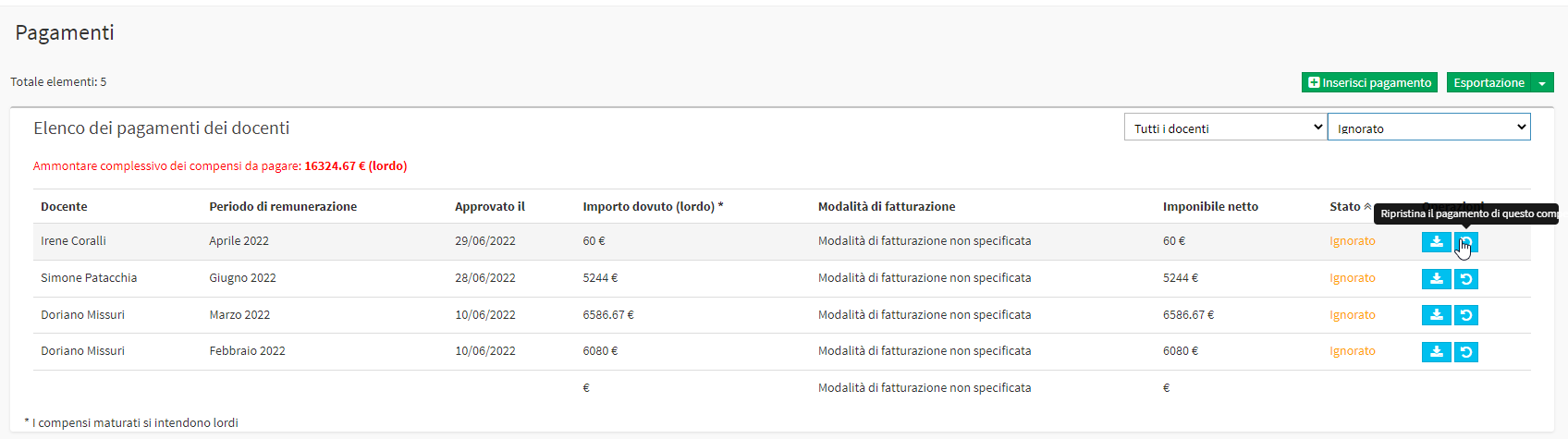
Confirm the reset with the Continue button:
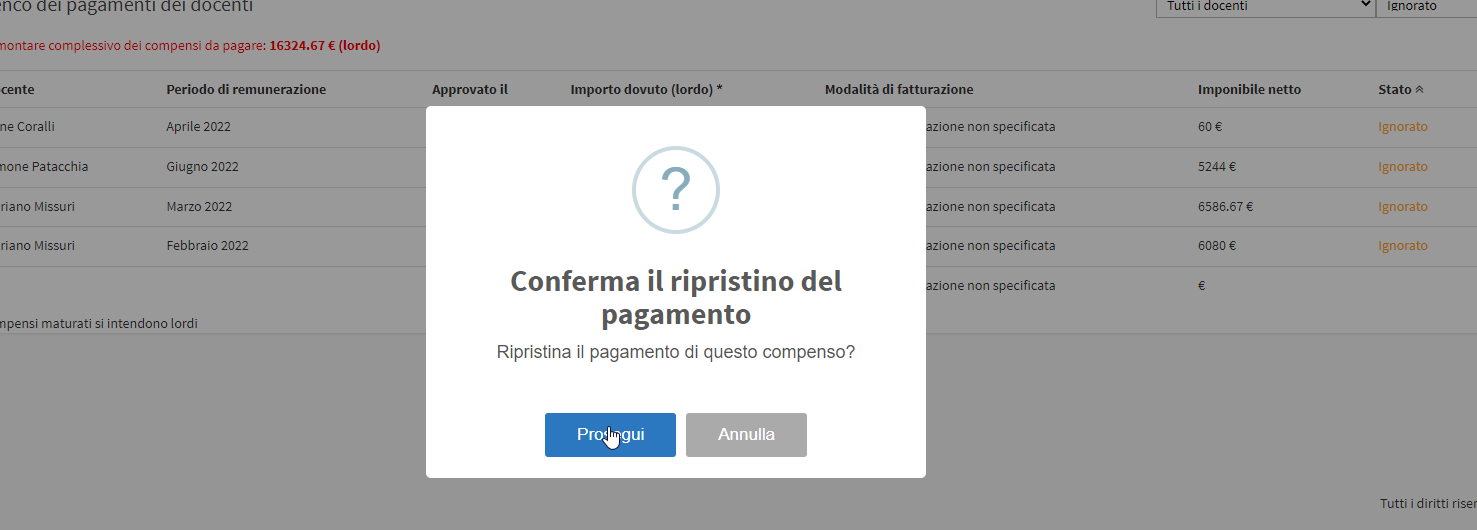
Now payment will be available again.