Record an outgoing payment from Master Outputs
To record expenditures navigate to Fiscal Management → Exit Master:
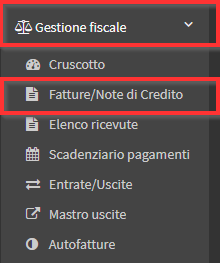
Click the green button in the upper right corner Add expense item:

Look for the teacher/administrative o supplier for whom to record the expense using the relevant search fields:

NOTE: Suppliers can be added to the system from Tax Management → Tax Settings → Customers/Suppliers, as explained in this guide.
Then enter:
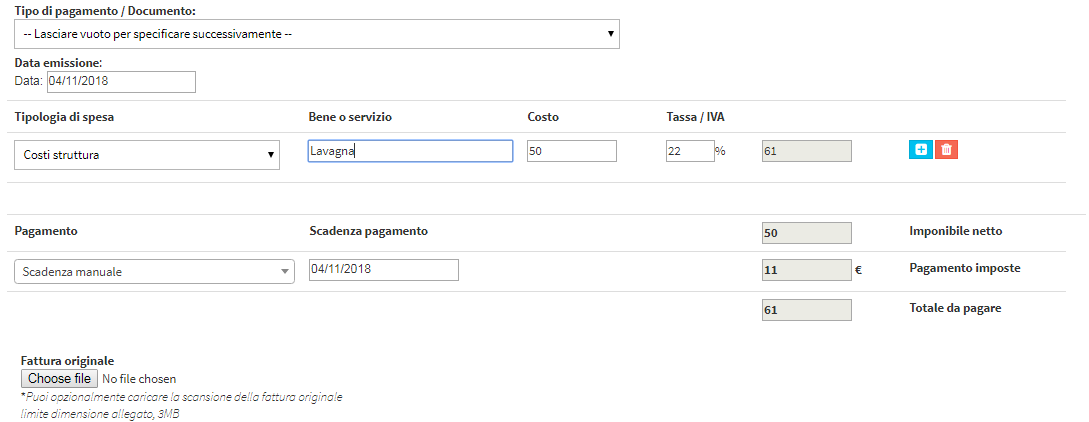
- Payment Type / Document: by default you can choose invoice or leave blank to specify later; to add other document types navigate to Fiscal management → Expenditure master → arrow on green Add expense item → Document types
- Issue date: the date of issue of the expenditure document
- Expenditure type: choose from the previously entered expenditure types (click here for guidance on entering expense types)
- Good and service: name of the good or service being spent
- Cost: cost of the expense
- Tax/VAT: percentage of VAT to be applied to the cost
On the next line it will be possible:
- leave the expense document as payable, choosing one of the previously entered payment terms (click here to read the article on entering payment terms)
- leave the expense document as payable, manually entering the new due date
- record the expense document as paid, entering a payment method (click here to read the article on entering additional methods)
Click Enter payment to complete the transaction.