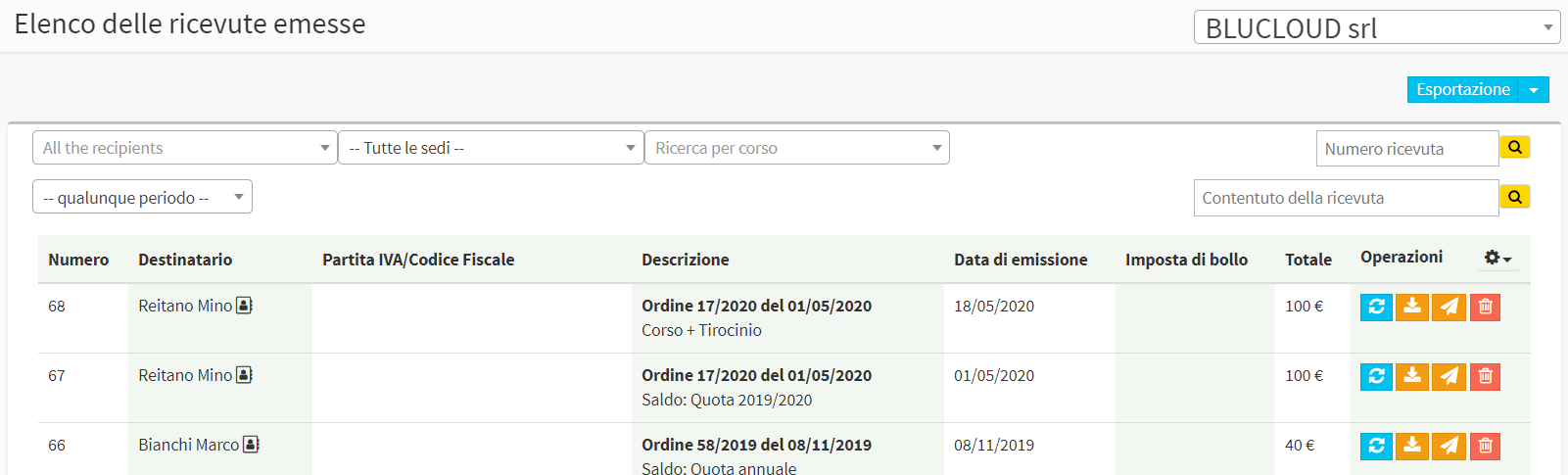Issuing tax receipts
In order to be able to issue tax receipts following the receipt of a payment. you will first need to have previously enabled the issuance of them from the company's tax settings. Click here to read the article on configuration.
There are three ways to go about issuing a tax receipt.
Issuing tax receipts from the "Order Management" section
Navigate the menu Financial management → Order management and click the blue icon "Installment and payment management" on the line of the order of enrollment for which you intend to issue payment tax receipts.
Now from the next screen, if the payment has already been recorded as received, you will be able to issue a tax receipt by simply clicking the icon ![]() On the line of the same from the list "LIST OF PAYMENTS RECEIVED."
On the line of the same from the list "LIST OF PAYMENTS RECEIVED."
 After issuing the receipt, you will be able to email it to the customer by clicking the send icon
After issuing the receipt, you will be able to email it to the customer by clicking the send icon ![]() , or download it via the download icon
, or download it via the download icon ![]()
If the payment is still outstanding, it will be necessary to first record it as received, and then go on to issue a receipt (click here For the article on recording payments).

Issuing tax receipts from the "student tuition" section
Navigate to the menu Financial Management → Student Fees.
By default, payments to be received will be shown sorted by due date from all enrollment orders in the system; then choose the "Settled Payments" option from the drop-down menu in the upper right corner (if it is a payment already recorded as received, otherwise record the payment first as explained just below.
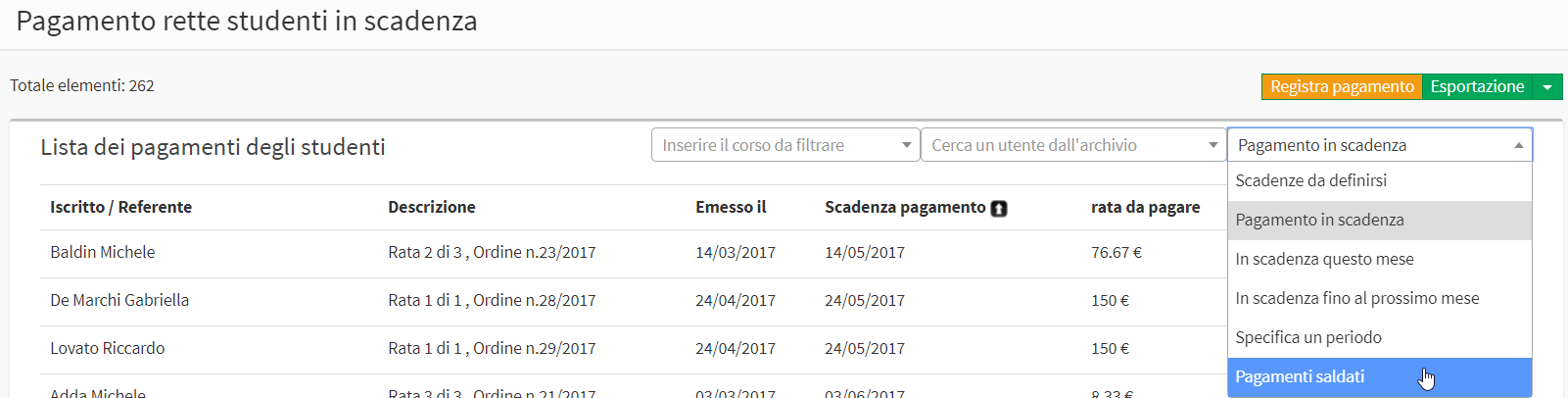
Using the "search user in archive" drop-down menu at the top, it will be possible to filter payments received by individual student or responsible guardian.
From the next screen, then click the icon ![]() On the payment line to issue the tax receipt.
On the payment line to issue the tax receipt.
After issuing the receipt, you will be able to email it to the customer by clicking the send icon ![]() , or download it via the download icon
, or download it via the download icon ![]()
In case it is a payment to be recorded as received, filtering by "Payments due", you will first need to register it via the icon ![]() on the line of the same (click here For the article on recording payments).
on the line of the same (click here For the article on recording payments).
Issuing tax receipts from the "income/expense" section
Navigate the menu Fiscal management → Income/Expenditures and, from the next page, click the icon ![]() On the line of the payment recorded as income.
On the line of the payment recorded as income.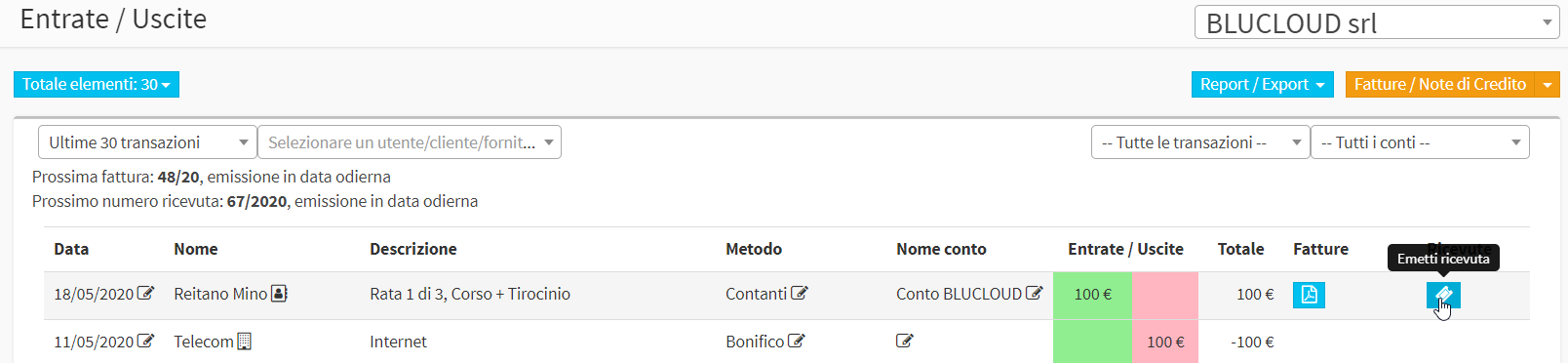 After issuing the receipt, you will be able to download it via the download icon
After issuing the receipt, you will be able to download it via the download icon ![]()
List of receipts issued
The receipts issued will be listed in a special section of the system by navigating to the menu Fiscal Management → Receipt List.