How to add new system administrators
To add new system administration user profiles, navigate to Administration → Administrators and click the Add Administrator:
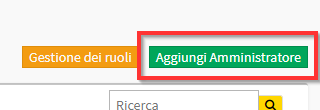
N.B. Only one administrative account Super Admin will be able to view the Administrators menu item and access it.
From the screen that appears enter:
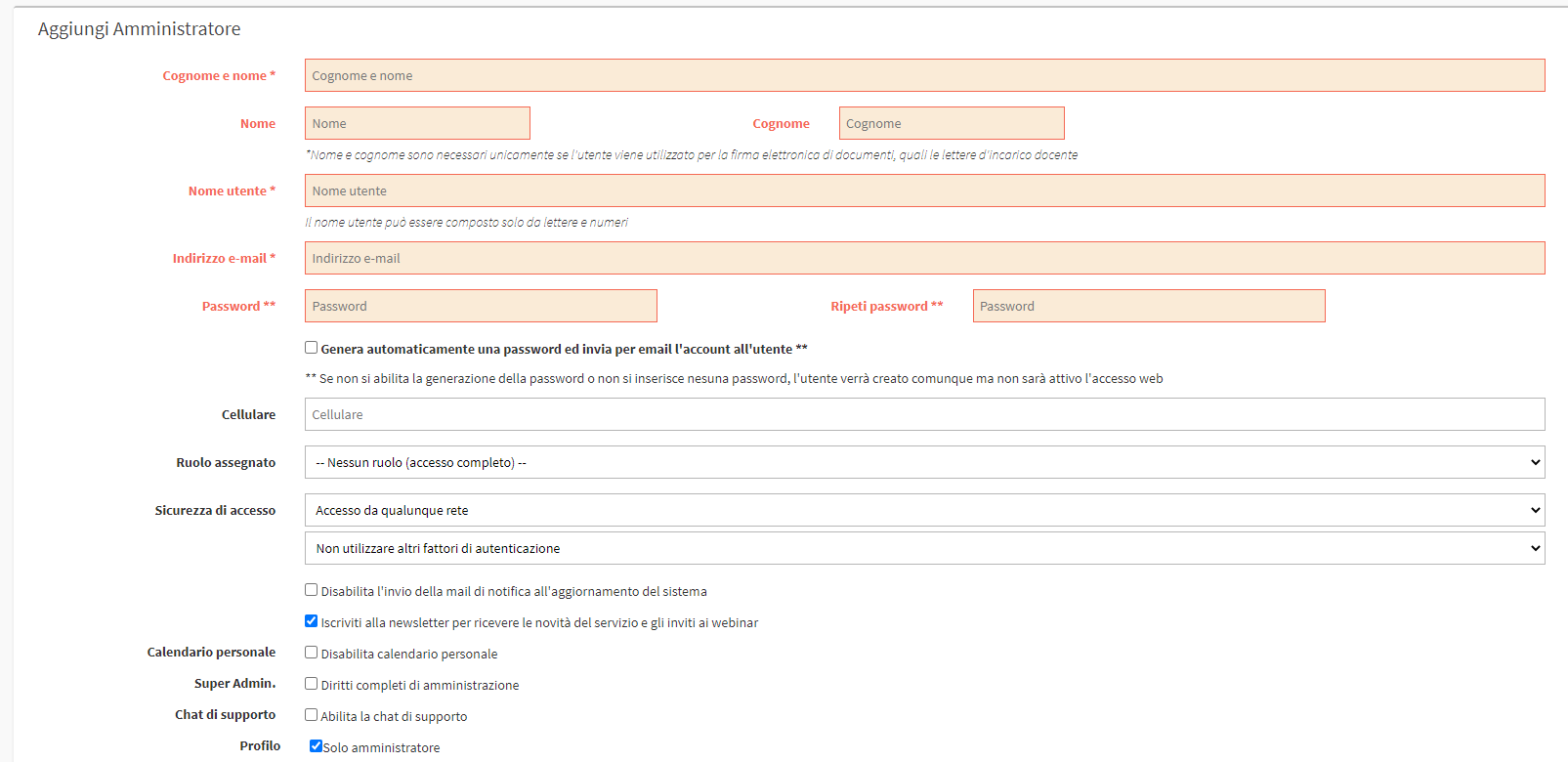
- Last name e first name: Surname and first name of the new system administrator.
- Name: Name to be repeated for use of Electronic Signature.
- Surname: Last name to be repeated for use of Electronic Signature.
- User name: the user name of the new administrator to be used to log in to the system
- Email address: the email address of the new system administrator.
- Password: the new administrator's password to be used to log in to the system
- Automatically generate a password and email the account to the user: If checked, it will not be necessary to enter a password manually. A random password will be sent to the account email.
- Cell phone: Enter the cell phone number of the administrator.
- Assigned Role: entering "No role" will allow full access to all sections of the system; in order to associate roles so as to restrict access to only certain parts of the system, it will first be necessary to configure them (click here for guidance on configuring roles).
- Access security
- Access from any network (RECOMMENDED)
- Access only from corporate network
- Access security
- NEVER request the token via SMS (RECOMMENDED)
- ALWAYS request the token via SMS
- Request the token via sms sollo outside the corporate network
- Disable sending the notification email when the system is updated: If checked when ScuolaSemplice will be updated the administrator will not receive any notification email.
- Sign up for the newsletter to receive service news and invitations to webinars: If checked, the administrator will receive communications from BluCloud regarding news and possible free Webinars.
- Personal Calendar: Disable the personal calendar (here is the guide regarding the personal calendar)
- Super Admin: Check if the user will be a Super Admin, that is, with power to edit, delete, and add new administrators.
- Profile: Tick if it is "Administrator only" otherwise indicate which registry to link:
- Connect as Student: Write the First and Last Name of the registry belonging to the administrator.
- Colleague as Guardian/Responsible: Write the First and Last Name of the registry belonging to the administrator.
- Colleague as Lecturer: Write the First Name and Last Name of the registry belonging to the administrator.
- Master Data: If checked, it will indicate that of the linked account as the master registry. Default access will be to this account.
- Compensation billing: Indicate the type of billing if the administrator will receive payments in ScuolaSemplice
- 20% withholding tax: Enable withholding tax system, if the administrator will be paid for 100€ in management will result in 80€ output.
- VAT-free billing: Prepares the account for the use of a possible billing stream.
- 22% VAT billing: Prepares the account for the use of a possible billing stream.
- None of the above: No billing method will be used.
- Enable to be staff for examinations: If the Cambry module administrator can be used as Staff for exams.
Click the button Add Administrator to finish the operation:
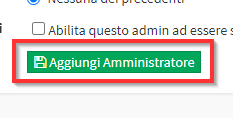
N.B.User name and password are the credentials with which the new administrator user will be able to log in to the system; however, after the first log in he/she will be able to change them by clicking on his/her user name on the top bar and then on "Edit profile data".