Configure Image for Membership Cards
Click here for guidance on Initial Setup of Membership Cards.
In case the following are configured in the system Membership Cards it is possible to extend this configuration by going to set also the image of the Cards.
These may be downloaded with self-filled values chosen by you at an early stage.
Navigate to Configuration → Qr Cards and in the upper right corner click on Configure the image of the card:
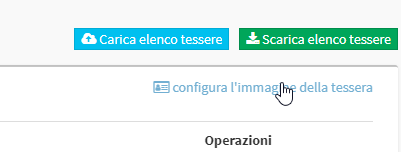
Then choose the Image File to upload by clicking on Choose File:
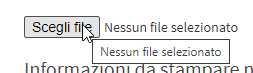
The uploaded image will appear, in the box Information to be printed in the card you will be able to decide what data and values to have automatically appear in the card image, for example, the Number and Name/Surname of the owner:
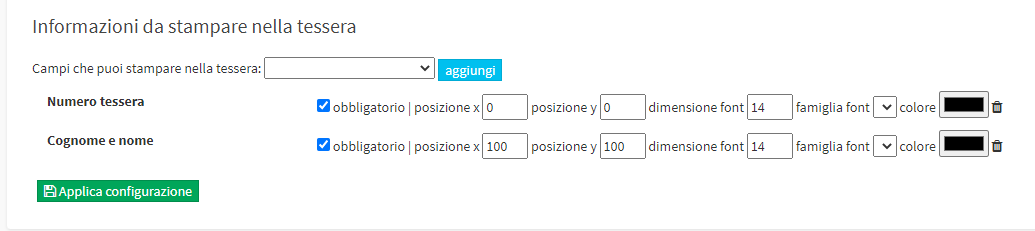
It is possible to indicate:
- The X position: The X coordinate in Pixels of the inscription entered
- The Y position: The Y coordinate in Pixels of the inscription entered
- Font size: Text size
- Font family: The font name
- Color: Color of the inscription
After assigning the Card to a Student this can be downloaded from his/her Master Data in Master Records→ Students → Click on Name → Membership Cards and Dues → Download:
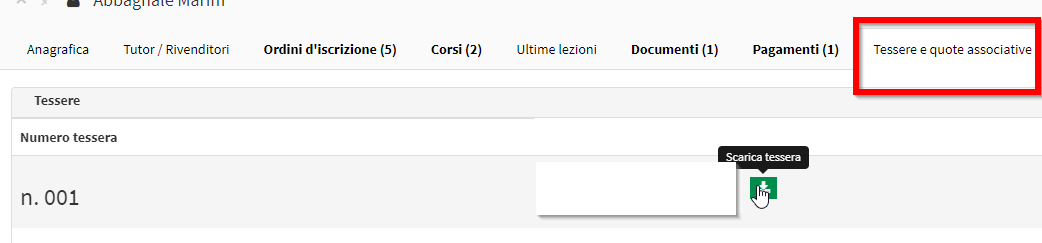
Note: Currently it is not possible to massively download images of Membership Cards or send them individually or massively via Email.