Configure automatic notifications for payments to be received
To configure automatic notifications for student payments navigate to Configuration → Notifications and automations:
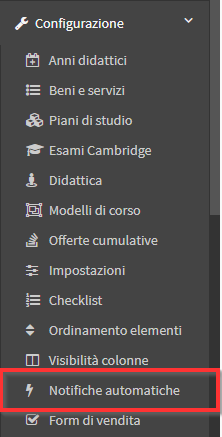
Now, from the Payments to be received, value the checkbox "Enable notifications for payments due" to set up an automated notification system for payments to be received when due or past due:
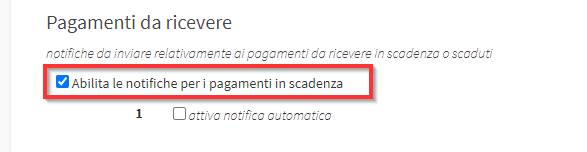
Then flag the checkbox "enable automatic notification":
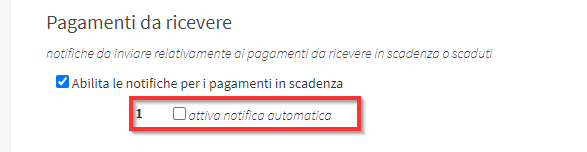
Then enter the following data:
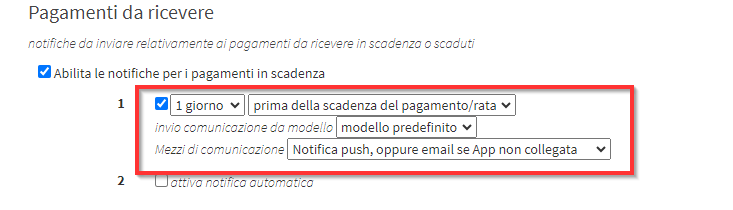
- From the first menu, choose the Number of days before or after the payment due date
- From the second drop-down menu choose from:
- before the payment/ installment due date
- after the payment/ installment is due
- Sending communication from template: as an automated communication, the default template in the system is used (click here to read the guide on message templates)
- Means of communication: choose from:
- Push notification only on the App
- Push notification, or email if App not connected
- Push notification and email sending
- Emailing only
- Send email, or SMS if email not available
- Texting Only
- Send SMS, or email if number not available
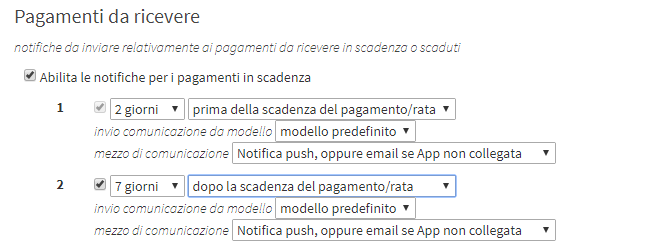
- Any payment methods to be included in the communication: enter any payment methods in the text field
- If the order is in the student's name, send notifications ONLY to their tutors/managers, if any: flag the checkbox if you want this option
- If the order is in the student's name, send notifications ALSO to their tutors/managers, if any: flag the checkbox if you want this option
- Do not send notifications for charges below: enter the amount below which you do not want to send the payment reminder
- Time slot for sending scheduled notifications: choose the time slot in which to schedule the sending of automatic notifications
- Possible email to which communications in hidden copy should be sent: enter the email address to which you would eventually like to receive hidden copy communications
Repeat the same operation for any other reminders you want to set up.
Click Apply changes to save the operation:
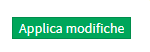
In case you want to disable the automated notification system for payments, uncheck the flag from the "Enable notifications for payments due":
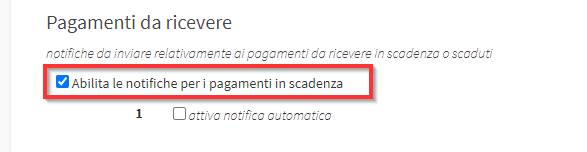
NOTE: In case of activating Automatic Notifications subsequent to the creation of orders and installments, notification emails will be sent only to the tuitions that meet the configured requirements. Therefore, alerts will not be sent to all tuitions that are more days past due than those set.