Integrate your CRM at ScuolaSemplice with Zapier
Zapier allows automation to be created within ScuolaSmplice. This integration is often used to import contacts from your CRM to ScuolaSemplice.
To begin configuration, navigate to Configuration → Integrations and expand the section API accounts for connection to external systems.:
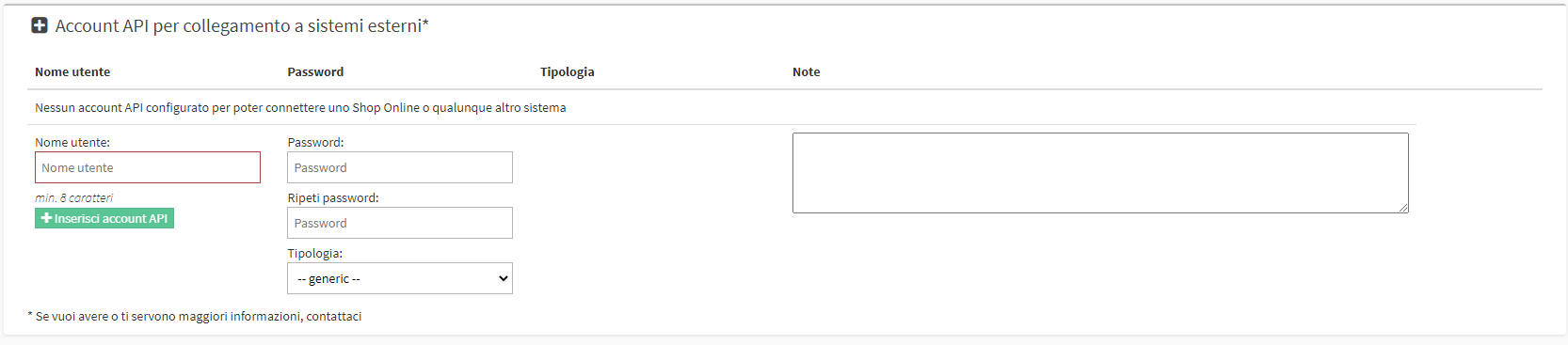
Then create a new connection, setting a User Name, a Password and entering the Integration Type which will be External CRM via Zapier:
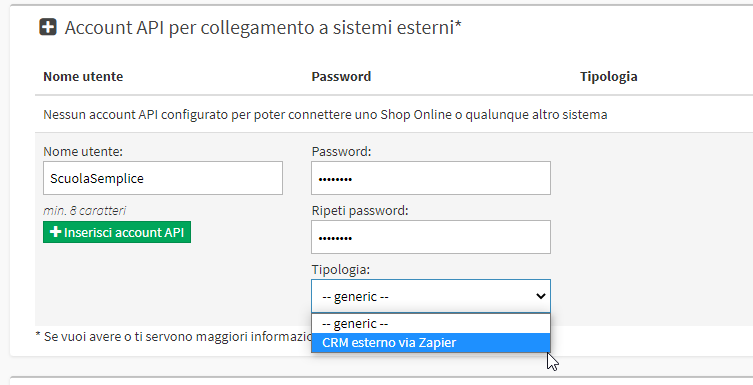
To finish the creation click Enter API account:
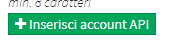
After creation, there will be available in the newly generated row some options that can be enabled or disabled, this is done by clicking in the appropriate button next to each option:
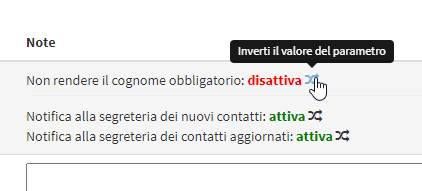
- Don't make the last name mandatory
- Notification to voicemail of new contacts
- Notification to secretary of updated contacts
Now you will need to do the log-in o create a Zapier Account to continue the configuration.
Once inside the Zapier Web page there will be a section Make a Zap, In the first box of this section you will need to enter the application that you intend to connect (in this example Hubspot) and the management system ScuolaSemplice:
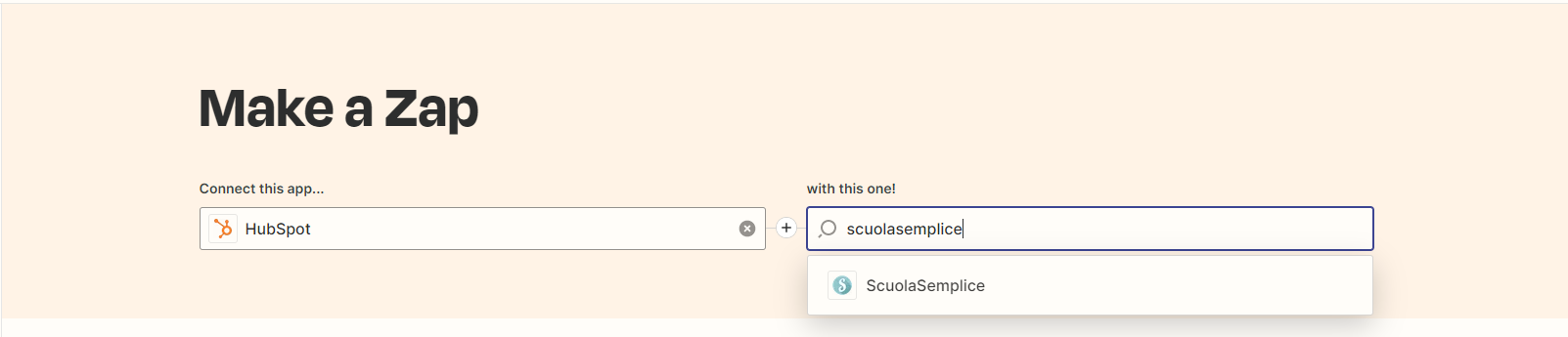
A new line will appear containing the action "Trigger" of the first application and the resulting reaction in ScuolaSemplice:
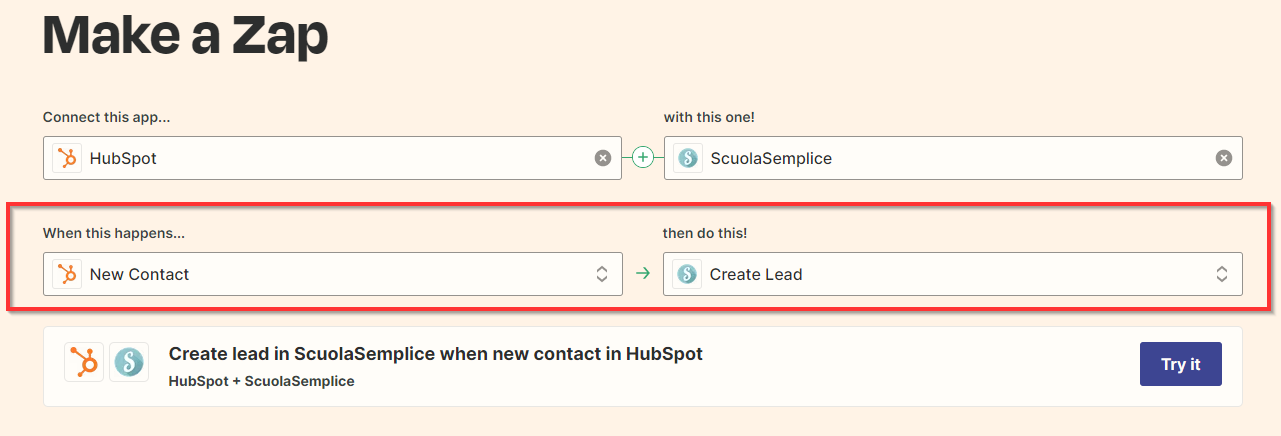
In the example when on Hubspot a new contact is created at ScuolaSemplice a Lead is created.
By clicking on the Try it you will proceed to configuration. On the next screen you will need to link the two accounts of interest. In this case HubSpot and ScuolaSemplice:
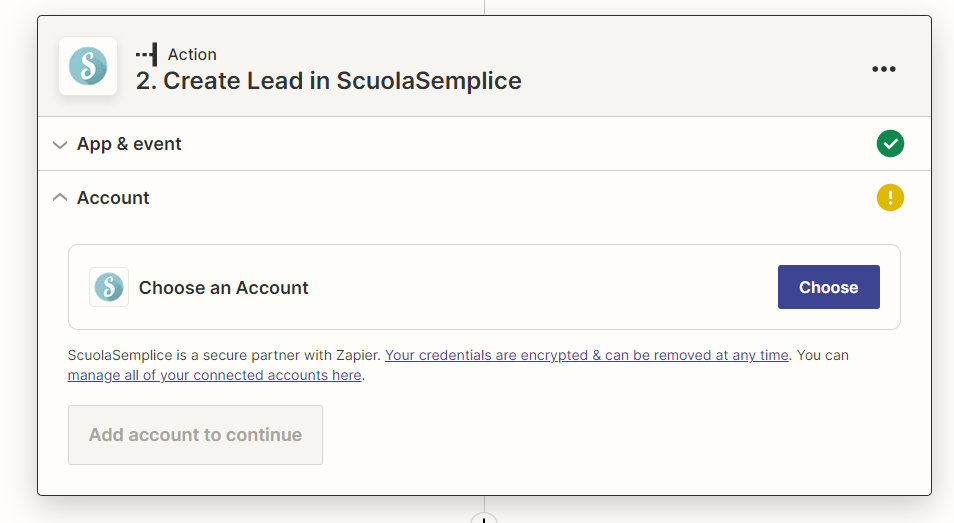
This can be done by clicking on Choose and then on Connect new Account:

The collowing the application (in this case Hubspot):
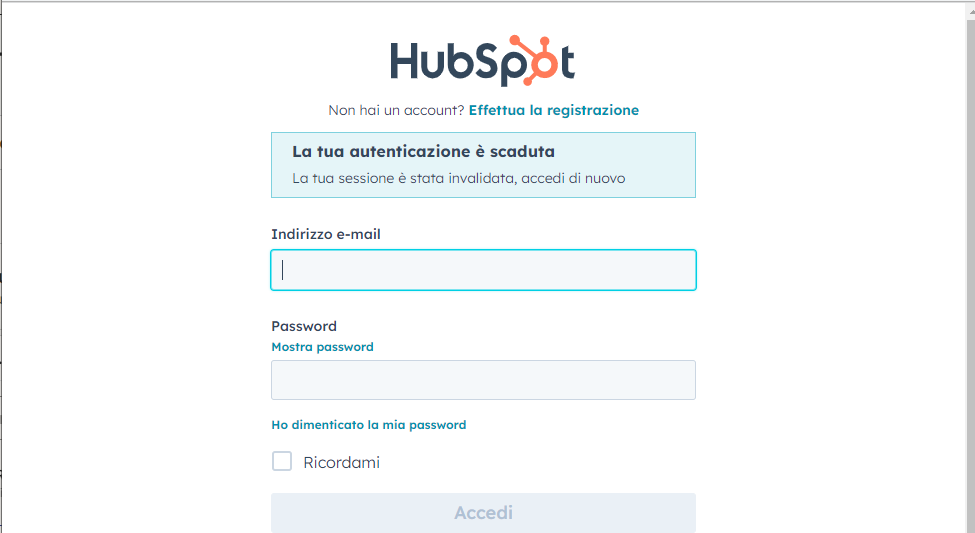
Successfully logged in log-in and having given consent to interconnect with Zapier we should click the button Continue:
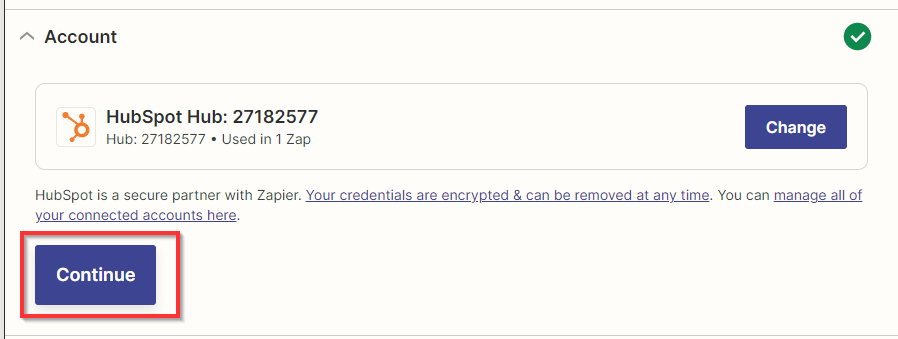
Now will be proposedall the fields or properties that will be retrieved from the first application at ScuolaSemplice:
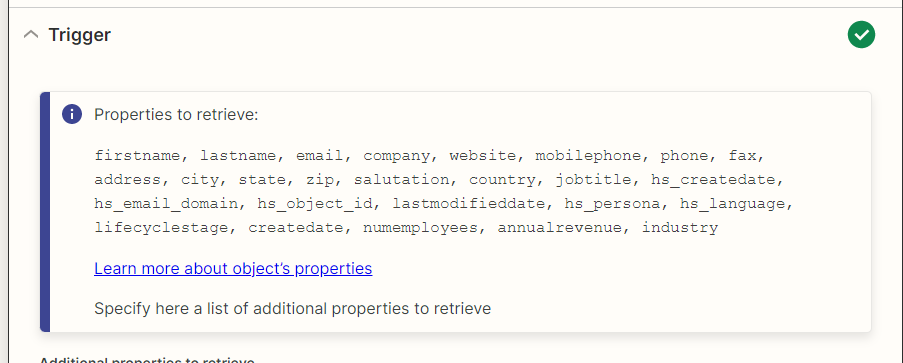
Those displayed are the default fields that Zapier finds in the previously linked Account. If necessary you can create new fields and link them. If they are correct you can click the Continue and continue to the Integration Test This step will show a test of all the data that are received by Zapier and then transmitted to ScuolaSemplice:
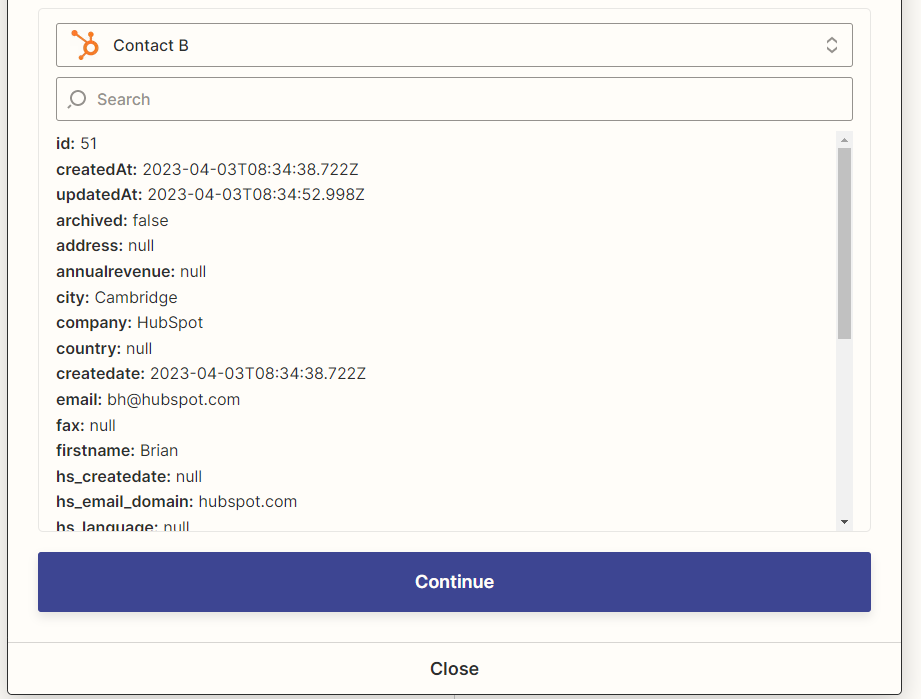
By clicking on Continue the first application connection procedure will be completed. The first box relating to your CRM account will be completed and you will be able to proceed to the second box regarding the connection to Scuolasemplice:
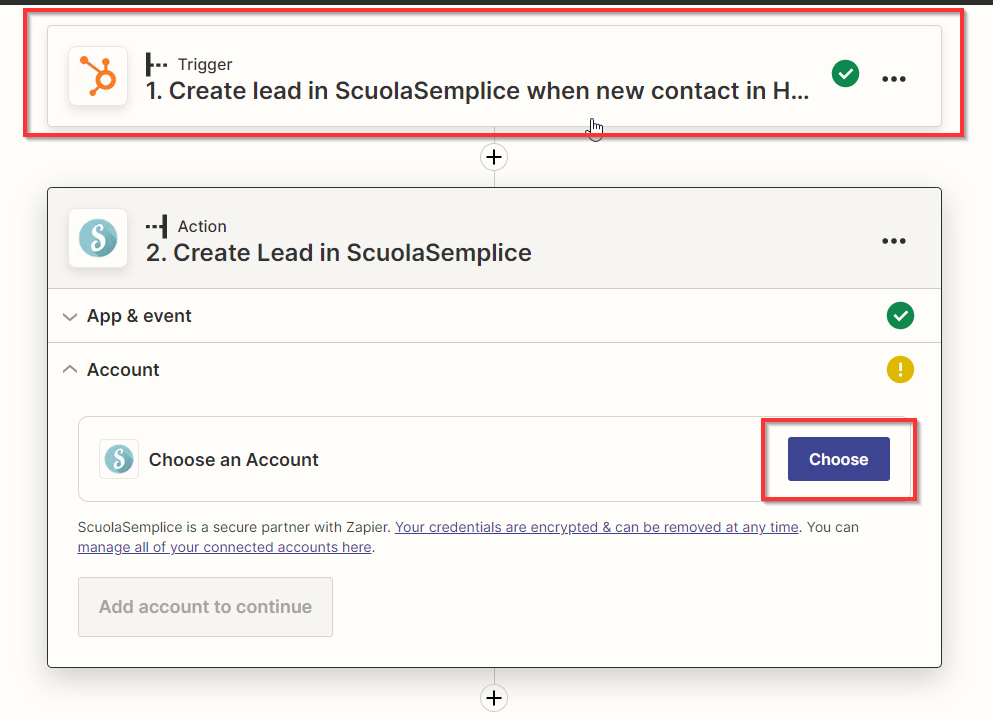
Again you will have to click in the Choose button and then on Connect New Account:

This will open the connection page to Scuolasemplice, i fields to be filled in will be as follows:
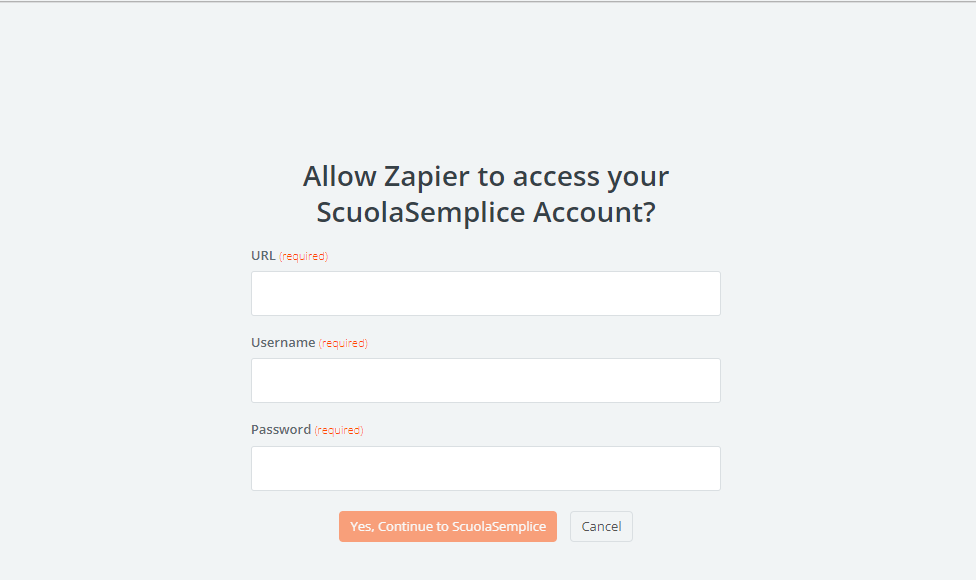
- URL: Url of your management system, e.g. https://demo.scuolasemplice.it/
- Username: Username created in the first step of this guide
- Password: Password created in the first step of this guide
When you have finished entering the data, click the Yes, Continue to ScuolaSemplice and then on Continue, the list will be loaded dall the actions that are to take place in ScuolaSemplice:
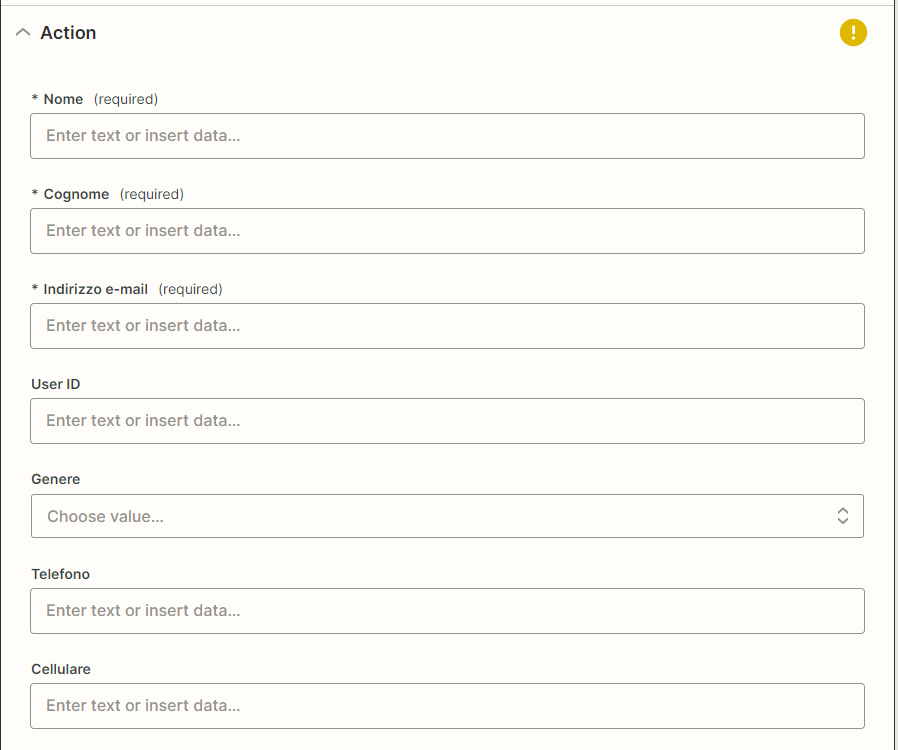
Both the Standard fields and customized present in ScuolaSemplice. Simply connect them correctly to the data of correspondence in your CRM. For example, the field Name present in ScuolaSemplice matches the field First Name in HubSpot:
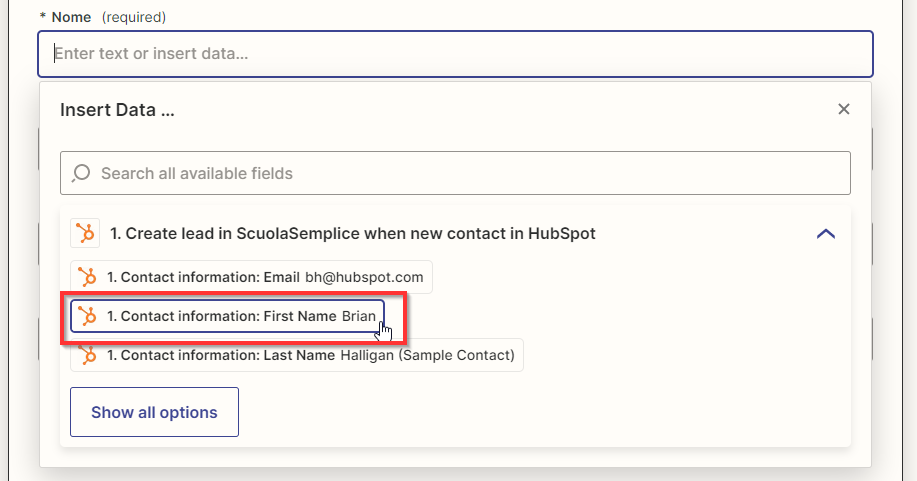
Here is an example of some completed fields:
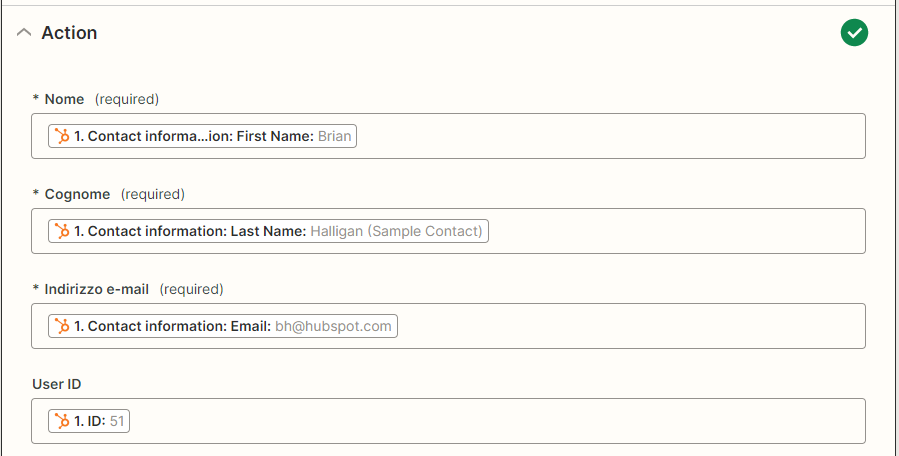
When you have finished linking of the CRM fields to ScuolaSemplice you will proceed by clicking on the Continue at the bottom of the page:
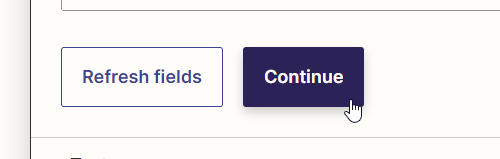
In the last step, a function test indicating any empty fields that are transmitted by CRM but not connected to ScuolaSemplice:
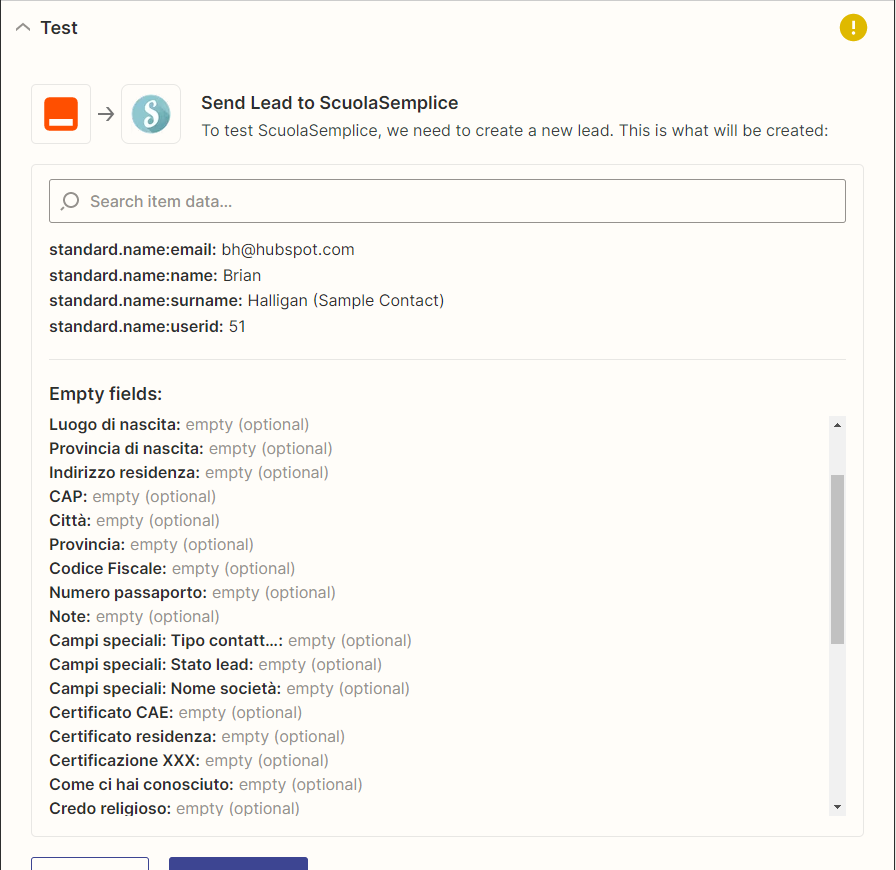
Once the test is completed successfully, all that remains is to click on Publish Zap to make the integration active:
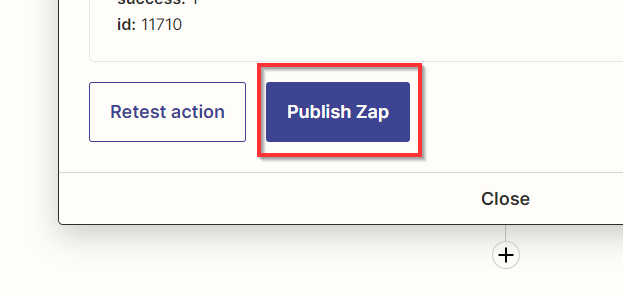
From now on, every contact that is created on your CRM will be automatically imported to ScuolaSemplice in the section CRM→Leads.