How to move a class from a regular course
To change the date of a regularly scheduled class there are three ways:
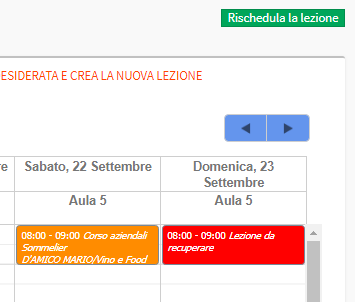
1. Navigate to Didactics → Collective Courses / Individual Lessons → Lesson Schedule. Next to the lesson of interest click the edit icon.
Click the option "Choose a new date and time now" and, from the next screen, place the calendar on the desired date and time creating the new lesson.
Click Reschedule Lesson to complete the change.
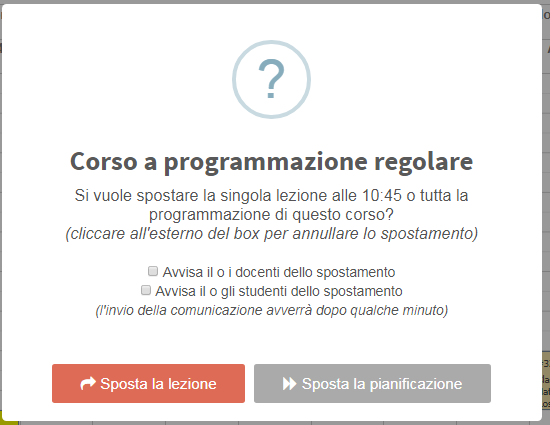
2. Directly from the general calendar, in case the lesson move is within the same week, you will simply locate the box of the lesson to be moved and drag it with the mouse to the new date and time, keeping the left button clicked on it.
The system will then ask whether you want to change only that specific lesson or the entire course schedule.
Click "Move Lesson" to reschedule only the individual lesson.
It will also be possible to notify faculty and/or students in the course of the lesson shift via email and push notification by valuing the corresponding checkboxes
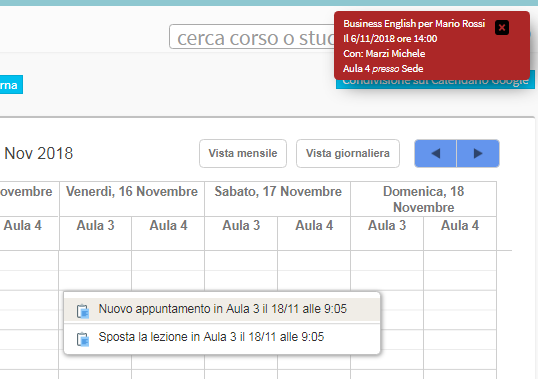
3. Third way, again from the general calendar, right-click on the box of the lesson to be moved and below"move lesson".
Now, place the cursor on the new date and time, right-click and move the lesson. It will be necessary to use this method instead of the second one if the lesson to be moved will have to be moved to another week and therefore the weekly calendar view will not be sufficient.
Click "Move Lesson" to reschedule only the individual lesson.
It will also be possible to notify faculty and/or students in the course of the lesson shift via email and push notification,
by valorizing the corresponding checkboxes
IMPORTANT: As long as student attendance is not entered, a class time can be changed even if it is in the past.