Changing the classroom of a regular course
Change the classroom of a regular course from the general schedule
To change the classroom of a fixed-time course from the general calendar, choosing the weekly view by classrooms, there are two ways:
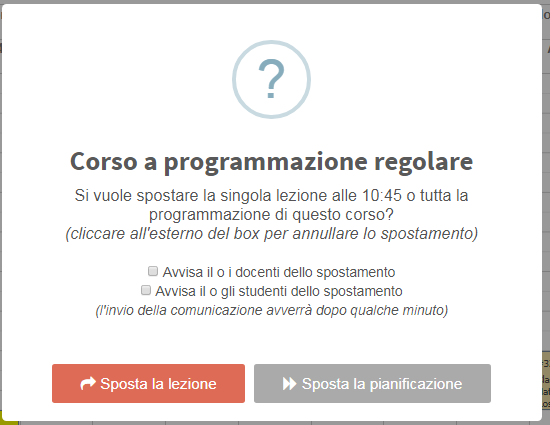
1. select both the current and target classrooms and drag the lesson box with the mouse. The system will then ask if you want to change the classroom for only that specific lesson or for the entire course schedule.
Click "Move the schedule" to reschedule the course schedule entirely to the new classroom; however, lessons for which attendance has been entered will not be changed.
It will also be possible to alert course faculty and/or students of the change in the schedule via email and push notification, by valuing the corresponding checkboxes
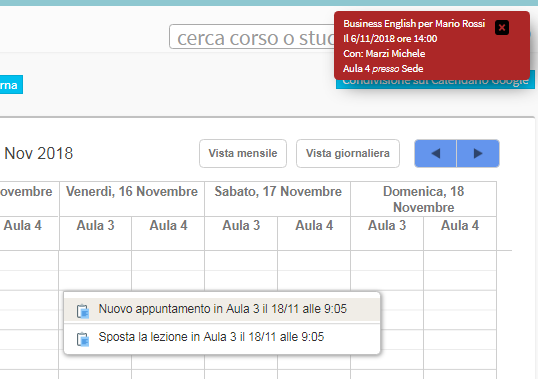 2. select both the current and target classrooms and right-click on the box
2. select both the current and target classrooms and right-click on the box
Of the lesson to be moved and below "spothis lesson".
Now, place the cursor on the new classroom, right-click and move the lesson.
Click "Move planning" to reschedule the course schedule entirely to the new classroom; however, classes for which attendance has been entered will not be changed.
It will also be possible to alert faculty and/or students in the course of the schedule change via email and push notification by valuing the corresponding checkboxes
Change the classroom of a regular course from the class schedule
To change the classroom of a fixed-schedule course from Lecture Schedule, navigate to Didactics → Collective Courses and click the second Lecture Schedule icon on the affected course row.
Then click on Edit Weekly Schedule to enter the course calendar week.
At this point, by selecting both the current classroom and the target classroom, it will be possible to change it in two ways:
- Deleting the present lesson by right-clicking on the orange box and rescheduling it by dragging the mouse to the new classroom (dragging with the mouse does not have to be precise, the system will create the lesson of the duration that was previously set when creating the course)
- Directly dragging the orange lesson box with the mouse from the current classroom to the target classroom
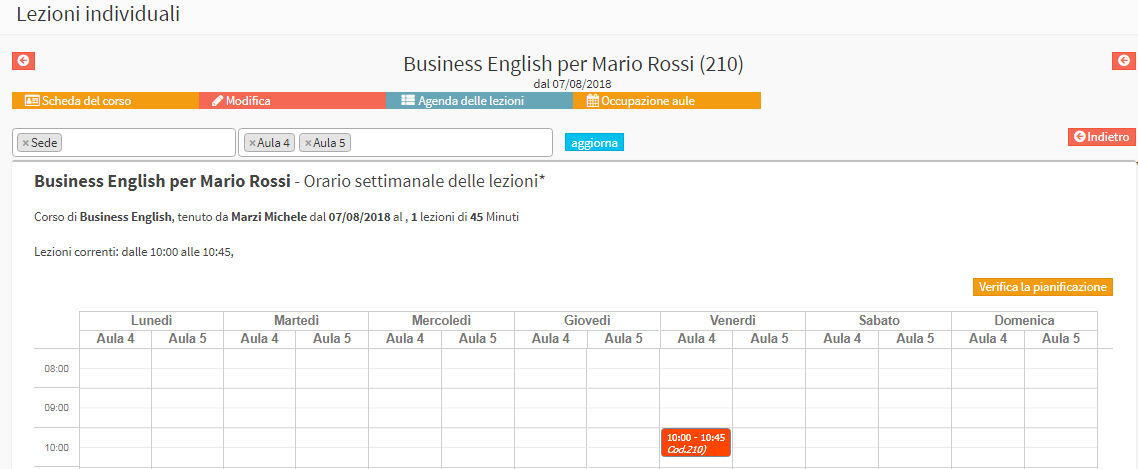
Then click Check planning and if there are no conflicts, click Go for approval.
The scheduled class schedule on the new classroom will now be shown, then click Apply Changes to finish the operation.
Classes for which attendance has been entered will not be changed.
Pingback: Changing the schedule of a regular course - The Wiki of ScuolaSemplice