Breakdown of curriculum enrollees into groups
This guide will outline the process to be followed in order to be able to break down the enrollees in a Plan of Study into the various Courses linked to it using Groups.
First you will need to create a Custom Field that will need to be linked to the Courses table, to do this you will need to go to Configuration→ Custom Fields:
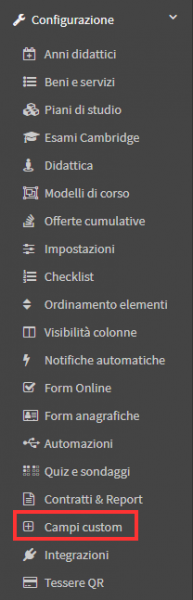
A new Custom Field should then be created and set up with Type "Single Choice."

Once added you will have to access in "Show selection values" via the appropriate button:
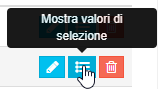
Here you should enter the names of the various groups that will be used for student assignment (e.g. GROUP A, GROUP B, etc.).

Once you have configured the Custom Field you will need to proceed to enable the management of groups within the different curricula, you will then need to go to Configuration→ Curricula:
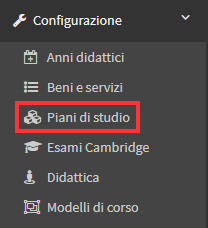
While creating a new Study Plan or entering into editing an existing one:
![]()
You will then have to enable the option "Subdivide members into groups."
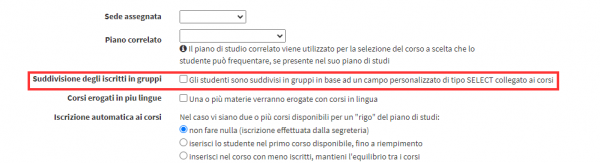
Placing the check will show a drop-down menu in which you must select which Custom Field related to Courses to refer to for student assignment:

Once the change is saved, going to Didactics→ Study Plans, after starting the study plan, you will have to proceed to create the courses linked to the various subjects by creating one for each group for each subject:

Having created the courses you will have to go to Teaching→ Collective Courses and enter into editing them using the appropriate button:
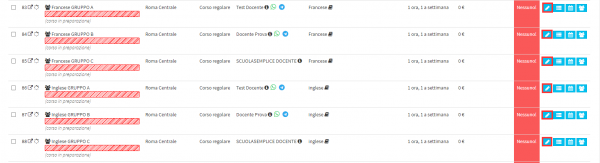
One must then scroll down to the Custom Fields section and assign each course the Group to which it is to be linked:

Once you have finished assigning the group to the various courses you can proceed to make enrollments in the Plans of Study, once the students are enrolled you will have to go to Didactics→ Plans of Study and access in Enrollment Management of them :

From here you will have to go into editing individual students:

You should then proceed to assign the students to the Group to which they will refer and proceed to save using the appropriate button:

At this point the student will result in being assigned to a Group and entering Enrollment Management:

It will already be found to be assigned to the courses in which the group indicated for the student was connected:
