Setting different rates for faculty in the same course
This guide will show how to set different rates for Lecturers in the same course.
CAUTION For lessons that will be held in co-presence, you will need to enable the option "Allow multiple teachers to be present in a single lesson" found in Configuration→ Settings→ Course-related settings→ Lesson management

In order to enter differentiated rates for each Lecturer in a course, it is first necessary to assign multiple Lecturers to the course when creating it; to do so, one must click on the "Multiple Lecturers" heading in the field for selecting the Lecturer for the course:
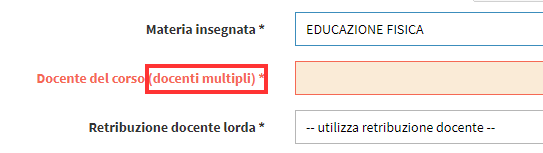
Once this option is entered, it will be possible to select more than one faculty member to be assigned to the course via the drop-down menu that will be shown:
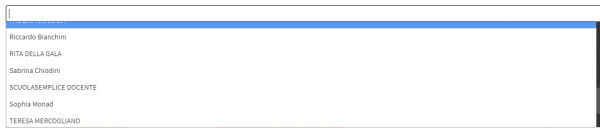
When you have finished the course creation procedure you will have to go into Edit it and in the field "Gross Teacher Salary" you will have to enter the option "Use different manual salary for each teacher."
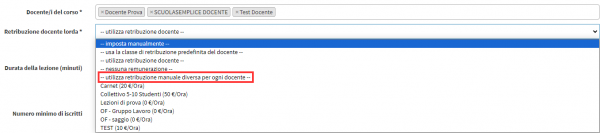
Then by saving the changes and going to the Course Tab you will see a new section "Individual Teacher Salary"

Here it will be possible to indicate the salary of each lecturer that will be used for the course lectures in which they will be included as Lecturers:
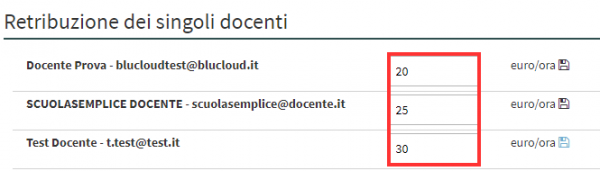
Then entering a lesson's attendance and then going to Financial Management→ Lessons Payable:
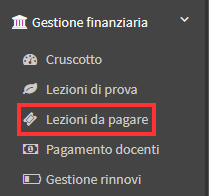
By going into the monthly details of the payments to be received from teachers connected to the course, it will be possible to view the amount accrued for the lesson, which will be different from each other as set in the course:
![]()