Exporting the list of current course enrollees
In case you need to export the list of current course enrollees, i.e., students who are taking active and therefore not yet completed courses, you will need to navigate to Master Records → Students, click the 3 dots in the upper right-hand corner of the screen, and thereafter choose the option "Export".
IMPORTANT: Before exporting, to extrapolate only students currently enrolled in courses, it will be necessary to use both the "Student status" and choose the option "Active" , that the filter "Educational years" and choose the current academic year, so that the system shows only students enrolled in courses (not yet closed and completed) of the current year.
To add new filters to the default ones (in case the above filters have not yet been set up for use), click the ![]() , select the filters to be added and click the icon
, select the filters to be added and click the icon ![]() To save the setting.
To save the setting.
WARNING: filtering by active students, the system will show only students who are currently part of courses that are NOT closed (so if, for example, an old course from a past year has not been closed and archived, the relevant enrollees will be counted by the system as active.
Filtering instead by educational years, the system will show all students who were enrolled in at least one course in that specific year, even if the courses are later closed.
So in summary, the combination of these two filters will allow filtering of student records, selecting only students currently enrolled in courses that are currently in existence.
Then, after filtering the master records to choose only those that are currently active, from the new export window choose the file type for export from Excel, PDF and CSV, and below enhance the option "Use filters" (choosing instead "All" the system will ignore the filters used and export all the master records present).
Following this, it will be possible to choose which information is to be exported for each student, by valorizing the corresponding checkboxes from the two sections below "Standard fields" e "Custom fields" (click here for the article on creating custom fields).
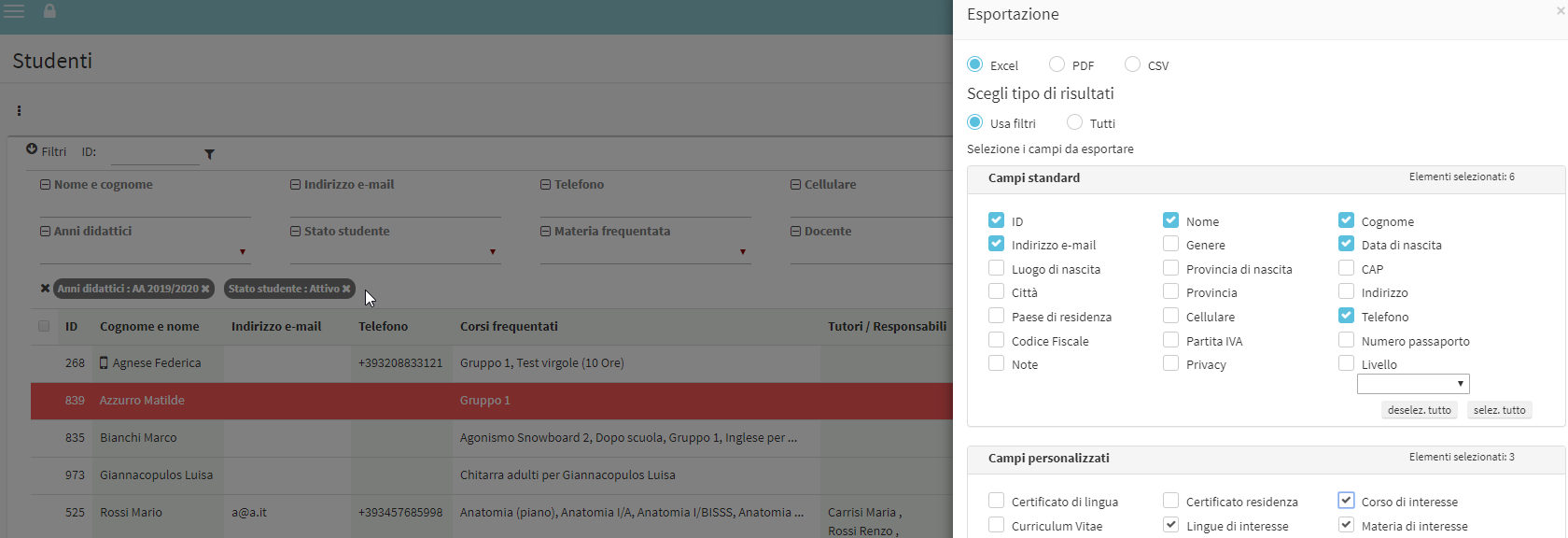
Next, expanding the two sections below "Tutors/Responsibles" e "Referring Company", if necessary, it will also be possible to export for each student any related tutors/responsibles and/or the reference company (in case he/she is a corporate student), again being able to valorize the fields of the information to be extracted from the system.
Now to finish the operation, name the export file (if you do not want to leave it as default) and click the "Export".