Configuration and functionality of waiting lists
The waiting list is used to manage those student enrollments that have been made after the maximum number of participants in a collective course has been reached.
In fact, members of the waiting list, as current enrollees drop out of the course, will be able to flow forward in an automated manner thereby taking their places.
Waiting list configuration
To enable the waiting list management function, navigate to the menu item Configuration → Settings and expand the "Course-related settings".
Then scroll down to the "Waiting List" and check the "Enable waiting list".
Next, enter the number of hours in advance of the course start date in the field below to close the waiting list.
Please note, in order to use waiting lists, again from the course settings section, check that the "Disable control over the minimum and maximum number of enrolled students.".
Optionally, it will be possible to enable the "Enable priority classes for the waiting list.", which can be used to determine the ordering of the course waiting list. Users who are associated with priority classes with a lower value will take precedence over others.
Then, if activated, fill in the following fields:
- Priority students may overtake already enrolled students.: if enabled, students with lower priority value may take the place of current enrolled students with higher priority value
- Code: name of the priority value that can be associated with students (e.g., "VIP", "NORMAL").
- Priority: numerical value of priority, a lower number corresponds to a higher priority
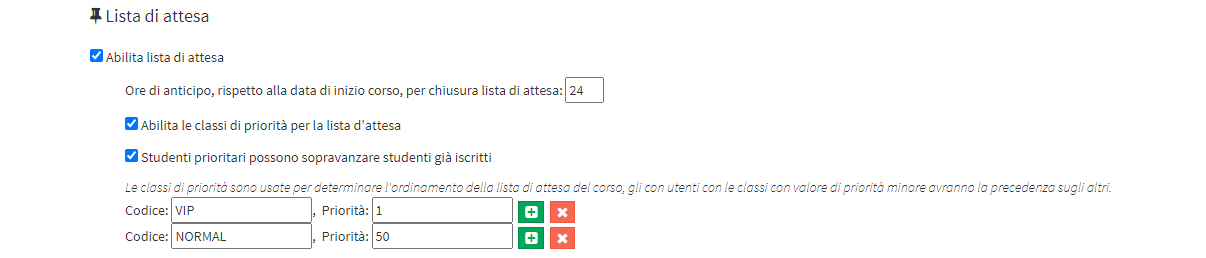
Following by entering into editing an existing registry or creating one from scratch, it will be possible to associate the student with a priority class from those configured.
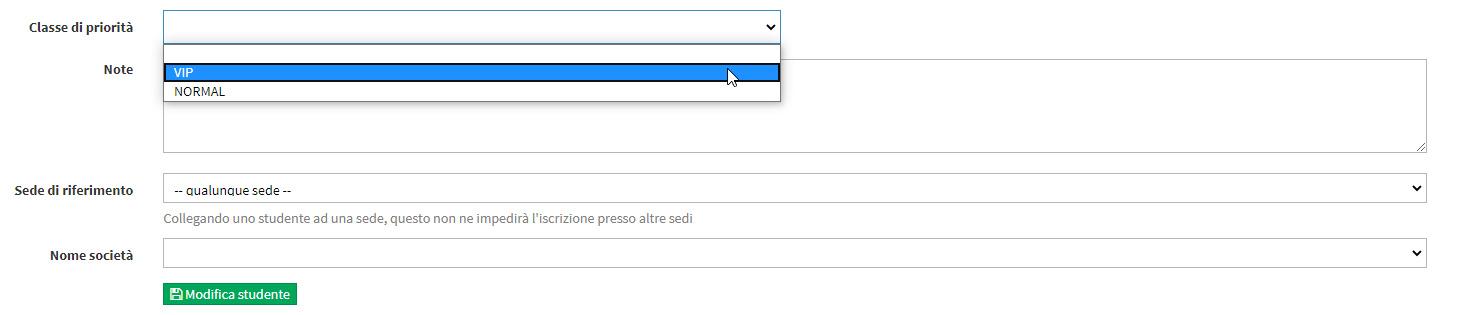
A waitlist member with an associated class with a lower priority value will then move ahead of any other members with a higher priority value who have previously enrolled. In addition, if the flag "Priority students may override students already enrolled", the member of the list with a lower priority value will also be able to move ahead of any students found to be enrolled in the course who have a higher priority value, who will then be downgraded to the waiting list.
It will also be possible to optionally enable the following automatic notifications:
- Student promoted from waitlist to course enrollment list.: if enabled, the student will be notified by email if they are moved from the waitlist to the course enrollment list
- Student enrolled in course being downgraded to waiting list.: this notification is enabled only if priority classes are used; if enabled, the student enrolled in the course will be notified if downgraded to waiting list
- Waiting list closed, registration cancelled for students still on list: if enabled, students remaining on waitlist will be notified of cancelled enrollment
- Waiting list closed, confirmation of enrollment for already enrolled students.: if enabled, enrolled students will receive notification of course enrollment confirmation
Click here to read the article on changing the message templates that the system uses to send automated notifications.
Click the "Apply Changes" to save the configuration.
Use of waiting lists
After enabling and configuring waiting lists from the course settings, you will need to enable it for the individual courses for which you intend to use it.
Then from the list of courses in the menu item Didactics, creating a new collective course or entering the edit of an existing one, enter the flag "Enable waiting list" and save the changes.

At this point, very simply, a student who is enrolled in a group course that has already reached the maximum number of participants will be placed on a waiting list, which can be viewed in the "Students enrolled" of the course.
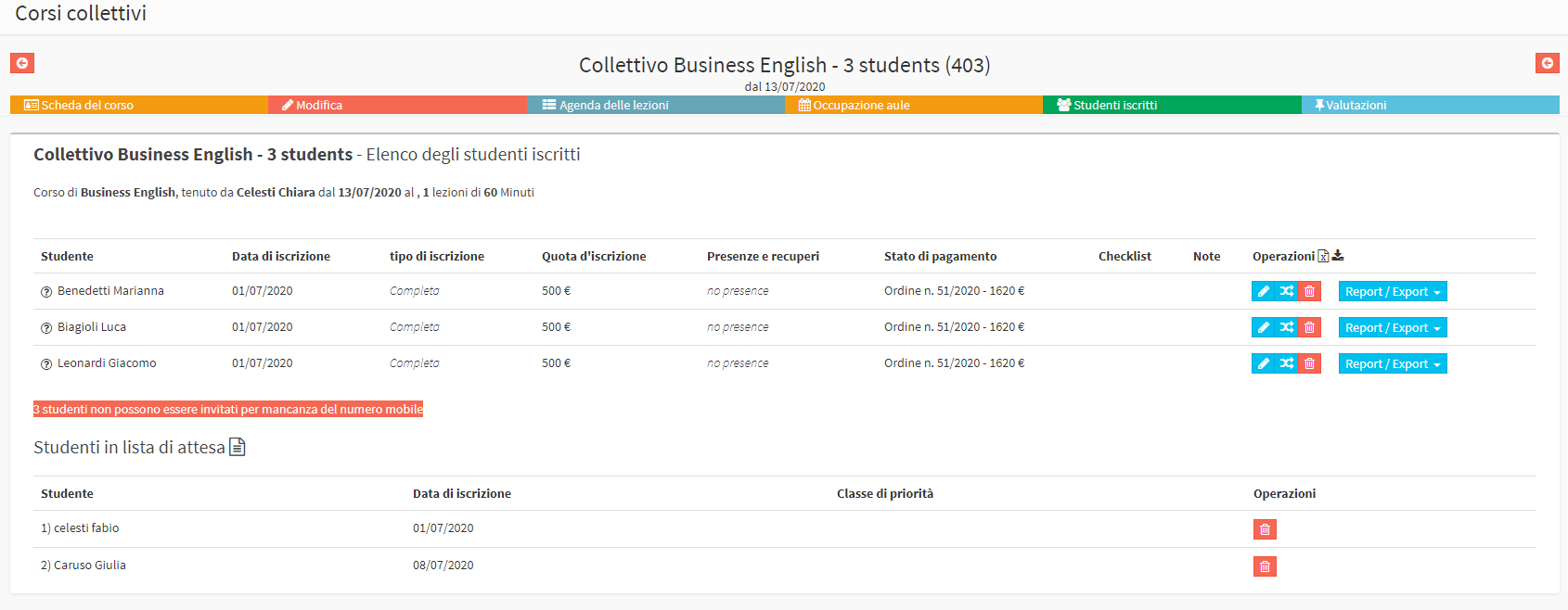
Thereafter, in the event that a currently enrolled student decides to stop participating in the course, as long as the maximum deadline for closing the waiting list (the number of hours entered in the general course configuration) has not expired, the first student on the list will automatically be moved to the list of students enrolled in the course immediately after disenrollment.
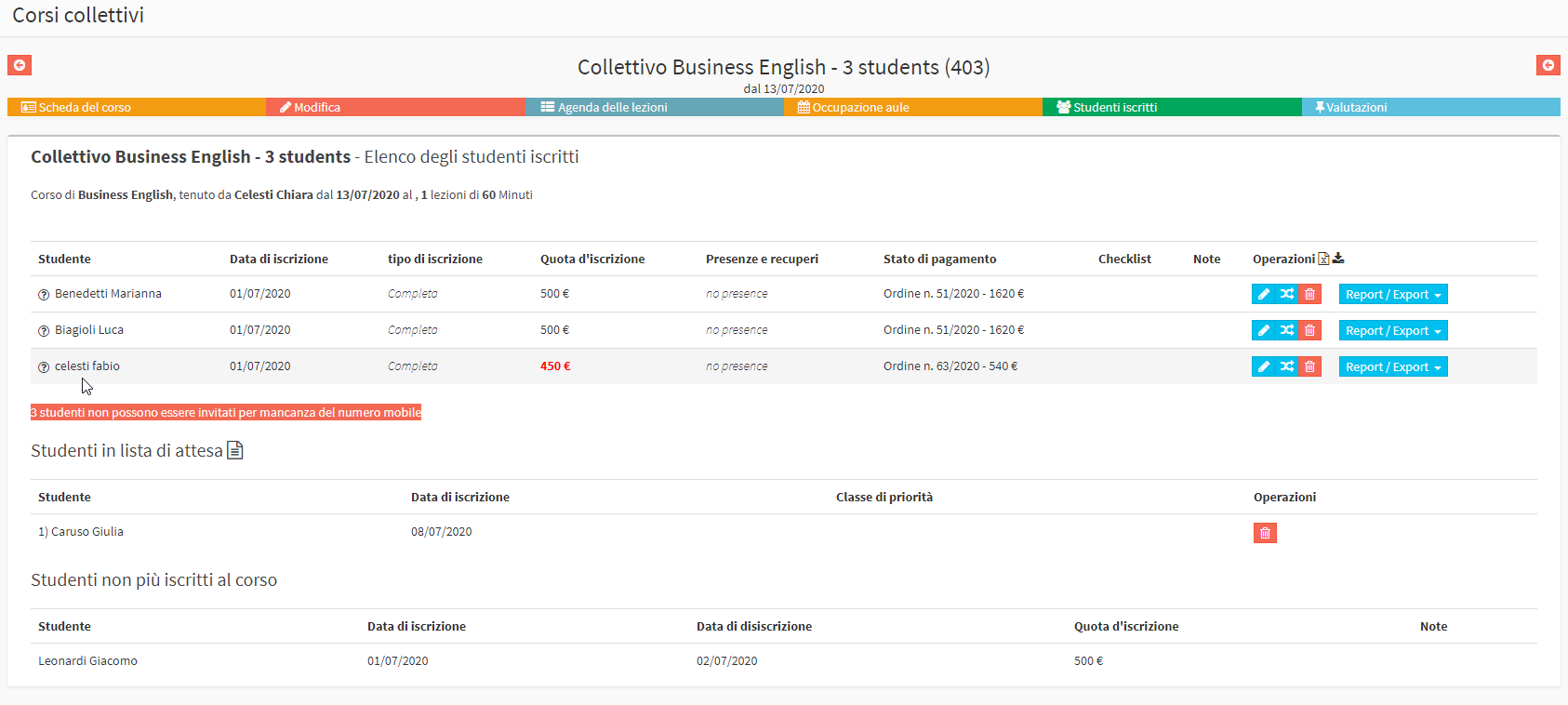
In the example shown in the two images above, student Celesti Fabio was automatically moved by the system from the waiting list to the enrolled student list as a result of the disenrollment of student Leonardi Giacomo.
Important. In the absence of assigning priority classes to students, only the student's placement on the waiting list will count, based on the time when enrollment occurred.
In the event of a priority class being associated instead, the student with a lower priority value will take precedence over the others, regardless of when enrollment occurred.
In the case of equal priority class, however, the time at which enrollment occurred will count again.