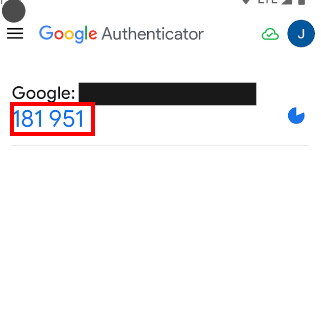Two-factor authentication via Google Authenticator for administrator accounts
Configuring Authentication via Google Authenticator
In order to enable an administrator account to be authenticated via Google Authenticator, it will be necessary to navigate to Administration → Administrators and enter "edit" for the administrator in question
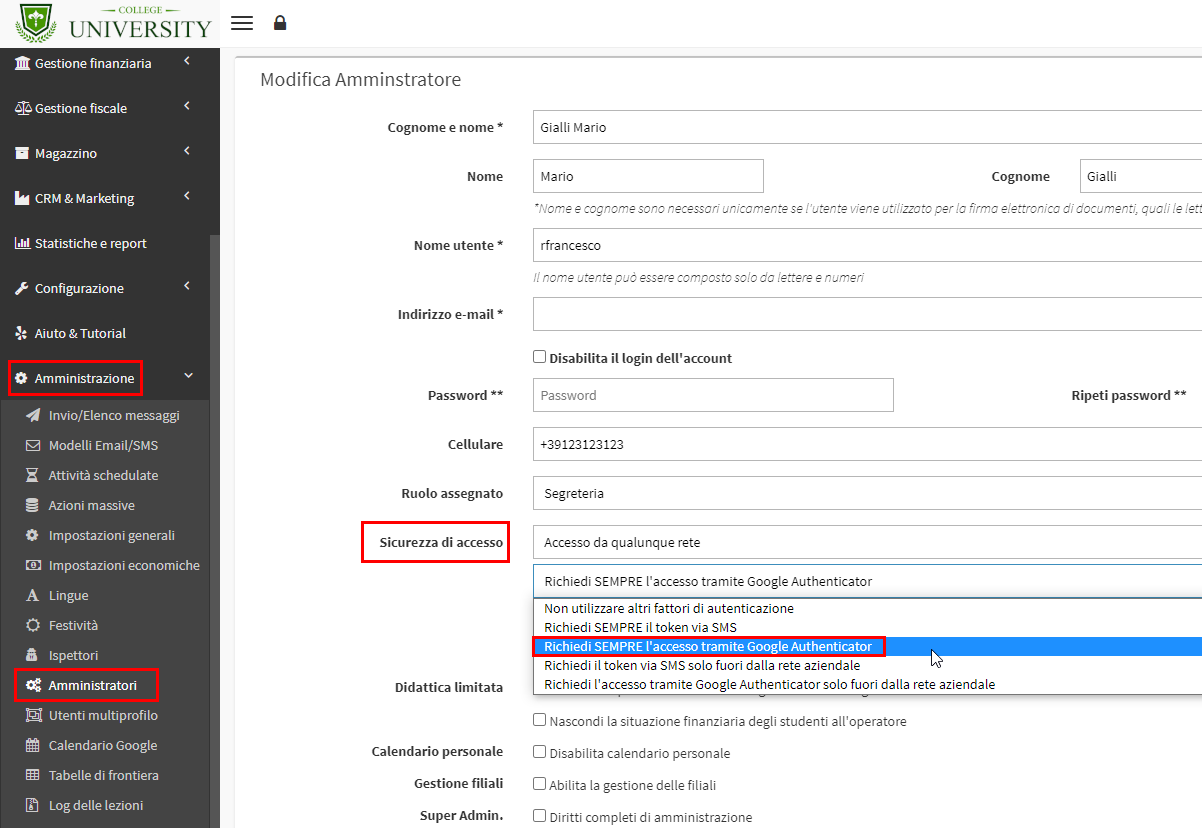
As highlighted in the screenshot it will be necessary to enable Access Security by specifying to ALWAYS require access via Google Authenticator (automatically the "Mobile" field will become mandatory), once this is done we will be able to verify that the setting has been saved thanks to the symbol next to the administrator's name as in the following screenshot
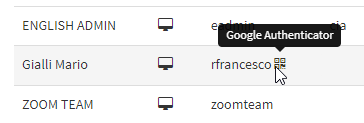
Administrator Login via Google Authenticator
An Administrator who has been enabled to authenticate with Google Authenticator, after entering their credentials on the Login page of ScuolaSemplice will be sent an SMS containing a 120-second valid verification code
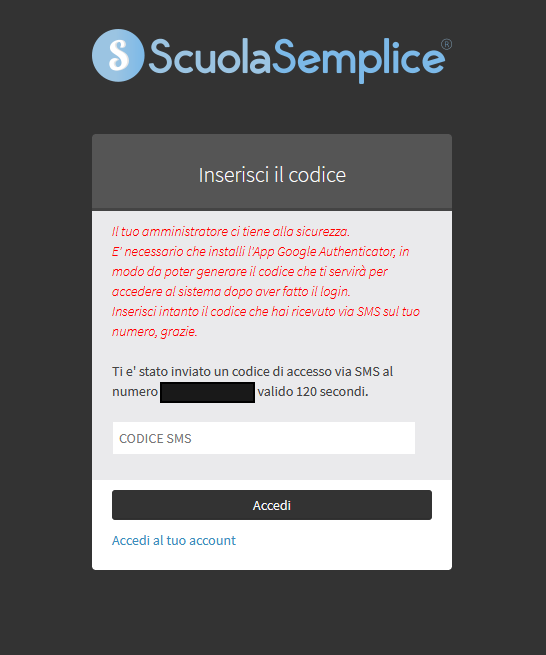
After passing the first step by entering the code, the system will prompt you to scan a QR code via the GOOGLE AUTHENTICATOR app (usually already present in many devices, if not present it is quickly downloadable from the store)
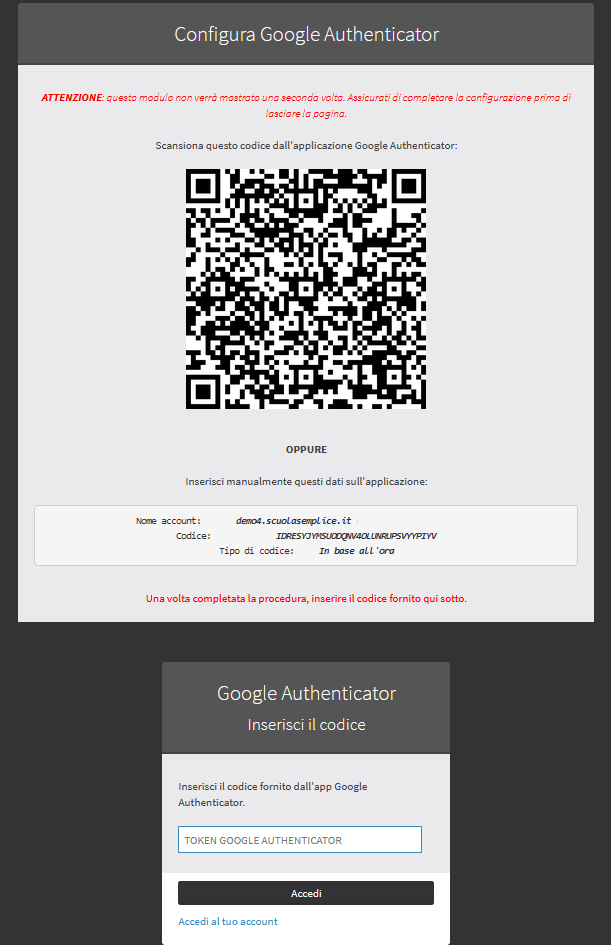
When scanning the QR with the appropriate application, an account will be generated with a 6-digit code that updates automatically, that will be the code that must be entered at the bottom of the page thus giving the administrator access to their personal area