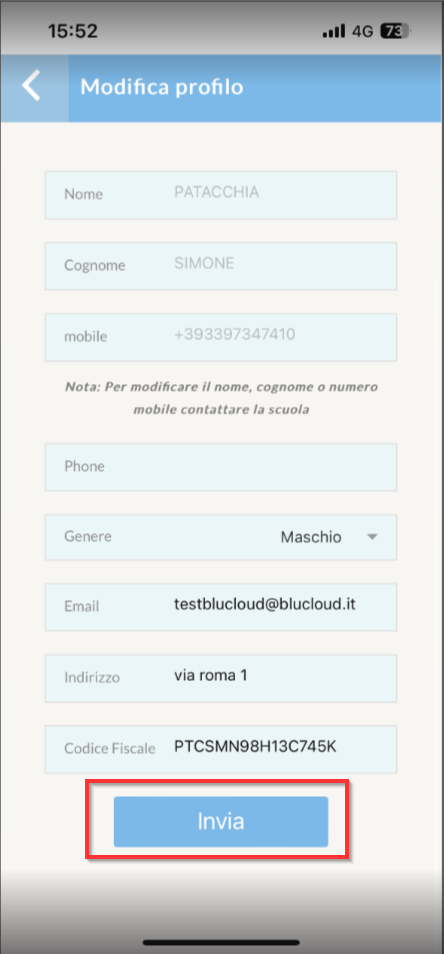Enable students to change their personal information
To enable Students to edit their profile data navigate to Configuration → Settings → Settings related to Students and Tutors and check the item Users can customize their profile:
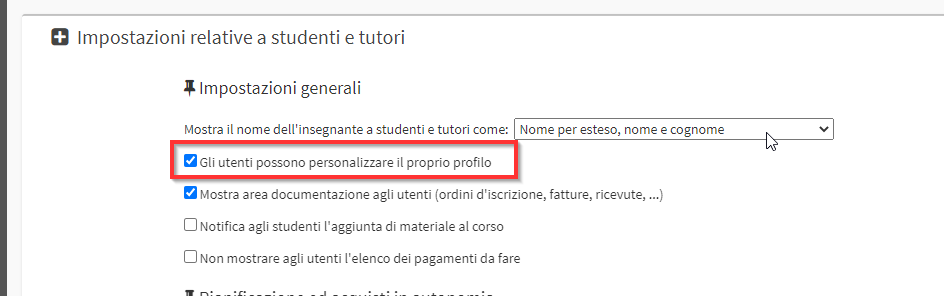
Navigate to the bottom of the page and click the green button Apply Changes to save the operation:
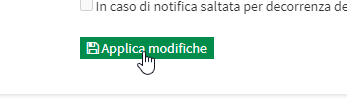
Now Students from Web accounts will be able to customize their profile by hovering their mouse over their name found in the upper right corner and clicking Edit Profile Data:

From the screen that opens they will be able to edit all their dati except for the First Name, Last Name and Mail (you must contact the School Office to change these data):

Once you have made the changes you will need to save by clicking the green button Edit Profile:

Also from the App the Student will be able to edit his or her data.
You will need to open the left side menu and click on My Profile:
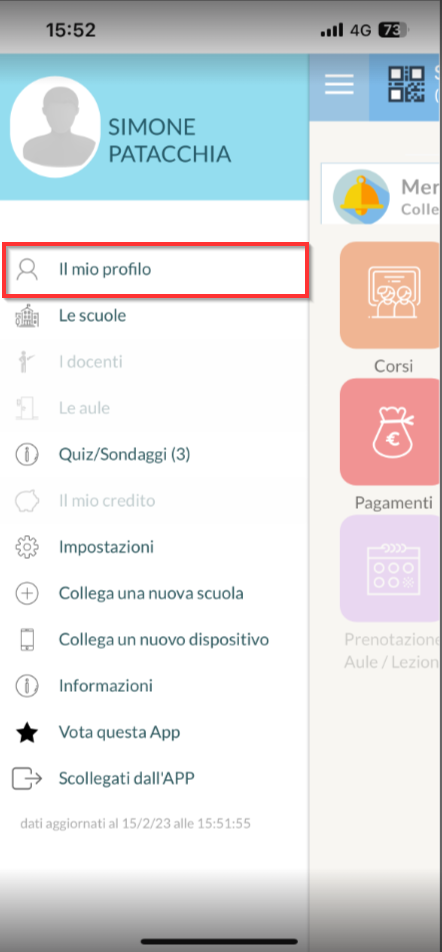
Then click in the'pencil icon next to the Name:
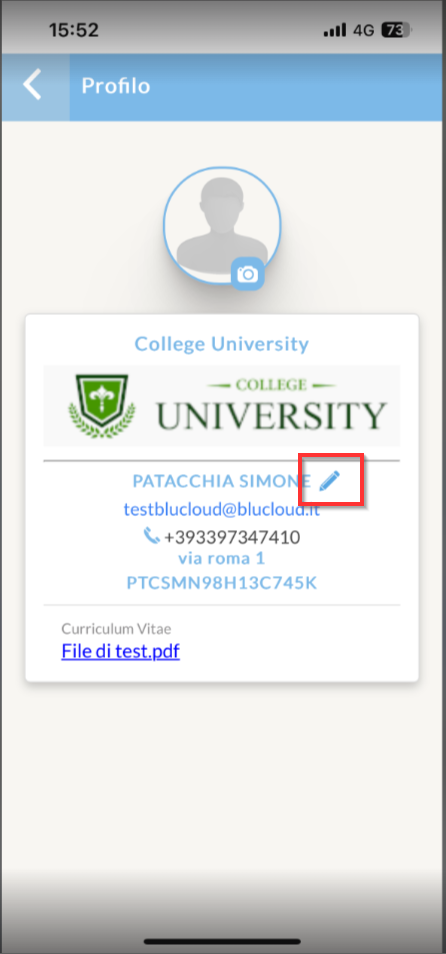
The screen that opens will allow editing of profile data. Once you have completed the data you will need to click the Send to confirm the operation: