Sales form configuration with contract reloading
In ScuolaSemplice you can create a Sales Form with the option of making it Mandatory to reload the signed contract.
Click here to read this guide to creating a Sales Form.
In Configuration → Sales Form→ Edit there is a checkmark Reload signed contract:

Other ticks are also activated:
- Reload contract in pdf only: By checking this box, enrollment through this form will accept reloading a document in PDF format only
- Enrollment occurs only when the user uploads the signed contract: The contract will remain in draft status until the user uploads the signed contract and only at that time will enrollment occur
- Eliminates entries for which after days the signed contract has not been uploaded: After the passage of days indicated, if the enrollment contract has not been uploaded, the order will be deleted.
Once the ticks of interest have been configured, it is necessary to indicate which contract will be associated with the Form, the item to consult will be Default contract template going to choose in the drop-down menu which contract to use, whether a custom one or the system default one (click here for the guide on custom contracts):

After finishing the configuration you will need to save the Sales Form.
Now the user when he/she enrolls will be brought back to this screen where he will have to download the Contract:

Once clicked into the blue button Download a new space will appear where you can reload the signed contract:

Once uploaded and clicked the blue Submit button the enrollment will be completed successfully
Note: The enrollment remains in Draft status (if activated), and thus highlighted in orange, if the user has not reloaded the contract.
Secretarial Side the order with reloaded contract will look like this with the sheet icon indicates the presence of a Reloaded contract:
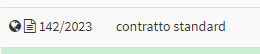
Click the blue icon Manage Installments and Payments can be view the contract signed:
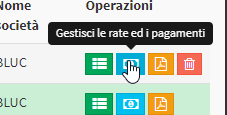
A statement will appear here that there is a Reloaded but unverified contract with the possibility of download it by clicking the blue Download:
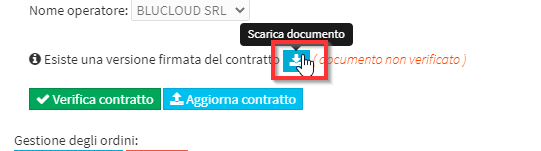
Once verified you can click the green icon Verify Contract:
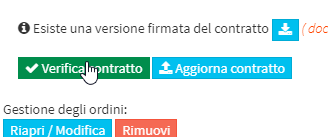
Externally the icon will change appearance indicating that there is present correctly signed copy of the contract:
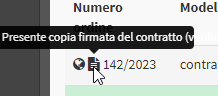
This wording will also be present within the order with the possibility of download the signed contract at any time:

Note: It is possible to enable the electronic signature of the enrollment contract. In order to enable the electronic signature system, contact the sales department@blucloud.it