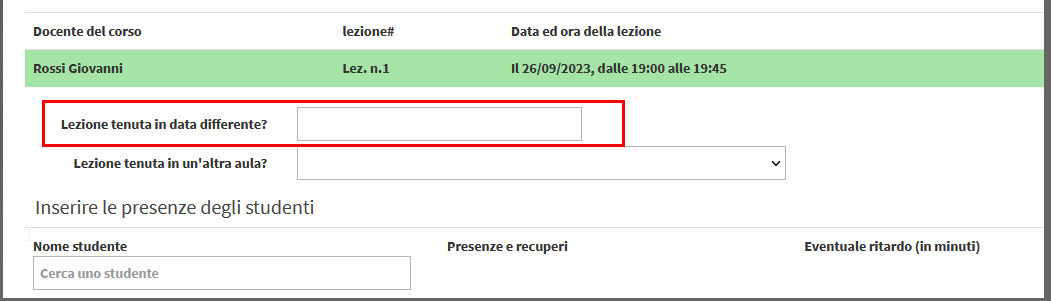FAQs
Welcome to the FAQ section of ScuolaSemplice.
In this section you will find the most common questions from users of ScuolaSemplice for which you will most likely find the answer you are looking for. We also recommend that you use the main search field to quickly search through the FAQs in this WiKi as well.
Come posso verificare velocemente chi è connesso all’app e chi no?
→ Download this guide in PDF format![]()
Nell’elenco delle anagrafiche potrete far riferimento alla colonna “App”
- Se è presente l’icona di un cellulare, l’utente è collegato.
- La rotellina indica che è stato invitato ma non si è ancora connesso
- La casella vuota rappresenta chi non ha il numero di cellulare inserito in anagrafica
- Il tasto Play invece chi non è stato ancora invitato
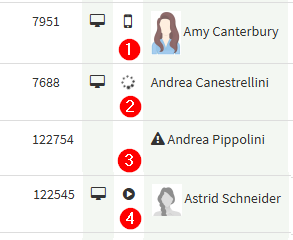
In aggiunta è possibile utilizzare il filtro Installazione App per filtrare le anagrafiche in base allo stato:
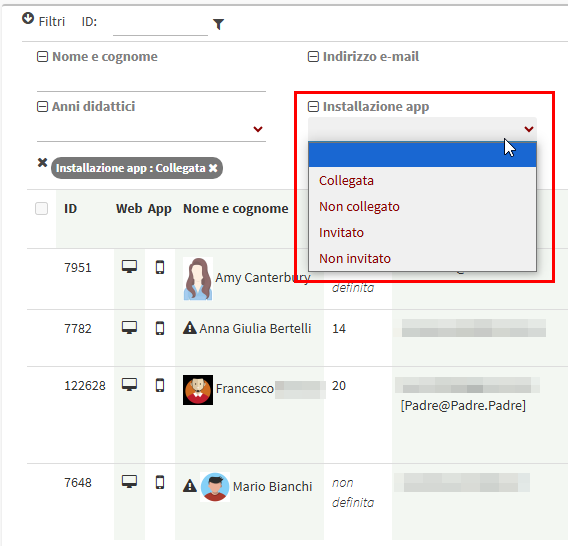
Lo stato della connessione in Lista Transazioni risulta scaduto, cosa devo fare?
→ Download this guide in PDF format![]()
Does the secretary receive a notification when a new online entry comes in?
By default, the school will receive a notification to the system email address found in Administration → General Settings.

Alternatively, by going into editing the online form, it will be possible to enter other email addresses on which to receive enrollment notifications, in addition to or instead of the system one.

Can a faculty member move a class to another day/time if he/she already has student attendance entered?
Once I create an exam session, where can I change the maximum number of participants?
To change the capacity of an exam session you will have to go to Didactics→ Exam List and access the session list of the exam in question:
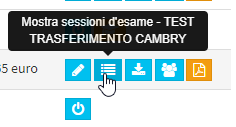
Once here you will have to enter edit the section to which you want to change the capacity:
![]()
And finally change the number of places entered in the "Capacity" field of the session by entering the desired value:
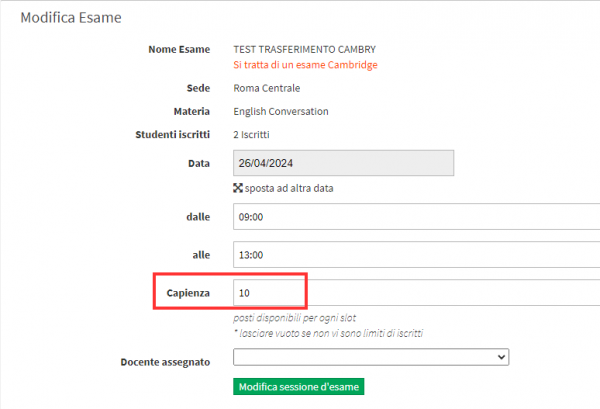
What is the difference between student enrollment and renewal management?
From Student En rollment it is possible to purchase enrollment in new Individual Courses, Group Courses or new Lesson Carnets, this involves creating courses and carnets that will be visible in Didactics→ Individual Lessons/Lesson Carnets or placing the student within an existing Group Course.
From Renewals Management, it is possible precisely to renew enrollment in group or individual courses on a monthly/hourly/lesson package basis.
The orders that will be generated by the two procedures differ by the wording in the Type field, which will indicate Enrollment if the procedure was carried out by Student Enrollment and Renewal if the procedure was carried out by Renewal Management:

What is the difference between Client Companies and Client/Supplier Companies?
Customer Companies master records can be used both for invoice issuance and for educational management thus courses and students linked to them, Customers/Suppliers on the other hand can be used only for the fiscal part thus for the management of active or passive invoices.
Creating aCustomer Company will also automatically create the Customer/Supplier but not vice versa.
A prep center can't find the email with the temporary password, is it possible to send it to them again?
You can resend the email containing the Temporary Password by logging into Master Data→ Preparation Centers, then clicking on the name of the Prep Centre to which we want to resend the email.
Once inside the Preparation Centre registry you will have to click on the button next to "Active Web Access for User."
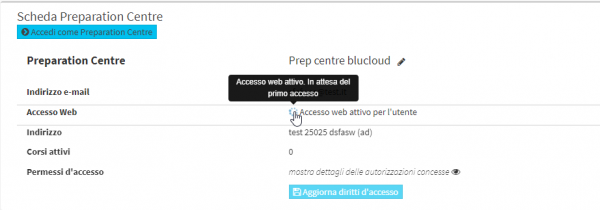
Once confirmed an email will be sent to the Prep Centre containing the Temporary Password to log in.
What is the difference between the two types of discounts that can be applied in student enrollment?
The difference between the two types of discounts present is that those present in the lines for the goods entered within the order will be applied only to the individual goods while the discount present below the Order Total will be applied to it:
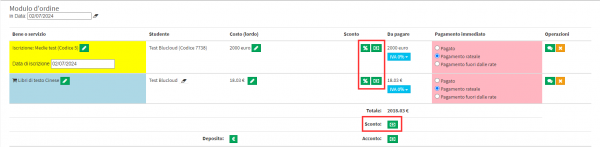
Why is there no "Close Course" button in the course?
The "Close Course" button will be visible in the courses only once the date of the first lesson has been reached, it will then be possible to enter the attendance for it and consequently also close the course in question.
I recorded a teacher's payment but made a mistake, I should have changed the amount; can I cancel the payment and make it again?
In case an erroneous teacher payment has been registered, it is possible to cancel the registration from Financial Management→ Teacher Payment, just click on the Remove Payment Registration button:
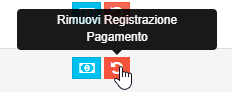
If you also want to change the tuition compensation data, you will also be able to delete the entry in question, and all tuition contained therein will again be available in Financial Management→ Tuition to Pay.
A student overpaid me, how can I record that excess amount?
In case you receive a payment in excess of the amount due you can issue a purchase voucher, if the payment is recorded from Financial Management→ Student Fees by going to Record Payment the system will automatically create the purchase voucher equal to the excess.
It is also possible to issue manual purchase vouchers, to do so you will have to go into Financial Management→ Purchase Vouchers.
How can I check whether the payment reminder has been sent ?
To check whether or not a payment reminder has already been sent, it is necessary to go to Financial Management→ Student Fees or to Fiscal Management→ Payment Schedule, in these sections there will be buttons to send payment reminders, if the button is orange the reminder has never been sent if the button is in green instead it has already been sent to the user concerned:

Is it possible to change the installment amounts that automatically the management system sets equal to each other?
It is possible to change installment amounts at multiple times during enrollment.
The first is during the creation of an offer or order, in which case after entering the installment you intend to use you will have to click in the locks present next to the installment amounts:

This will cause the system to display a Pop-Up in which you can enter the new installment amount in question:
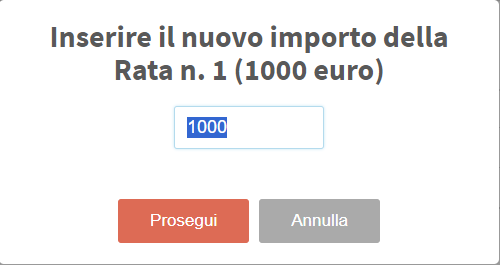
Accordingly, the following installments will be modified by dividing any addition or subtraction of the amount into them:

The same change will be possible for all installments of the order.
Another method of changing the installment schedule for an order will be from Order Installment and Payment Management, selecting the option Redetermine installment definition or apply a discount, you will then have to change one of the installment amounts present:
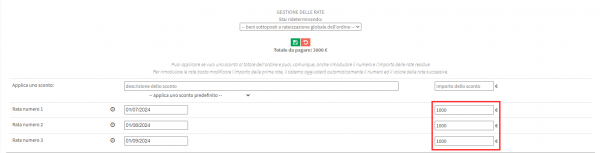
As a result, a new installment of the amount equal to the amount removed from the modified installment will be entered (or the amount of the last installment will be decreased if the amount of the modified installment is increased):

It will still be possible to change the other installments as desired
I changed the end date of some courses but the dates of the next classes do not appear in the class agendas, why is that?
Manually changing the end date of the course does not automatically result in lengthening its schedule, in fact for regular courses once the change has been made it will be necessary to go to theLesson Schedule of the course, enter Edit Lesson Schedule and check the lesson schedule again, if there are no conflicts in the calendar it will be possible to apply the changes and lengthen the course.
The procedure is not done automatically to avoid possible overlaps between classes that the system would have no way to handle on its own without operator intervention.
Is there a way to massively export students connected to a company?
→ Download this guide in PDF format![]()
To massively export students linked to a company you will have to go to Master Data→ Students and filter the students by the client company for which we want to export:
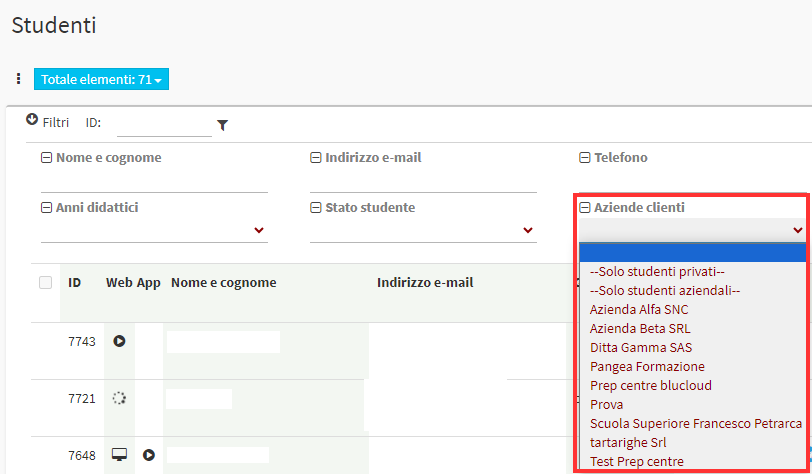
Once filtered you will need to export by selecting the Use filters option, this will only export students related to the selected company
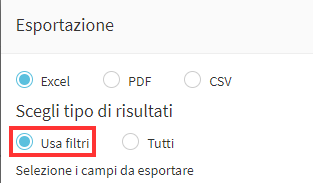
Is it possible to insert hyperlinks on text messages?
No, the link should be inserted normally in the SMS.
Eventually it can be shortened using services such as Tinyurl.
What should I do when an electronic invoice is rejected by SDI?
This mini-guide regarding the rejection of electronic invoices by the SDI covers only those clients who have activated electronic invoicing through CGN Fintech.
To get more information about activating the Premium Electronic Billing package with CGN Fintech contact us at: commercial@blucloud.it.
When accessing the section Tax Management→ Invoices/Credit Notes displays invoices in red, they have been rejected by SDI since they do not meet the established compliance criteria.
Once this situation occurs you will be able to view the reason for the rejection by hovering your mouse over the error symbol to the left of the Menu and a message containing a brief description of the problem will be displayed.

Once the problem is displayed, the following steps should be performed:
- Delete the XML of the invoice (NOT THE INVOICE).
- Modify the data generating the problem (if the problem is related to the invoice you can enter from Menu→ Edit Invoice, if it is related to the data of the payee you will need to modify it from his or her master data)
- Re-issue the XML
- Display the ministerial format
- Resend invoice to SDI
Where can I find the signed release and medical evidence of a Cambridge exam candidate with special needs?
The lecturer is unable to edit previously entered student attendance data, why?
It is necessary to verify that the Lecturer is enabled to change the attendance entered and whether he/she is within the maximum time to do so.
Navigating in Configuration → Settings → Settings related to Teachers, scroll down to the "Class attendance information can be changed only within days after the first insertion (-1 no limit)."
Then check that no more days have passed since the lesson than those entered in this box; if not, it is necessary to change the number of days within which the Lecturer can make changes to the attendance entered.
Is it possible to eliminate a single installment payable of an enrollment order?
Of course! It is necessary to change the installments of the order, merging the amount of the installment to be eliminated with the other remaining installments.
If the order has no invoices issued you can change the installments by following this guide.
In case there are in the order Invoices issued follow this faq.
How can users' payment reminders/reminders be turned off?
Navigate to Configuration → Automatic Notifications, from this section you can uncheck the item "Enable notifications for payments due":
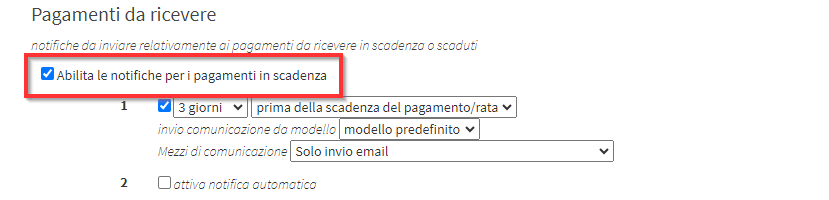
This will block the sending of any payment reminder emails or App messages.
In case you want to disable only some specific notifications just remove the checkbox next to the numbers of the notifications you want to disable.
I need to register for a course without entering a registration fee in the order how do I do it?
At the time of enrollment if the selected Student does not have a valid quota it will appear this message and it will be possible to Ignore or Exempt the Registration Fee for the order:
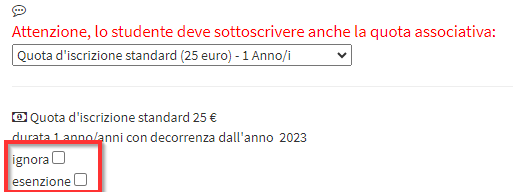
Check one of the two options:
- Ignore: The quota will not be added to the cart, ignoring its inclusion.
- Exemption: The fee will be placed in the cart but at 0 cost.
Continue shopping cart entry and enrollment normally.
Why don't I see the attendance report for online classes taught on Teams?
Probably active in the system is interconnection with Teams with the creation of Calendar meetings.. This mode does not allow the retrieval of Attendance data.
Here are all the Pros and Cons of this mode:
- The system will create calendar events by inviting class participants and setting up the Teams meeting.
- Participants will receive the event on their calendar if active on teams or emailing for external users.
- The behavior will be similar to manually creating an event.
Cons:
- For the time being, the system will not be able to retrieve attendance data.
- For the time being, the system will not be able to transpose event changes made on the calendar. Changes must be made by system
- The invitation email sent by Teams will have all attendees in copy, generally inappropriate for private attendees or those from different organizations
Why does the total to be collected vary according to the filters I select?
The Total to be collected that is displayed in the section Tax Management → Invoices/Credit Notes displays the monetary value to be collected of all the Invoices on the page e not of all the Invoices present in the School.
It is therefore normal that based on the filters entered, the total to be collected changes as the Invoices displayed change.
Is it possible to pay the teacher multiple monthly payments together?
Certainly. It is possible to pay several monthly payments together or a single payment enclosed in a range of dates untethered from calendar months.
For more information on the process read step 1 of this guide.
What is the difference between Course with lump sum cost and Cors with one-time cost?
The Forfait Course assumes that a Person o Company pays the full amount for the enrollment of all students. Then only one Order will be generated of payment for the interested party and all other enrollees can be added without any additional order or cost. Click here for the complete guide.
The Course with one-time cost assumes that all those enrolled in the Course pay the amount set to attend the entire duration of the Course. Click here for guidance on cost types.
What is the difference between Individual Lessons and Personal Recovery Course?
Le Individual Lessons standards are regular or flexible courses with a single subject taught.
I Personal Recovery Courses are Regular or Flexible Individual Courses With more than one subject taught.
Can Course classes be entered directly from the General Calendar?
It is possible to enter classes directly from the general calendar only for the Flexible Courses. Here is the guide for scheduling Flexible Courses.
For Regular Courses, it is mandatory to go through the class schedule of the Course. Here is the guide for scheduling regular Courses.
Is it possible to send multiple messages to users via Whatsapp/Telegram?
No. Currently this function is not provided.
What are the Course states used for?
The status of a Course can be set in 3 ways:
- Course in Preparation: Visible only to the Secretariat. This function allows you to work on defining and scheduling courses without them being visible to Lecturers and Students.
- Course open for enrollment: Allows normal enrollment in the Course.
- Course Closed Enrollment: Prevents enrollment from Online Form to Students and, according to the Configuration, also enrollment from the Secretariat.
How do I disable access to all the Forms I have created?
Yes it is possible. To do this you need to navigate to Configuration → Sales Form and check the Checkbox in the upper right corner. "Disable sales forms by putting them in maintenance", you will also be able to indicate a message to be shown to Users who try to open the form.
What is the difference between Calendar and Personal Calendar?
The Calendar present in the management system encloses all views regarding Courses, Teachers, Students and Classrooms in which you can edit classes or simply view the school calendar.
The Personal Calendar encloses the own activities and tasks. It is useful for making appointments, setting events/tasks for oneself or other System Administrators.
How can I change the current teaching year?
It is possible to set a current Educational Year different from the current one by navigating to Configuration → Didactic Years and clicking on the"Set as Current Year" asterisk icon next to the year you want to activate.
In case it is necessary to create a new educational year read the following guide.
I recorded the payment received from a student but there is no button to issue tax receipt, why?
Check that the Company to which the order is linked of the Student is enabled to issue the Receipts.
Where is the header configured in tax receipts with school data?
In the headers of the Receipts appear the Fiscal Data of the School as configured in Tax Management → Tax Settings.
To change the header of the Invoices it will be necessary to modify the data of the Company present on this screen.
The change will be visible only on newly issued Receipts. To view the change on already generated Receipts it will be necessary to reissue the Receipt.
I would like to import students using a file where there are also users who have already been entered on ScuolaSemplice, how does the system behave in this case?
What happens in case a User is connected to the App from more than one School?
In case a user (Student, Tutor or Teacher) is enrolled in more than one School using ScuolaSemplice, he/she will have to apply for theauthorization to use the App for the same cell phone number at both Institutes. This will allow the user to view in a single App all the Courses and related data from both Schools..
In the event of disconnection from either institution, the App will continue to function showing data from the only the remaining School.
How do I issue a partial Credit Note for a fully paid invoice?
Currently there is no dedicated function, it is necessary to issue the credit note of the total amount of the invoice as explained in this guide and then change the amount of the generated Credit Note.
Is there any way to enter "lecture given" for a group course even if there are no students enrolled?
Yes it is possible. It is necessary to check the box. This course is conducted without registering enrolled students.
For more information read the complete guide.
Where can I edit the email that arrives when a student Enrolls Online?
Email templates can be edited in Administration → Email/SMS Templates.
The model of interest is called. Request for enrollment in a course.
Is it possible to disable payment for Teacher's extra activities?
No. Currently, it is not possible to disable compensation for extra activities.
It is still possible to ignore the payment when approving the lessons to be paid to the Lecturer, or set the personal pay to 0 so that no payment is generated for extra activities.
I have reached the maximum number of pre-enrollment students in a Corporate order but I should add more, how can I do that?
Le note/commenti che vengono inserite nell’anagrafiche degli studenti, sono visualizzabili da quest’ultimi?
No. The notes field are visible only by the Secretariat and to Lecturers who have active Courses with the Student.
The Teacher can view the notes by clicking on a Student's Name in the Students enrolled of the Course and navigating to the relevant tab "Comments/Notes."

The inclusion of the Notes/Comments Is by Default active only for the Secretariat. It can be enabled for Teachers in Configuration → Settings → Settings related to Teachers the entry "Teacher can add private notes to student profile."
I am entering a new teacher and the system indicates that he/she already exists, but in the list I cannot find him/her, how come?
There can be two cases:
- The Lecturer exists but has been deactivated. In this case you will only need to rehabilitate it by following the appropriate guide.
- In systems multi-branch the Lecturer may be connected to another branch. In this case it is necessary to contact support to move the Lecturer from one branch to another.
Is it possible to have a lecturer view the courses of other lecturers as well?
No.
The only way for a faculty member to also view other faculty members' courses is to create him/her an admin account with a special role associated with which to give him consent to view only Courses.
To create a new administrator read this guide and to associate it with the Teacher this guide.
To create administrator roles read this guide.
How can I change the registration confirmation email that is sent to the user who signs up online?
The email template of the communication can be found in Administration → Email/SMS Templates The title of the communication is: Course Enrollment Request
How can I allow two Tutors to see the same orders and payments as a Student?
If an Order is in the name of the Student all connected Tutors will have access to the payments to be made.
If the Order is in the name to only one of the Tutors then only the named Guardian will see the order and the payments to be made.
What time do notifications arrive to a Teacher residing abroad in a time zone different from the School's time zone?
All notifications sent on the app and via email always arrive with the school's time zone.
What does the words "Invalid Membership" next to the Student records mean?
The wording refers to the Enrollment Fee and indicates that the reported Student does not have a valid Enrollment Fee for the current Educational Year.
What does the Active Students field present in the DashBoard of the management system indicate?
Active Students are defined as all Students currently enrolled in Collective/Individual Courses that are not closed o Lecture Booklets who still have classes remaining.
Are simple movements included in the daily closing?
Simple transactions, i.e., those transactions that are added manually directly from the Income/Expense section, will NOT appear in the daily closing(Financial Management → Daily Closing), but only in the first note i.e., in the Income/Expense section(Fiscal Management → Income/Expense).
Only receipts that result from entry orders will appear in the daily closing.
Why don't I see some lessons in the Lecturer's TimeTable?
The Teacher's TimeTable shows only the lessons that have yet to be taught therefore still not held or in the pending state of attendance entry.
If any lessons are not displayed check that they have not already been marked as held.
Is it possible to export the lecture log of a closed and archived course?
Yes, simply access the course tab (then clicking the course name in the case of a collective or the course ID in the case of an individual) and then click the "Report/Export" at the top right of the screen.
Is there any possibility of redoing a report/attestation that has already been generated and thus has a protocol number assigned?
Yes, in the event that it becomes necessary to reissue a report/attestation associated with a protocol number (and therefore unmodifiable) because it is incorrect or contains inconsistent information, it will be possible to follow this procedure:
Navigate to Configuration → Protocol Numbers
Here simply access the list of protocol numbers generated using the appropriate button:

and for each Report/Attestation generated the name of the associated student and the course of reference will appear, as well as a trash can icon for deletion, using the latter the report will return within the course as again "generable"

For information regarding the generation of certificates with associated protocol numbers refer to this GUIDE
The system does not allow to enable automatic renewal of a student's monthly fee membership, why is that?
ScuolaSemplice does not allow automatic renewal to be activated to Students with negative credit. It is necessary to first bring the credit to 0 with a Mnaule Renewal and then proceed to activate Automatic Renewal.
Why is there no option for the teacher to choose the classroom when planning a new lesson?
If I change Study Plan to a Student how are the exams already passed in the previous one handled?
In the case of moving a Student from one Study Plan to another the Exams that have already been taken will remain saved in the Student's record in the Tab "Exams List" with indication of the name of the Exam and the Grade achieved.
A Lecturer does not appear in the list of lecturers to be paid even though there are classes I have to pay him, how come?
The system shows Teachers to be paid only in the last two calendar months. If the Lecturer to be paid has taught classes in the previous months it is necessary to upload multiple periods in the dedicated drop-down menu:
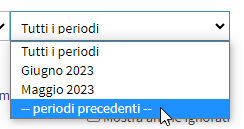
Now the system will also load the Teachers to be paid from past months.
How does the Extra lesson of a regular course work?
The Extra or Complimentary Lesson of a Course adds a Free Lesson in the amount of hours/lessons of the Course. This will have no effect at the economic level but only at the Didactic level.
Click here for the complete guide to adding a complimentary/extra lesson to a Course.
The invoice does not show the School's IBAN to make the payment, why?
The payment iban does not appear on already paid invoices.
The iban of the account or company is shown automatically in the Invoices in the status TO BE PAID (click here for guidance on entering the iban on an invoice). In case you still want to display the iban of the payment, it is necessary to add a Note to the Invoice.
How can I eliminate a teacher who no longer works for our school?
You cannot delete a Lecturer but Disable it. This action allows you to preserve the Lecturer's history and still disable the Lecturer from the system.. To disable a Lecturer's account follow this guide.
How come the lecturer cannot schedule a flexible course even though he is qualified to do so?
If the Lecturer is qualified to plan a flexible course as explained in this guide but is unable to do so, it is because the Course he or she is attempting to schedule is set with duration "Set manually or until the end of the Teaching Year."
The function was blocked for these Courses as there would be no limit to the scheduling of classes and the Lecturer could schedule lessons without limit.
How can I re-enroll a Student disenrolled by mistake from a Collective Course?
If you disenroll a Student from a Course by mistake you must place a new Order at a cost of $0 for the unenrolled Student.
It is not currently possible to reinstate the action of unsubscribing.
Why can't I find the Close Course button in the Course Tab?
If the Course does not have any classes with attendance entered it will not be possible to Close the Course but only Cancel it.
The operation will be the same as in the Closure: the course will remain visible within the the course archive..
What is the difference between canceling and deleting a course?
In case a course has been created, with or without enrollment yet, with the calendar planned or not, but with no classes yet held, from the course tab it will be possible:

- Cancel course: by clicking the Cancel course button it will be possible to cancel the course for which classes have not yet been held; following the cancellation, the course will still be present on the course list but highlighted in gray. Now, again from the course tab, you will be able to reopen the course or archive it (the course will no longer be viewable in the system but will go to the course archive)
- Delete the course: clicking the Delete Course button will allow you to delete the course permanently.
How can I create a Regular Course with different length classes?
The correct method for scheduling Regular Courses with different length classes is to use the type of Didactic Class Course.
This type of course in fact allows the creation of Courses with no limit of weekly lessons, with different Subjects, Teachers and duration for each lesson of the week.
For more information. Click here for guidance on scheduling courses at Teaching Class.
On the other hand, if the Course had a limited duration then it will be possible to use a flexible course which allows you to decide the duration of each lesson as you wish.
In the event that only some lessons of a Regular Course have different durations than the standard ones, it is advisable to Change the duration of the individual lesson.
Can I change the installments of an Order with an Invoice already issued?
If the Invoice has been issued for the entire Order you can change the installments directly in the Invoice itself. The installments will be automatically updated in the Order as well. To change the installments on an invoice read this guide.
If the Invoice was issued for a part of the Order it is necessary to delete the Invoice, modify the Order e remit the Invoice.
How do I enable or disable the Capcha code at login?
To change the Log-in Security settings, you need to navigate to Administration → General Settings and scroll down to the Security at Login:

then change the setting and save with the green button Edit settings:
![]()
Is it possible to reverse the scheduling of two Courses?
No. It is necessary to act manually.
In case one of the two Courses has no attendance entered yet, it is possible to cancel the scheduling of the first course, subsequently move the lectures of the second course in the first one and redo the scheduling of the Course with the deleted Schedule.
How do I remove all planning from a Course?
If the Course still has no attendance entered you can clear the schedule by navigating to the Lesson Schedule and press on Maintenance → Remove Course Schedule:
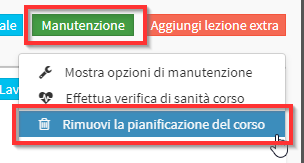
Is it possible to change the holder of an issued Receipt?
How do I turn off the app login notifications on the admin address?
Notifications of Connections/Disconnections from the App can be turned off in. Configuration → Settings → Mobile App Configuration, from here check the item Disable notifications to voicemail for user connections/disconnections to the App:

What happens if I change my course start date?
- For Collective Courses with no classes held: Classes will be recalculated starting with the new one at the beginning of the course, also all Students enrolled on the same day as the old date will be updated with the new enrollment date. Students enrolled before or after the old date will not be affected.
- For Collective Courses with taught classes: Changing the start date will not affect the class schedule. Students enrolled on the same day as the old date will be upgraded to the new date.
- For Individual Courses with no lessons held: Lessons will be recalculated starting with the new one at the beginning of the course. The Student will undergo the change of the enrollment date to the new one.
- For Individual Courses with held class: The calendar will not change. The Student will undergo the change of the enrollment date to the new one.
How do I accrue the amount of an Order originated from a CRM Offer?
If the offer has been turned into an order you can installment it like any Order by navigating to Financial Management → Order Management.
For more details on how to installment an Order follow this guide.
I am trying to enroll a student in a new course. It tells me that she has to subscribe to the membership fee, how can I remove this option?
To disable the Enrollment Fee you need to navigate to. Administration → Economic Settings → Student Enrollment Fee and click on Disable Enrollment Fee:
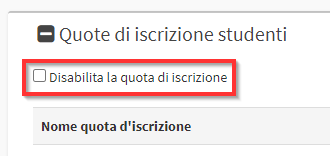
Why can't I delete a registry?
The "Delete" item is hidden if the selected registry is in use by the system.
For Students/Tutors:
- Orders.
- Invoices/Receipts.
- Ongoing or closed courses.
For Lecturers:
- Courses taught or passed.
- Payments to be disbursed.
- Associated or closed carnets.
- Extra Activities.
It is necessary to delete everything that is related to the registry in order to restore the "Delete" item and proceed to delete the Registry.
For Teachers, the function is available. "Disable" which allows you to keep all the data in the system but to disable the master data so as to block its use, to disable a Teacher follow this guide.
Why can't I view a Contract/Report uploaded to management?
If you are certain that you want to use a Report that is present in management but is not visible from your account, you must ask a Super-Admin to enable you to view and use that Report/Contract.
If time runs out while filling out a Quiz, will the answers entered be saved?
Yes. Answers entered before the end of the time will be saved and will be searchable by Lecturer/Secretary.
What is the difference between Packages of Hours, Lessons or Monthly and Booklets of Lessons?
The difference lies in the fact that the Packages are not saleable in their own right but are necessarily linked to a Course. The package allows you to purchase only a portion of a Course allowing for possible renewals later.
The Carnet of hours can be sold separately from a Course and cannot be renewed but only purchased again.
A further difference is that the Carnet of hours can be purchased independently. A Package Course of Hours, Lessons or Monthly cannot be purchased independently.
How can one proceed when the school provides for the Associate Membership Card only in some cases?
In the case of disabling the Quota di iscrizione of students since it is not provided by the school, the system will not ask for it when placing the purchase order (whereas if enabled since it is provided by the school, you will always be asked to add the Membership Card to the order for students who still do not have it).
In the event that the school has disabled the Enrollment Fee, but in special cases needs it, a Good or service called, for example, Enrollment Fee, which can then be added at the order stage:
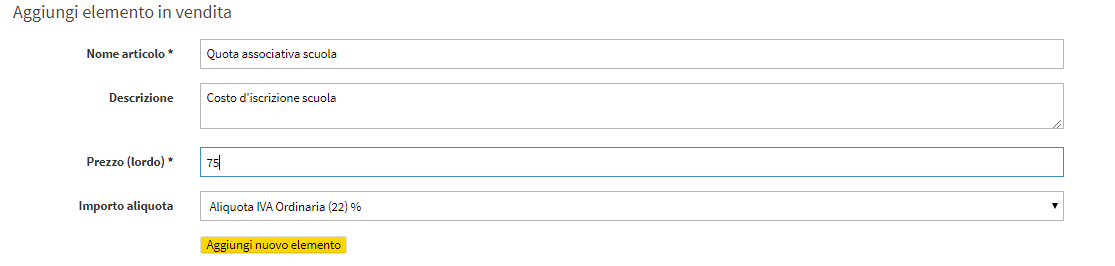
Click here for guidance on configuring Goods and Services.
By doing so, the system will not verify that the student has paid the fee for the current year since it is disabled, but it will still be possible to enter it during enrollment when needed by clicking the blue middle button, choosing "Goods and Services" and selecting the item.

How do you disable membership cards?
If your school does not provide a membership card for members, you can disable it by going to Administration → Economic Settings. Then scroll down to the section Student Membership Dues and flag the checkbox Disable student membership fees.
Can I change an associated card number by mistake?
Currently it is not possible to change an already associated Tessera number.
It will be necessary to cancel the order that contains the card and regenerate it.
If I close and archive a group or individual course, what happens to the lessons that were put in status to be retrieved?
Those classes will always be grouped together in the section Didactics → Lessons to be Retrieved, or from the list of courses it will then be possible to filter by specific instructional year to view courses from that year that have not yet been archived and therefore have lessons yet to be rescheduled.
Can I connect a new device to my App ScuolaSemplice?
Yes you can connect multiple Phones or Tablets to the same account.
To do so follow these steps:
- Install the app ScuolaSemplice on the new Device
- Indicate "Yes I have already received a text message."
- Enter the cell phone number of the main phone
- Enter the code delivered by SMS
Once the procedure is finished, it will be possible to use the App in any of the connected devices.
How do I modify the Terms of Service of the Management or Sales Forms?
It is possible to modify the Terms of Service of your management system or those in the Sales Form in Administration → Terms of Service.
For more information about this section read this guide.
How can I associate multiple Teachers with a lesson in a Teaching Class?
In the process of calendaring it is necessary the entered lesson will be assigned to only one Teacher, if you want to associate all the Teachers to that lesson you will have to do right-click on the lesson → Undo Teacher Assignment:
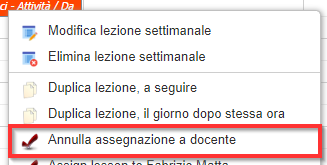
In this way, the lesson will be assigned to all the lecturers present in the Course.
To edit a single lesson already scheduled follow this guide.
Can I download the overall calendar of all subjects at a particular location?
No.
It is only possible to download the calendar by filtering by Lecturer, Student, Course o Study Plan.
How can I see all the payments I have entered on today's date?
There are two methods:
- Financial Management → Daily Closing.: Enclose all transactions made on today's date with the possibility of extending the time period
- Fiscal Management → Income/Expenses: View of all management transactions with the ability to filter by period.
How can I activate split payment in the master data of a tutor/reseller?
I can't move a lesson/activity for which attendance has already been recorded, how come?
Classes with recorded attendance cannot be moved you must first remove the attendance hold via this guide and then move the lesson of interest.
I sent an email containing an attachment but the attachment was not actually present, how come?
If attachments are not included in emails sent from the management system, it means that a mailing service has not yet been configured at ScuolaSemplice.
If so, please read this guide to set up a Free Plan from BluCloud or connect an external Mail service.
How can I find out the total Enrollment in an Educational Year?
It is possible to navigate to Master Data → Students and from there use the filters to view the relevant Students:
- If you want to know the total number of Students with Active Enrollment Fee use the filter "Card Validity" by setting it to "Active"
- If you want to know the total enrollment enrolled in a specific Educational Year specific use the filter "Didactic Years" by entering the Year of interest.
To export the enrollees for a given Year you can follow this guide.
Error "ARTICLE WITHOUT ASSOCIATED NATURE CODE," what does that mean?
The error is generated when attempting to generate an Electronic Invoice (XML) of an item VAT Exemptthat does not have the nature of the specified exemption.
It is possible to enter the nature of the exemption in Administration → Economic Settings → Vat Rates, changing vat to 0% by indicating its nature of exemptions.
I can't change classroom/time table to a course, the system is blocking me, how come?
If in an attempt to change the time/classroom to a regular course, operating from the class schedule of the course, the system blocks the continuation of the procedure by showing this error pop up,
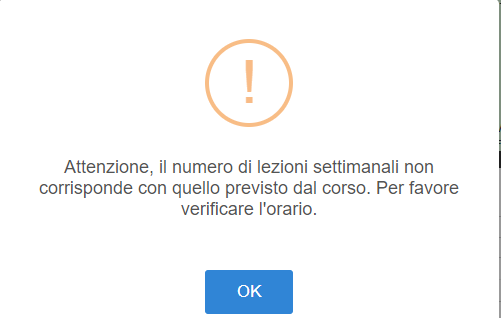
means that instead of directly moving the already existing lesson to the old time/classroom i.e., the red box, a new one is being created at the new time/classroom, which will be added to the existing one, thus causing an inconsistency with what was specified in the course creation form.
Then, instead of creating a new lesson, you will have to directly move the already present lesson (i.e., the red box) to the new time/classroom and thereafter check the schedule.
I can't find the company I want to invoice, how come?
You can ONLY invoice companies that have been registered as Suppliers.
To verify that the registry of interest is a Supplier navigate to Tax Management → Customers/Suppliers and from there click Edit next to to the Customer Company of interest, at which point in the Customer/Suppliers enter that it is a Supplier or a Customer/Supplier.
Because not all my collaborators have chat, how do I activate it?
Chat for communicating with support is not active by Default for all Administrator Accounts. Its activation must be done through requests to assistance@blucloud.it.
If I start a Zoom Meeting in advance, does the email for participants start right away?
No. The email starts always automatically about 40 minutes before of the class.
This can be anticipated by the Secretariat by forcing it to be sent before 40 minutes. In this case automatic sending will be cancelled and replaced by manual sending.
Student fails to purchase a Carnet from the App, what should I do?
Check that:
- The Carnet in question is enabled for sale.
- The users are enabled to purchase Carnets.
- Whether there are online payment methods configured (click here for the guide).
- There are Subjects enabled for online sale.
For more information read the following guide.
Student fails to book a Carnet class how come?
There can be two causes. Check that:
- Students and Tutors are enabled for lesson planning (here the guide)
- Let the Carnet have the Lecturer, the Materia and the Location inserted.
Next to the issued invoices appears the symbol "!" with the notice "issued but impossible to deliver to recipient" what does it mean?
The message appears for invoices correctly sent to the SDI and indicates that the recipient customer is a private individual who has neither the recipient code nor the Pec to view invoices in electronic format. The customer can view the invoice in PDF format or to view the XML can independently go into his tax drawer .
Can I include a teacher's extra activity in a Corporate Location?
Yes. Both the secretary and the Teacher (if enabled) can enter extra activities in External Locations (including corporate).
From the secretary's office you need to navigate to the classroom view calendar and select the Desired location to schedule an extra activity.
Here is the complete guide on extra activities for Teachers.
Can I add Students to be pre-enrolled in a completed Corporate Order?
Yes. It is possible to change the number of Students to be pre-enrolled in a Corporate Order.
Note: This change will not affect economically but only educationally.
To make the change navigate to Master Data → Customer Companies and in the Tab relating to orders click the icon for Edit next to the order of interest. At this point edit the number of Students to be pre-enrolled and save the change.
Continue to normal pre-enrollment of new Students from Didactics → Pre-enrollment.
In the Lessons to Pay section I see the columns "Online Hours" and "Online Absences" what do they mean?
For Online Hours refers to the hours of lectures that were delivered in the Virtual Classroom by the Lecturer.
For Online Absences are defined as the hours of classes taught by the Teacher in which the Student has been marked as absent.
Can I invoice multiple orders together?
Yes, soly if the Order holder is the same for all Orders..
In case it is necessary, it is possible to change the order holder by following this guide.
After that you can follow this guide to issue an invoice for multiple orders and multiple payments together.
Can I create a generic recurrent classroom occupation?
No. It is currently necessary to create a Regular Course with Lecturer to be Defined to occupy a Classroom on a recurring basis.
Is it possible to reopen a course that has been closed/archived?
Certainly. It is necessary first of all access the archive Of closed/archived courses via the appropriate checkbox found in the upper right-hand corner of the course list:![]() Once the course of interest has been found, it is necessary to enter course tab and click the button Reopen Course:
Once the course of interest has been found, it is necessary to enter course tab and click the button Reopen Course:
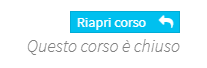
The course will be reopened as any other course in normal status.
Is it possible to have quizzes and surveys automatically linked to courses?
Yes. You need to link them to the template by navigating to Didactics → Collective Courses → Create from template and scroll down to the Defining Course Types.
From this screen click the blue button "Quizzes and Surveys" next to the template to which you want to link the Quiz/Survey.
At this point indicate which types of Quiz/Survey connect and save the changes.
Note: Courses already activated by this model will not be affected.
Is it possible to issue an invoice or tax receipt using a number already used and adding "encore"?
Certainly. To do this you need to change the next invoice number (here is the Guide to doing so) by navigating to Tax Management → Tax Settings.
The format should become bis{n}/{Y}.
The system will not allow me to save a new master record, why?
The only fields that are required to create a registry are the First Name and Last Name.
If an error is generated during creation read the message to figure out which registry is creating the conflict. Generally there are 3 types of conflict:
- Email already used
- Cell phone already used
- Tax code already used
In all 3 cases another registry in the management system is using the same data entry. It is necessary to change or remove the data in the account that you are creating or in the one existing one.
How can I stay connected to ScuolaSemplice without having to log in every time?
At the time of Log-In click the checkmark "Remember Me" ![]() Once this is done, you will not need to re-enter your credentials each time you access the management system.
Once this is done, you will not need to re-enter your credentials each time you access the management system.
Is it possible to send the invitation to download the App to the minor student as well as the guardian?
If the minor learner has the Cell phone field filled in correctly with their number Yes.
How can I change the system email?
To change the system email navigate to Administration → General Settings and edit the email present in the System Email.
How can I record a partial payment on an invoice?
It is necessary to navigate to Tax Management → Invoices and in the invoice of interest click Menu → Record Payment.
At this point in the Registration of payment check the item Lower amount received.
How can I move a classroom to another location?
It is possible to change the Location of a Classroom by navigating to Master Data → Classrooms by clicking on the icon edit next to the Classroom you want to move. Now simply indicate under "Location" the location you want to associate with the Classroom.
How can I cancel the scheduled sending of a message?
It is possible to cancel a mass or singular scheduled message submission in Administration → Scheduled Tasks.
This screen groups all messages that are waiting to be sent with the option to cancel sending them.
Is it possible to enable/disable the assignment of conduct grade to students?
Yes certainly, just navigate to Configuration → Settings and expand the "Course-related settings" and subsequently access the "Assessments".
At this point you will just need to insert/remove the check "Enable conduct grade" and save by clicking the "Apply Changes".
Is it possible to turn off the automatic sending of notifications to students when the lecturer schedules, moves or cancels a lesson?
No. Currently it is not possible to block automatic notifications for Students from actions made by Teachers.
How can I send new login credentials to an account with already active Web access?
To generate and submit new login credentials to a Master Data that is already connected to the system you will need to navigate to the menu of master data and click on the registry of interest in the icon shaped like a Computer Monitor in the Web column:
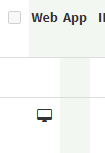
A confirmation pop-up will appear, once continued an email will be sent with a new random password assigned by the management.
How can I reverse the display of the First Name and Last Name of the Master Records in the system?
To reverse the order of Student First and Last Name navigate to. Administration → General Settings and look for the voice
Then enter Last Name and First Name or First and Last Name.
Is there any way to get a complete view of all unpaid past due installments?
Certainly, just navigate to the Financial Management → Student Fees section of the system and, directly on the screen, you will be shown all payments that are past due or close to the due date, put in chronological order based on the due date.
In addition, using the filters above the list of payments, you will be able to filter by time period, user and specific course.
Can I turn on/off the display of Sunday in the calendar?
Certainly. You can do this by navigating to Configuration → Settings → Calendar-related settings Here you will see the checkmark "Show Sunday in calendar."
Activate or deactivate the check mark according to preferences.
Is the iban included in the electronic invoice (XML)?
If the invoice is still to be paid it does, the iban appears.
If the invoice is paid the iban does not appear.
Read the following Guide to set up the iban of Corporate Accounts.
How can I disable sending the payment reminder?
It is possible to disable the overdue payment reminder in Configuration → Automatic Notifications, disabling all desired reminders in the section Payment Notifications.
How do I create an Expense Class or Type?
To create a new Expense Class, navigate to Fiscal Management → Expense Master and click on the green down arrow next to the Add Expense, then click Expenditure Classes:
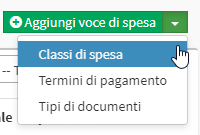
Then indicate the Name of the Type of Expenditure, a Comment and click on the icon shaped like a +.
In merged or overlapping classes with the same Lecturer, how is his or her remuneration?
If the classes were unified the payment will be counted as a single lesson.
If the lessons were overlapped both classes will be paid individually.
Can I set up a dedicated email address for the administrative side?
Currently, an email address can be set up in Tax Management → Tax Settings → Edit → "Use a specific email address for communications related to tax documents (invoices, receipts, etc.)" in the company of interest.
This address will be set as "replay to" to emails sent by the administrative side (invoices, receipts, etc.).
Should the user receiving the email respond, the email will be sent to the address written in this field.
Can I disable sending emails to Teachers when I issue a payment?
Certainly, you need to navigate to Configuration → Settings → Settings related to Teachers and enable the option Do not notify teachers of issued payments.
How can I disable Web access to a User?
Of course. In order to do this, you must navigate to Edit Master Data and uncheck the item Allow the user to access their web area.
This will prevent the Student/Tutor/Lecturer/Company from accessing their Web account.
Can I change some of the writing in the System?
Yes! You can change any wording in the Management System by navigating to Administration → Languages and clicking Edit next to the Language you want to change.
How do I activate Split Payment in Invoices?
Lo Split Payment può essere attivato all’interno dell’anagrafica del Cliente di interesse in Gestione Fiscale → Clienti/Fornitori → Modifica:
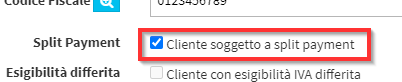
How can I create two regular courses that have the same schedule but every other week?
It will be necessary to create 2 separate courses with fortnightly frequency and start them on the same day but a week apart. (e.g. Monday, 15/01 guitar course, Monday, 22/01 piano course, and so on).
By doing so, the two courses characterized by the exact same schedule but staggered by one week, will alternate precisely without creating calendar conflicts.
Click here for guidance on creating a course every other week.
What happens if I disable a Teacher?
A disabled Teacher can no longer be used in Management and will no longer receive communications of any kind via email.
The Teacher's past history such as Payments, Attendance, Courses Taken, Grades, etc. will all remain in history in the management system.
I have created tuition packages but the system does not allow me to associate them when enrolling a student. How do I need to do this?
Evidently the lesson package is not configured or not configured correctly.
Navigate to Configuration →Packages for courses delivered on a monthly, lesson and hourly fee basis from here verify that the package of interest is by number of lessons/hours or months consistently as set in the Course Reference and that the cost of the individual month/lesson is in line with that set within the course.
Can the Guardian book classes on behalf of the Minor?
Currently the Guardian can book lessons on behalf of the Student only through App.
This function is not available from the Web.
How can I disable an Examination?
To deactivate an Examination held and with entered Grades it will be necessary to click in the icon ![]() next to the name of the Examination of Interest.
next to the name of the Examination of Interest.
At this point the Examination will be deactivated and therefore visible only by accessing the archive.
It will be possible to reactivate it by clicking the icon ![]() next to the Name of the Examination inside the archive.
next to the Name of the Examination inside the archive.
Can I approve tuition to be paid to the Teacher before the end of the Month?
Yes it is possible.
It will be necessary to check the item Allow fee issuance for the current month present in Financial Management → Lessons to be Paid.
I activated Assessments in Management but the "Assessments" tab does not appear in Courses how come?
Once you have finished configuring the Assessments in Configuration → Settings → Course-related settings in the Assessments tab, you need to activate the assessment system in individual Courses as well.
To do this go into Course Edit and under Grade Type enter one of those set.
For more information click here to read the full guide.
Why doesn't the parent see the tuition due on the App?
If you do not see any tuition due make sure there is any to be paid in Financial Management → Tuition Due by filtering by its name.
In case the Minor has multiple guardians, make sure the order is in the name of the Guardian who wants to see the Fees Payable. In order for all guardians to see the Minor's Fees Payable, head the order to the Minor.
Click here for guidance on changing the Order holder.
The Student reports to me that he did not receive the email with the link to connect to the Zoom Meeting, what can I do?
First, check whether the email was sent by the system; this can be done in two ways:
- In Administration → Send/List Messages → Message List. Whether or not the email was sent by the system.
- From the calendar (from any view) right-click on the lesson, clicking on Check the status of email invitations, from this screen you will also be able to resend emails for invitations
I set up course automation but no emails start, how come?
Automations start before or after tot days from course start date, end date, or at tot percentage of course completion. If emails do not start verify that:
- That the course run rate matches the rate set in the automation
- The course start date is set correctly and falls within the parameters of the automation set
- The end date of the course is entered correctly (for courses with an end date) or that the date of the last lesson (for courses with a number of lessons or hours) brings the course within the parameters of automation.
NOTE: Emails will be sent ONLY to courses that meet automation requirements on THAT DAY. Courses that have passed the requirements will not be included.
Can I suspend a student from a group course because he/she will not attend class for a certain period?
No, suspension is currently provided only for individual courses. For group courses, if an individual student cannot attend classes for a certain period, the following avenues will be pursued:
- Leave the student inside the course and record his or her absence (with any explanatory comments) in the classes he or she will not be attending
- Disenroll the student from the course temporarily, only to enroll him or her again later when he or she returns to classes
Why are attachments not included in the mails?
If attachments are not included in the System Mails, it is because your Mailing service is still set to Demo.
Read this guide to set up a full mail service.
Is it possible to reverse two classes?
No, this function is currently not available.
Reversing two lessons will require first moving one to a temporary slot and then proceeding to the desired changes.
To perform displacements read this guide to moving a lesson.
Can I reschedule at the end of the Course a Lesson in a Course set with End Date?
No. It is not possible to reschedule a class by going beyond the set end date.
You will need to extend the end date of the Course and manually move the class to the requested date, here is the guide.
Can I change a user's Password?
Certainly. It is necessary to navigate to Master Data → Students/Tutors/Teachers and do click on the Name → Edit and set a new Password.
If the fields for setting a password are not visible, it is necessary to check the item Allow the user to access their web area.
For more information on users' Web accounts read this Guide.
Why don't I see the Administrators section?
The section is located in Administration → Administrators and is visible only to Super-Admins.
If you do not see the section and want to make changes, you need to contact your system's Super-Admin.
Can I change attendance at a class already taught?
Certainly you can do this as long as the lesson has not been paid to the Lecturer. To do so, press the Maintenance within the course lesson schedule and then on Show maintenance options. This will bring up an additional button next to the name of the lesson that will allow you to edit the Attendances recorded in the lesson.
How can I edit the Lecturer of a lesson with Attendance already entered?
In order to do so, it is necessary to cancel the class attendance hold via this guide, and then change the Lecturer of the individual lesson using this guide.
How can I make a field within a Sales Form mandatory?
It is necessary to enter Configuration → Sales Form → Edit and scroll to the bottom of the page to Edit the Sales Form Layout.
From here click in the three dots next to the item of interest and check the item Required:
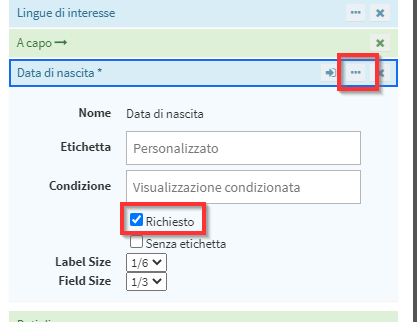
Remember to save the operation.
What happens if a Student attempts to register for a Sales Form but has already been registered on the management system by the Registrar's Office?
- If the Master in question has Web access active he will have to log in with his credentials. If he tries to register as a new user using the same email ScuolaSemplice will block him by telling him that an account already exists with his email inviting him to retrieve it or log in.
- If the user who is trying to access the form does not have Web access active and enters his email already registered in the system ScuolaSemplice will still send the verification code to validate the email (as if it were not a first activation) once the verification is finished the system will preload the user's First Name and Last Name, once the registration is completed the account will be enabled to use Web of his Account.
How do I handle the suspension of an Individual Course with a monthly fee?
It is possible to suspend and then resume a Monthly Fee Course by following this guide.
Upon reactivation, the months that have not been attended require the same as a renewal order which must be 100% discounted since no classes have been taken.
Once you get to the correct month renewal leave the cost of the package unchanged.
How can I request the transcript of the Chat I had with the assistance?
It is necessary to click in the three lines in the upper right corner and click on Email Transcription:
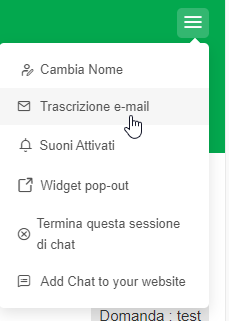
You will be asked for the email address to which to send the transcript. Once the chat is over, the menu with the three bars must be reopened and click on End this chat session.
Only at the end of the chat will the transcript be sent to the indicated email.
Can I substitute a Lecturer from all the Courses he/she teaches?
No.
It is necessary to intervene individually in the Courses. To speed up the process you can in Didactics → Collective Courses/Individual Lessons. Filter by the Teacher of interest.
Is it possible to transfer a Lesson Booklet from one Student to another?
No. It is not possible to transfer a Carnet to another Student.
An alternative is to reset the number of hours remaining in the Carnet to zero in Didactics → Lecture Carnet → Change Carnet Balance. and to purchase a new one for the Student of interest (possibly changing the cost) by adjusting the remaining Balance.
By what criteria are course IDs assigned?
Course IDs are automatically associated sequentially starting with number 1.
It is possible to enable manual ID compilation through this guide.
I can't do an export because it says there is already one scheduled, what does that mean?
If you export a file that is too large to download immediately ScuolaSemplice will send the export to your Account email as soon as it is processed.
Until this first export request is processed it will not be possible to request new ones. This causes the message "A scheduled export is already scheduled, you will not be able to activate any more until it is completed".
In case you still want to proceed in requesting a new export without waiting for the old one to be processed you will be able to scroll down to the bottom of the export settings and click the red trash can icon next to the words "An export has already been scheduled, you will not be able to activate other scheduled exports until it is completed".
I need to change the day of holding a biweekly course, what should I do?
To do so, it is necessary to resort to suspending and reactivating the Course by matching the date of Course reactivation with the correct day of resumption of classes.
For more information read the appropriate guide.
I made a mistake in recording the Payment Method in a receipt, can I change it without deleting the receipt?
No. It is necessarily necessary to delete the Receipt, change the Payment Method used to settle the Fee, and reissue the Receipt.
Click here for guidance on changing the payment method of an Installment already paid.
I can't complete a pre-registration because I can't find group courses available, why?
If no course is found for the Pre-Enrolled Student to enroll in check that:
- The Course was created from the Model to which the Student is pre-enrolled.
- That the Course Subject is not different from the one in which the Student is enrolled
Is it possible to include classes on holidays?
Yes, it is possible to enter classes on holidays but this operation can only be done by the Secretariat, Teachers are not enabled.
In flexible courses, simply calendar a new lesson from the class schedule.
In Regular Courses, the lesson missed due to holidays may be readmitted through a new lesson planning, going to work in the approval phase of the lessons readmitting those of interest.
By doing the renewal I do not get the package back to purchase, why?
Evidently the lesson package is not configured or not configured correctly.
Navigate to Configuration →Packages for courses delivered on a monthly, lesson and hourly fee basis from here verify that the package of interest is by number of lessons/hours or months consistently as set in the Course Reference and that the cost of the individual month/lesson is in line with that set within the course. Here is the guide to creating a new package.
Student wants to change the duration of their Individual Lessons, what should I do?
If the cost of the course needs to be changed there are two ways:
- Disenroll the Student from the old Course and make a new enrollment with the new duration and the new Economic conditions.
- Maintaining the old course Changing the length of classes e Manually change the order of enrollment.
If the cost of the course does not need to be changed it will only be necessary to change the class duration of the existing course via this guide.
In the Lecturer's class approval it is indicated that the pay is missing, what should I do?
There are two types of errors that can occur:
- Remuneration of staff not set
- Teacher's Default Salary Class not set
The error depends on the type of Remuneration that was set in the Course, Extra Activity, Free Lesson or Lecture Booklet.
In any case, the salary is set within the Teacher's master data in Master Data → Teachers → Edit.
The first error refers to the failure to include the salary in the item Hourly Rate Teacher €.
The second error refers to the item Default Salary Class.
I need to make an Enrollment in the name of the Company, how do I do it?
There are different case histories:
- If the Student enrolls in an Individual or Collective Course and the cost of only this student is to be in the name of the Company then it is possible to enter the different billing information in the Student's record via this guide.
- If the Company pays for ONE Collective Course for its employees. Use the Collective Course with lump sum cost. Here is the Guide.
- If the Company is paying for multiple individual, group, or blended courses with the need to bill in Steps and need a Company Referral Account. Use the Commercial Offerings with this Guide.
Student or Lecturer did not receive the invitation sms to install the App, what should I do?
It is possible to instruct the User to proceed to the activation of the App normally by downloading it from the Store of his Mobile Phone. However, at the first access he/she will have to tick "Yes, I have recently received a text message" and proceed to activation normally.
If you do not receive the unique code via sms when activating the App, you will need to contact support.
The Student asks me for the School code to connect to the App, where do I find it?
The user is getting the procedure wrong.
When opening the App, when presented with two options, he should choose "Yes, I recently received a text message" to continue to the App link and NOT the other option "No, not received any text messages"
The School's code is not for already enrolled students but is for promotional purposes of its products aimed at all those who are NOT enrolled in the school.
How do I view previous months in Lessons to Pay?
Click on the filter "All Periods" and then on - Previous Periods -.
Once you click on the reporting period you can filter by Lecturer using the filter next to it.
Why don't I display the Collective Course to enroll a Student from the Enrollment panel?
If the Course to enroll a Student in is not displayed, check the following:
- That the Student is not already enrolled in the Course
- That the Course is not set with internal cost (no fee) - Click for guidance.
- That the Course is not set with Flat Fee cost. - Click for guidance.
- That the Course is not linked to a Client Company (the Linked Company field should be valorized with the entry -Non-Corporate Course-).
- That the Course does not have "This course is conducted without registering enrolled students" checked.
In attendance entry they do not show enrolled when in fact there are, why?
If on attendance entry if no enrollment is detected it means that one or more Students were enrolled AFTER the date of the class on which you want to enter attendance.
If you want to change a student's enrollment date read this guide.
Is there a way to see an individual student's payment history and due dates?
To be able to view an individual student's tuition payments, both made and due, navigate to Financial Management → Student Tuition. At this point, by entering the name on the search field at the top right, you will be able to search for a student from the archive and view all payments related to them.
By default, the system will show payments yet to be recorded, but you can view the payment history by clicking on the drop-down menu at the top and choosing "Welded Payments" (By default, the system shows the "Payments Due").
Another method of viewing all payments still due from an individual student is by clicking the button in the upper right-hand corner Record Payment, again from the Student Fees.
By then entering the student's name, the system will display all outstanding payments with the total amount.
From this section of the system it will, of course, be possible to record partial payments that are outside the normal installment flow established in the order. (Click here for the FAQ on recording partial payments)
How come if I click on "Add individual course," the system redirects directly to the enrollment panel?
By clicking the "Add individual course" the system will redirect directly to the enrollment panel, since since this is precisely an individual, the course will be created with the simultaneous enrollment of the student.
However, before enrolling, the types of individual lessons, i.e., the offer that will then be entered during enrollment, will have to be created in advance.
Then navigate to Didactics → Individual Lessons, click the button Definition of course types and below that the button Create new type. (Click here for the mini-guide on course types).
After that in the enrollment phase, after choosing the student and the subject matter of the course, the system will ask for the type of offer to be docked, i.e., one of the previously created types of individual lessons.
Is it possible to include a personalized school logo in the App of ScuolaSemplice?
Certainly.
To insert or change the school logo on the App at ScuolaSemplice, navigate to Configuration → Settings and open the section Mobile App Configuration.
After uploading the logo, click Apply Changes to save the operation
Is it possible to put a customized school logo on the web system?
Upon installation and configuration of the platform ScuolaSemplice, the school logo will be inserted which will then appear on the initial login screen and on the top portion of the student's enrollment receipt/contract.
The logo can be changed in Administration → General settings → Image at login e Web application logo.
The former will be displayed on the management login screen, the latter in the upper left-hand corner above the navigation menu.
Is it possible to put the school logo on the enrollment receipt and invoice?
Certainly.
You will be able to customize the school logo yourself by navigating to Fiscal Management → Tax Settings and clicking the edit icon on the company line.
Then scroll to the bottom of the new screen, enter the logo image, and click Apply Changes to finish the operation.
How do I configure a new educational year?
Navigate to Configuration → Educational Years and click the Add Educational Year button at the top.
At this point it will be possible to add one or more educational years by compulsorily entering the required data, such as:
- Educational year name
- From
- A
- First day of class
- Last day of classes for the educational year.
How come the registry list is in alphabetical order by name?
To change the alphabetical order of the list of faculty, student or tutor/supervisor records, in case you want the list to be sorted by last name instead of first name or vice versa, navigate to Administration → General Settings.
Scroll down to Enter people name as, make the change, and click the Edit Settings button at the bottom of the section to save the change.
Is it possible to enter student attendance massively?
Certainly. You will simply need to navigate to the desired individual or group course and click the second Lesson Agenda icon.
Now from the next screen, click the top right Attendance Register button.
I will now be able to view the list of all lectures in that course, with the lecturer who supported it and all students enrolled.
Now, by placing the flag on the checkbox turn under the Lecture Time, it will be possible to enter attendance for all those enrolled in that course, for one or more sustained lessons, in a mass manner.
Click the Update Attendance button to finish the operation.
How do you create lesson packages?
To create one or more tuition packages, navigate to Configuration → Settings and enter the section Packages for courses delivered on a monthly fee, tuition and hourly basis..
Then enter:
- Name: the name of the new package (e.g., "Eight Lessons")
- Course Type.: choose from:
- Paid course on a monthly fee basis: to create a package of months
- Paid course by the hour: to create a package of hours
- Course paid per lesson: to create a package of lessons
- Period: indicate the amount of months/hours/lessons you want to include in the package (e.g., 8)
- Order: indicates the order in which the package will be displayed in the list of available packages and during student enrollment
Click the "+" button to save the data.
Once the package is created, click the 2nd Package Discount Management icon to manage the various costs of the individual package.
Then enter:
- Single price: the original cost of the single entity month/hour/lesson (e.g.: € 15/lesson)
- Package price: the cost of the package, which may therefore differ from the cost of the single entity month/hour/lesson by the number of entities
Click here for the specific guide.
When enrolling an adult student in a course, the system still asks you to enter the guardian/responsible person. How come?
To prevent the system from prompting you to enter the guardian/responsible person when registering for a course, you will simply need to enter the date of birth on the birth record of the adult student in question.
In this way, the system will automatically use the student himself/herself as the guardian/responsible person.
Instead, it will always be mandatory to associate a guardian/responsible person whenever the student is a minor.
Why is it that at the time of entering a student's attendance I cannot find it in the list of students to be entered?
In the event that a student's attendance cannot be entered for a class in a collective course that he or she has taken, it means that the student's registration date for that course was incorrectly set later than the date of the class he or she actually took.
To correct a student's enrollment date for a course, navigate to Didactics → Group Courses and click the 4th icon Students enrolled of the course concerned.
At this point, click the icon Edit (first icon) of the student in question, enter the correct attendance start date, and click the Edit Subscription to save the operation.
At this point it will be possible to enter the student's attendance.
How do I customize the confirmation printout of the enrollment order?
To customize the enrollment order form navigate to Configuration → Settings.
Expand the section Order-related settings and go down to the section Information in receipt.
Click here to read the specific guide.
How do you upload the privacy form?
To upload the privacy form, navigate to Administration → General Settings and scroll down to Privacy Module.
Choose the privacy form file to upload and click on Edit Settings to finish the operation.
Place flag on checkbox Request privacy form to indicate that the student has signed the school's privacy form.
How do you generate an estimate?
To generate a quote navigate to Student Enrollment and from the next screen place the flag on the Generate a Quote checkbox.
Enter the name of the student and a course, educational offering, carnet, good or service for which you intend to generate the quote; click the button + to add the order.
Enter all the data related to the order form (click here for guidance on placing an order) and click the button at the bottom of the page Generate Quote.
Navigating to Financial Management → Estimate Management you will be able to view the list of generated quotes.
From this section of the system it will then be possible:
- edit or turn a quote into an order (1st icon)
- show quote details (2nd icon)
- download or send the quote (3rd icon)
- delete a quote (4th icon)
For more information, read the guide on quotations.
How do I get enabled to send emails and text messages?
To get enabled to send email and SMS, from the menu click on Administration → Email / SMS. From the next page click the Email and SMS Settings button at the top right of the screen.
From the next screen you can then edit:
- the SMS settings
- Email settings
For the specific guide click here.
How do I submit an email enrollment order?
To send an enrollment order via email during enrollment, you will simply need to place a check mark on the box Send order receipt also via email found at the bottom of the enrollment form just above the Confirm Order.
In case the enrollment has already been made instead, navigate to Financial Management → Order Management, locate the order concerned, and click the third icon Download or submit the order.
N.B. You will need to have previously entered the email address on the student's (or guardian's in the case of a minor) record
No packages appear in the enrollment or renewal panel, why is that?
In the case where a course has an enrollment type with an hourly cost of attendance or cost of attendance per lesson, it is necessary to create one or more packages with the same enrollment type (hours or lessons) and with the corresponding cost (of the hour or lesson) equal to that set in the course.
For example, if you create a course with cost of attendance per lesson, with single lesson cost equal to €20, you will have to create a package of lessons with single lesson cost equal to €20.
The same package from X lessons, may have different individual and overall costs (for the same number of hours or lessons).
For example, the 4-lesson package could have €20 as the single cost and €80 as the total price and also €15 as the single price and €60 for the package, and so on.
On the other hand, if you need to create a package with a different amount of hours or lessons, you will need to create a new one.
To create or manage packages, navigate to Configuration → Settings → Packages for courses delivered on a monthly, tuition and hourly fee basis.
How do you print the registration receipt?
The enrollment receipt is shown on the screen automatically after completing a student's enrollment process and can be reviewed from order management by clicking on Financial Management → Order Management, by clicking the button Show order detail.
The receipt shown on the screen can be printed by clicking the button Print Document, at the top right of the screen.
Is it possible to send multiple emails to faculty or registrants of a course?
Yes, you can send massive emails (or SMS) to faculty, enrollees and responsible guardians.
To do email or SMS sending, you must first configure the service(click here for help).
After completing the configuration you will be able to send emails and text messages(click here for the guide).
How do I enable or disable the automatic emailing of the enrollment receipt?
From the main menu navigate to Configuration → Settings, and expand the section Settings related to orders.
Then activate or deactivate the flag By default sends order receipt by email to customer.
I can't insert classes, the calendar background is gray, how can I do it?
The system shows in gray (disabled) all days except the day that corresponds to the start date of the course, set during course creation. So if you want to change the day of the class, you must first change the start date in course edit and then return to the calendar.
How do you activate the ability to cancel classes to school teachers?
To enable or disable cancellation of classes by teachers navigate to Configuration → Settings, expand the section Settings Related to Lecturers and select or deselect the flag Lecturer can cancel lectures in their courses..
When activated, faculty will be able to indicate their classes as cancelled/to be retrieved from either their web account or mobile App.
How is teachers' pay calculated?
Lecturers' compensation is calculated by taking into account the pay grade applied (to the lecturer or lectures given) and the actual lectures given, i.e., those in which attendance was recorded (by the secretary or the lecturer himself).
The system will calculate amounts based on the actual minutes of the lesson: for example, if the teacher's pay class is €20 per hour and the lesson is 45 minutes, the system will calculate €15 (€20 / 60 minutes * 45 minutes).
The pay grades entered and thus the amounts calculated by the system are intended to be gross and will therefore need to be handled according to the billing mode associated with individual teachers.
Is it possible to extend the class time until midnight?
To configure the time, from the main menu click on Configuration → Settings.
Then click on Calendar-related settings to expand the section.
Via the fields Start time of day e End time of day you can select the desired times from 7 a.m. to midnight.
How can I display Sunday in the calendar of ScuolaSemplice?
To also display Sunday in the system calendar, from the main menu click on Configuration → Settings. On the next screen, click the Settings related to the calendar. Then select the flag Show Sunday in calendar and save by clicking on Apply Changes.
Once the app is downloaded, how can we give the ID code for the teacher to log in?
To generate the teacher's personal code, navigate to Master Data → Teachers.
Then click the code generation button ![]() In the line of the teacher concerned.
In the line of the teacher concerned.
The system then shows a popup window with the teacher's code, which can be sent via e-mail, SMS or simply communicated verbally.
ATTENTION: In order to enable the generation of the code, it is necessary that in the teacher's master data, the field cell phone.
For the specific guide click here.