Creation of a good/service
To add a good or service navigate to Configuration → Goods and Services and click the green button in the upper right corner Add sales item:
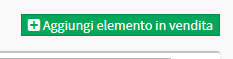
The screen that will appear will be as follows:
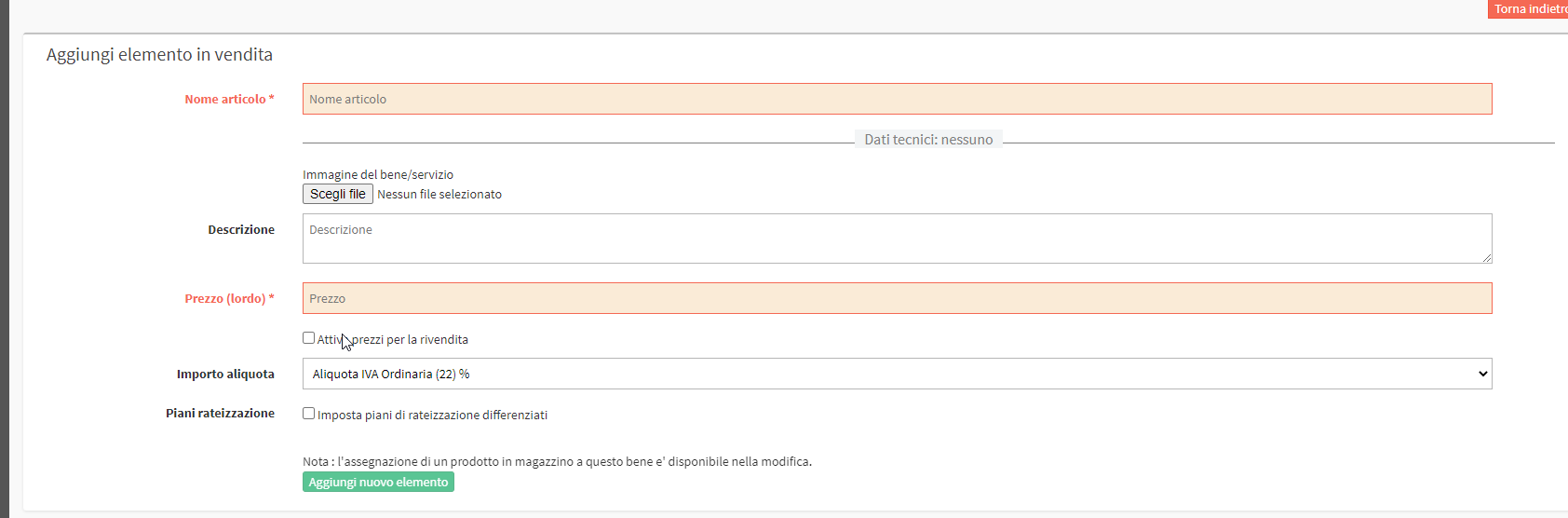
Then enter:
- ITEM NAME*: the name of the good or service
- Image: Allows you to select an image for the Good/Service.
- Description: The description of the good or service
- Price (gross)*: price including VAT of the good or service
- Activate prices for resale: Premium feature for those who have the Reseller module active
- Amount rate: VAT rate used for the good or service
- Installment Plans: Gives the ability to set up a Customized Installment Plan
Finish the operation by clicking the Add new item.
Note: After creating the Good/Service, you will be able to go into Edit and set that the item is not for sale but will be for internal use only:

When placing a purchase order, if you want to sell a good or service (e.g., a book) to a student, click the blue middle button, choose "Goods and Services" and select the item.

Note: Goods and Services can be linked to Courses, the Study Plans., to Cumulative Offerings, or to Sales Forms.
Pingback: How to proceed when the school provides membership only in certain cases - The Wiki of ScuolaSemplice
Pingback: How to add teaching materials when ordering - The Wiki of ScuolaSemplice