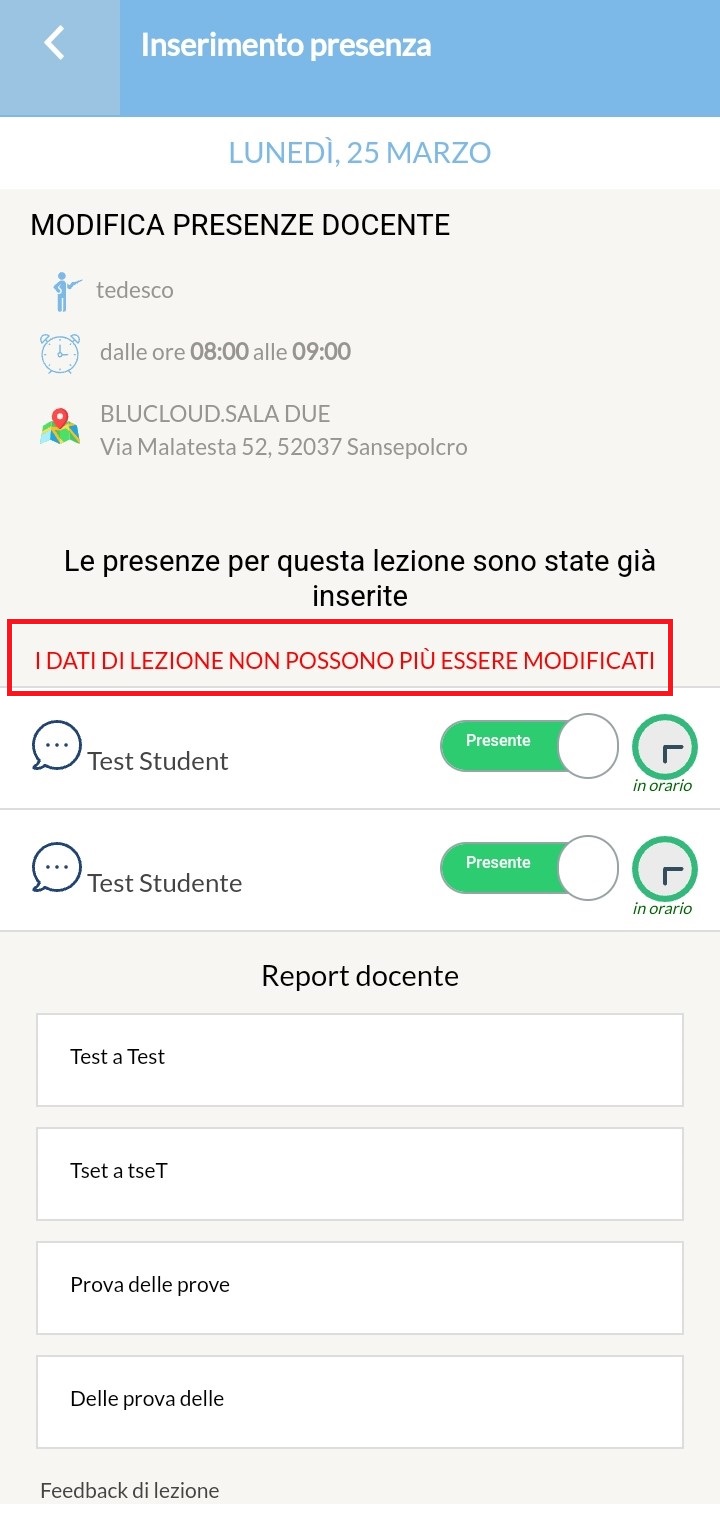Edit/update attendance data for a lesson taught on the Lecturer side
A faculty member can only edit/update attendance once the secretary has enabled the ability to edit attendance from Configuration→ Settings→ Settings related to Teachers→ Extra activities per teacher.
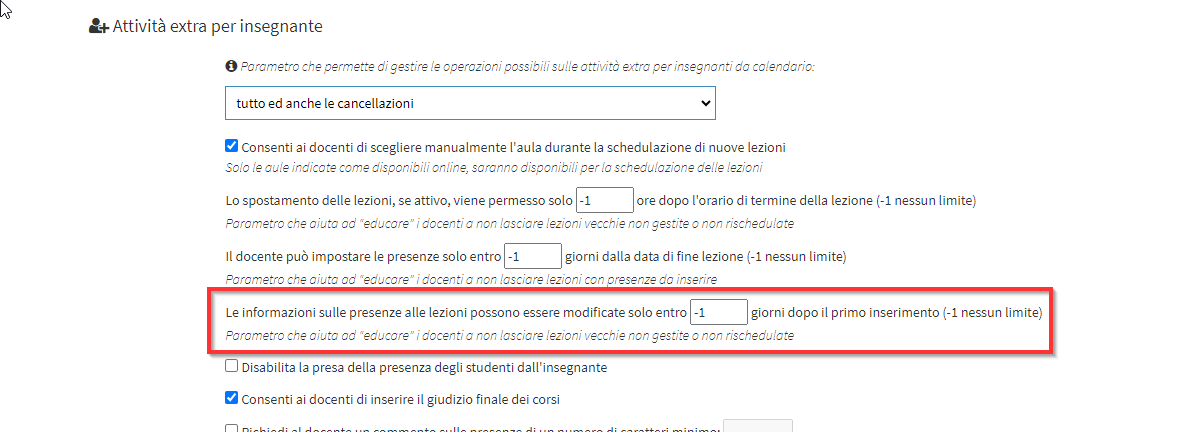
Various values can be entered in the field highlighted in the previous image:
- -1: as also indicated by the system by entering this value, faculty will be able to update attendance already entered without any time constraint
- 1 to N: Teachers will be able to update the attendance already entered within N days after the original entry of the attendance (e.g., entering 4 will allow classes to be edited within 4 days after the first entry of attendance and no later)
With these two modes, teachers will be enabled to edit which they can do either from Web or APP, below you will find explained the procedures to make the edit for both modes.
WEB SIDE EDITING
Teachers after logging in should enter the tab of the group or individual courses connected to them:
They will then need to access the class for which they want to change attendance:
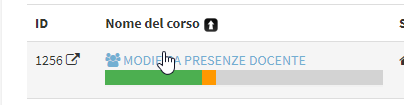
And then access the Class agenda:
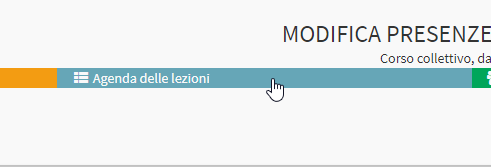
They will then have to click on the maintenance button for the lesson to be edited:
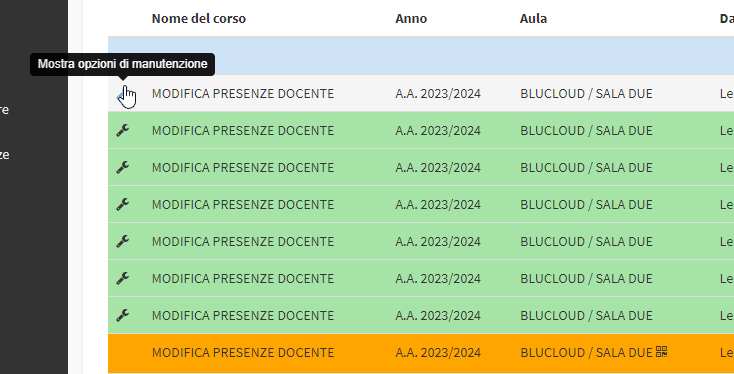
And then on the button Change the data of attendance:
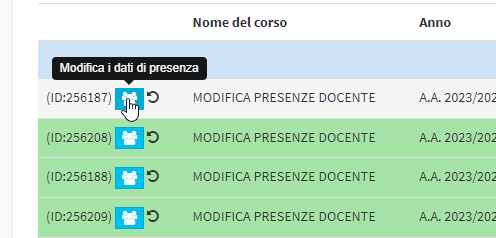
At this point it will be possible to edit the class attendance data by changing both whether students were present or absent and any previously written notes:
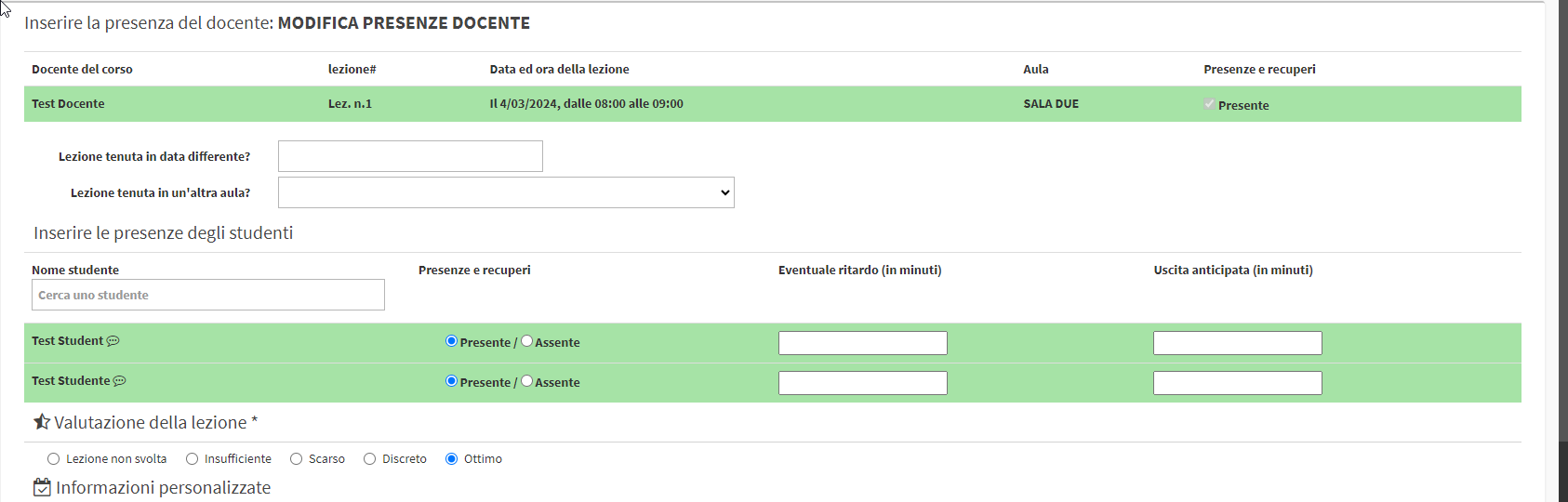
APP SIDE MODIFICATION
After logging into the App, teachers will need to access their Courses:
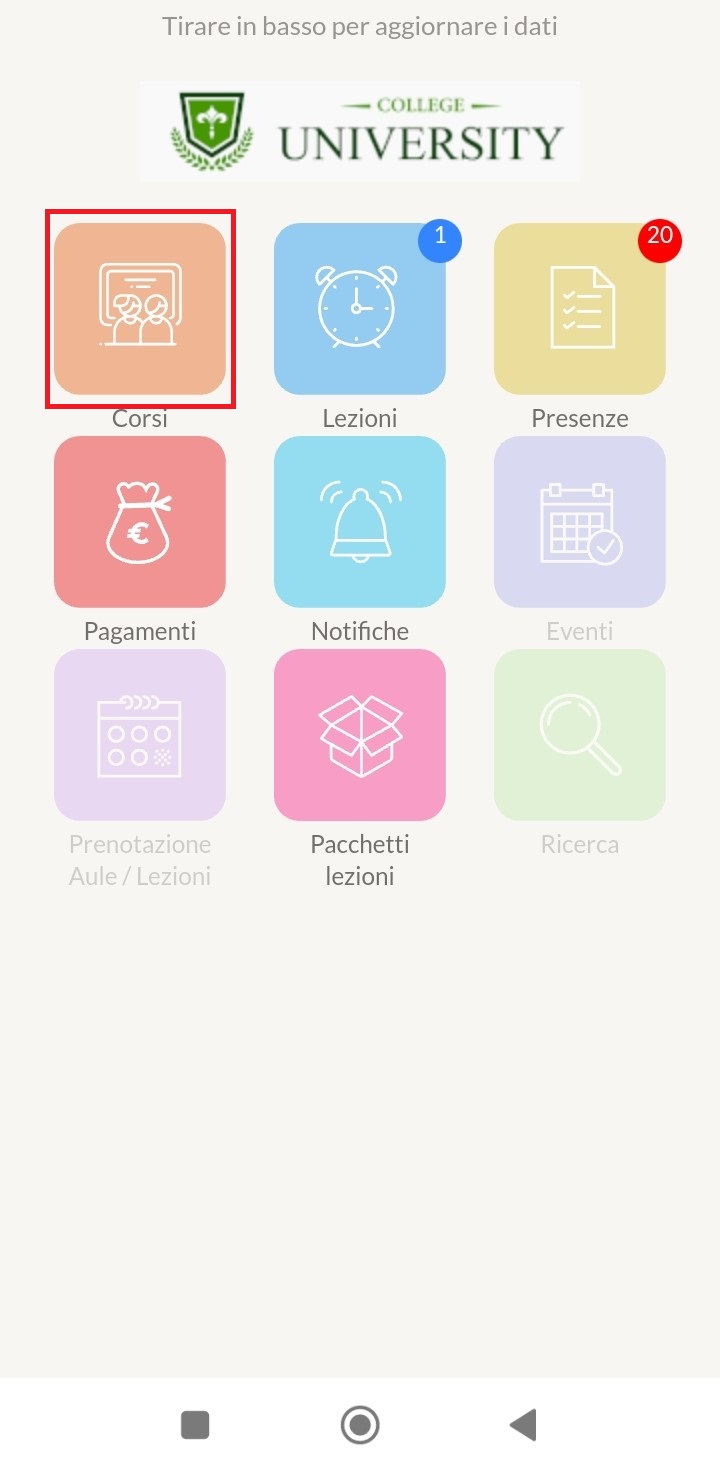
And access the course for that they want to change attendance:
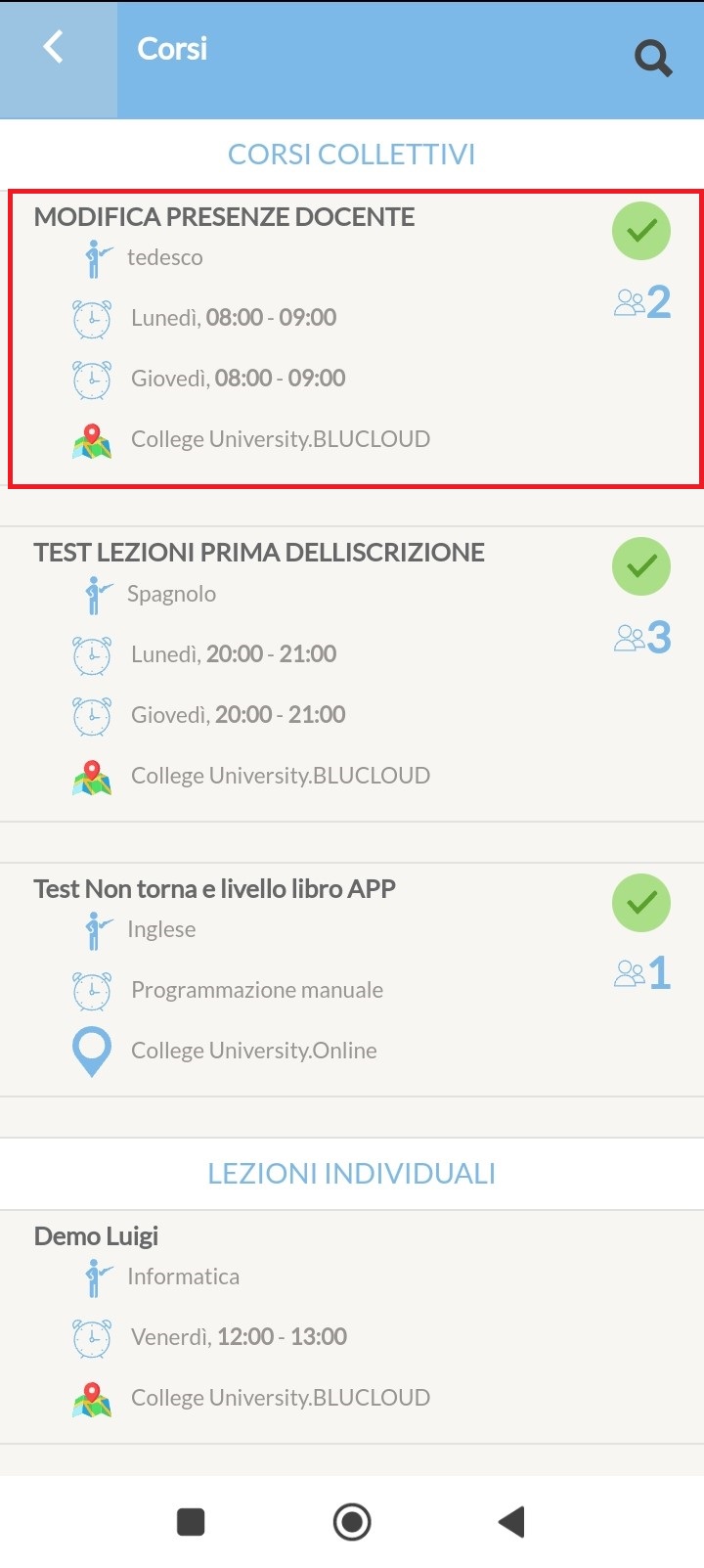
Then they will have to enter the Lessons:
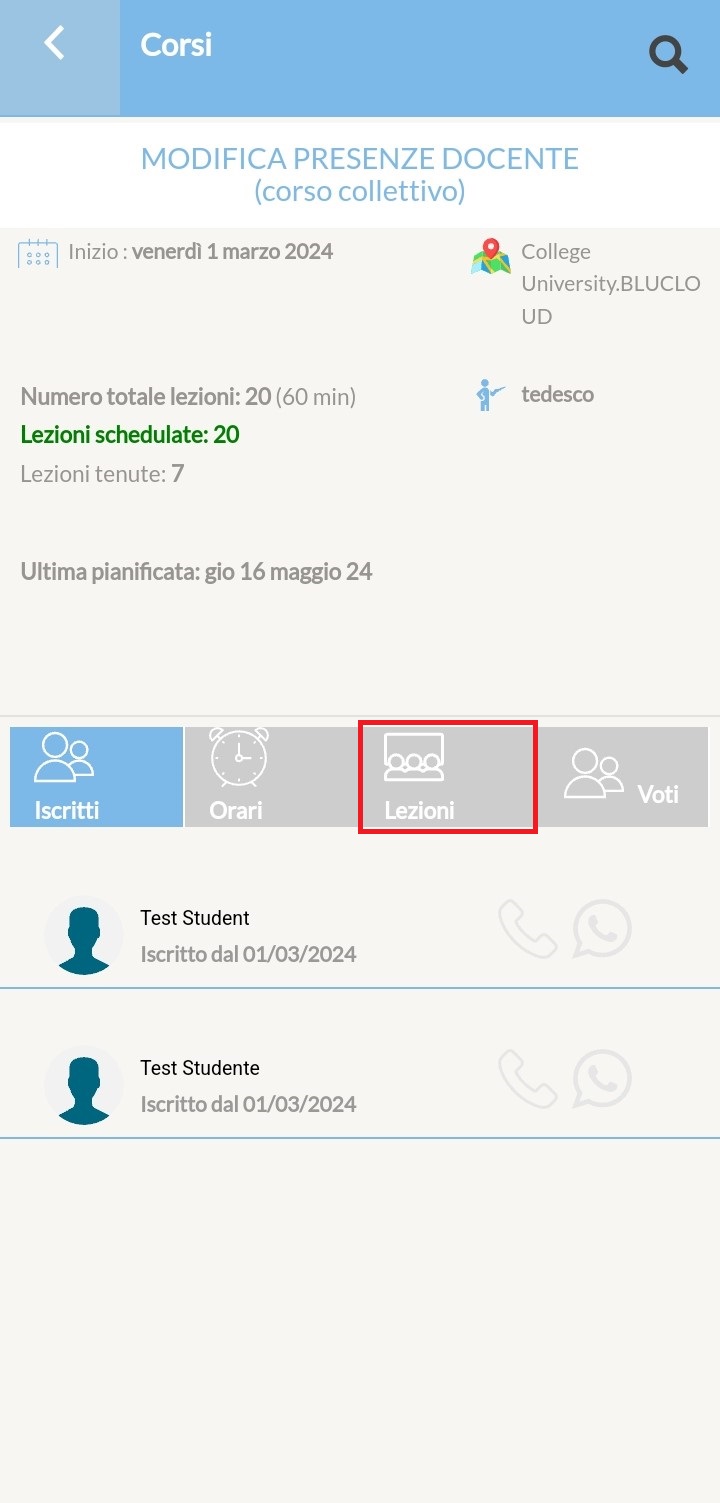
And then access the lesson whose attendance they want to update the attendance already entered:
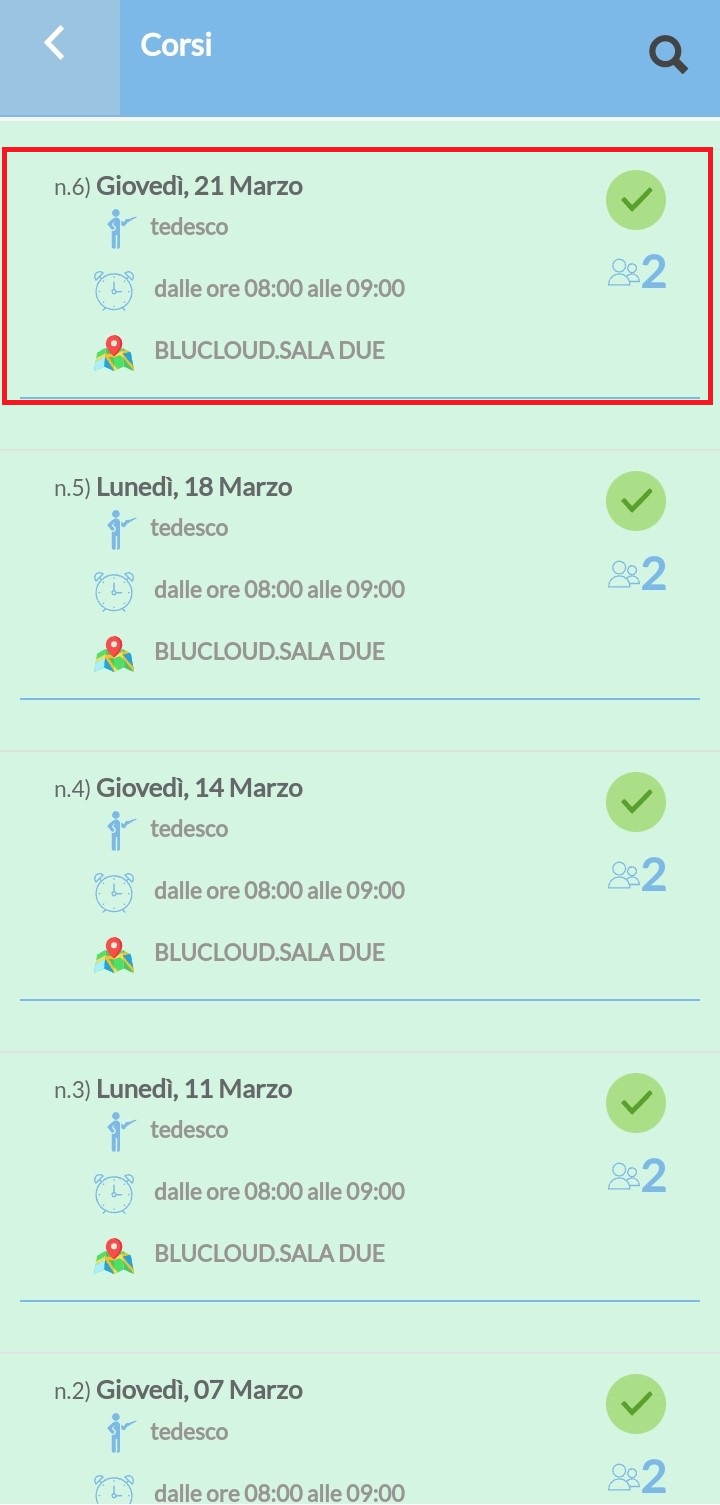
At this point they can make the necessary changes:
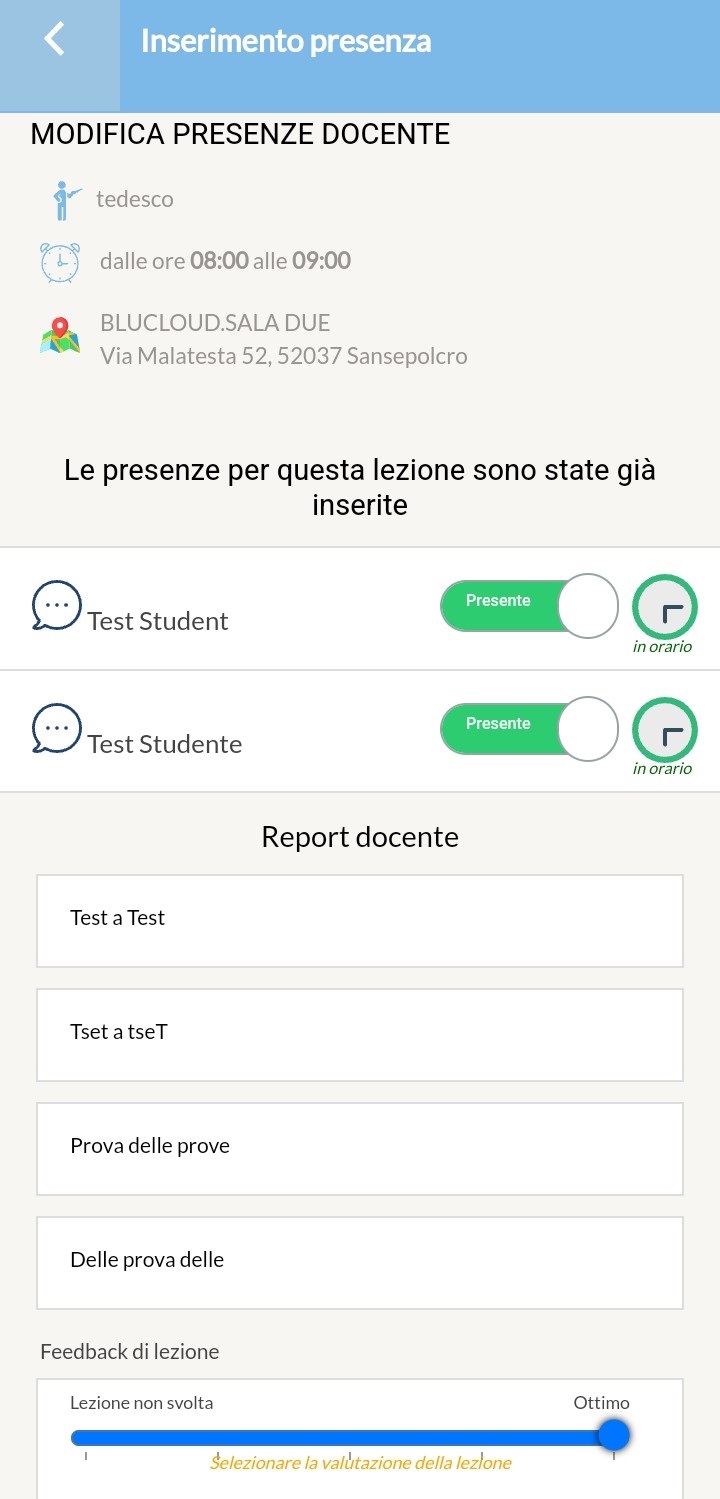
TEACHERS WHO ARE NOT QUALIFIED TO EDIT ATTENDANCE
You can disable the ability to update attendance already entered to teachers by entering the value 0 in the field Configuration→ Settings→ Settings related to Teachers→ Extra activities per teacher , in this only the secretary will be able to make the changes.
Web side by clicking on the Show maintenance options will not be shown the possibility of Change the data of presence, but only the one to hide the maintenance options:
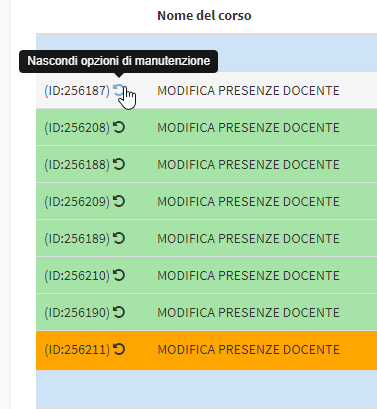
App side, on the other hand, following the same steps listed above will not allow you to make changes to attendance and the following message will be shown: