Export Rectas to Receive report
To export the list of payments to be received from the system, navigate to the menu Financial Management → Student Fees.
By default, the system shows all payments to be received that are about to expire or are already past due, sorting them by due date.
Through the first drop-down menu on the right, you will be able to use the following filters:
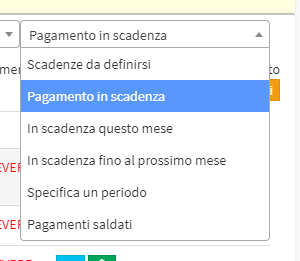
- To be determined: Show all Installments without a due date
- Payment due: Shows installments past due or due in the next 5 days
- Due this month: Installments due in the current calendar month
- Due until the end of next month: Installments due until the end of the next calendar month
- Specifies a period: Show Installments Past Due or Due in the specified date range
- Payments settled: Shows all payments received.
In addition, through the drop-down menus next to it, it will be possible to filter tuition by Collective Course and/or by Utente present on file:

Once the desired filters have been set, it will be possible to proceed by clicking on the blue arrow:
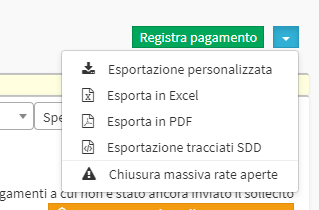
Custom Export
The first option available is. Custom Export, once clicked it will bring up a Right Hand Menu that allows the selection of the values that can be exported:
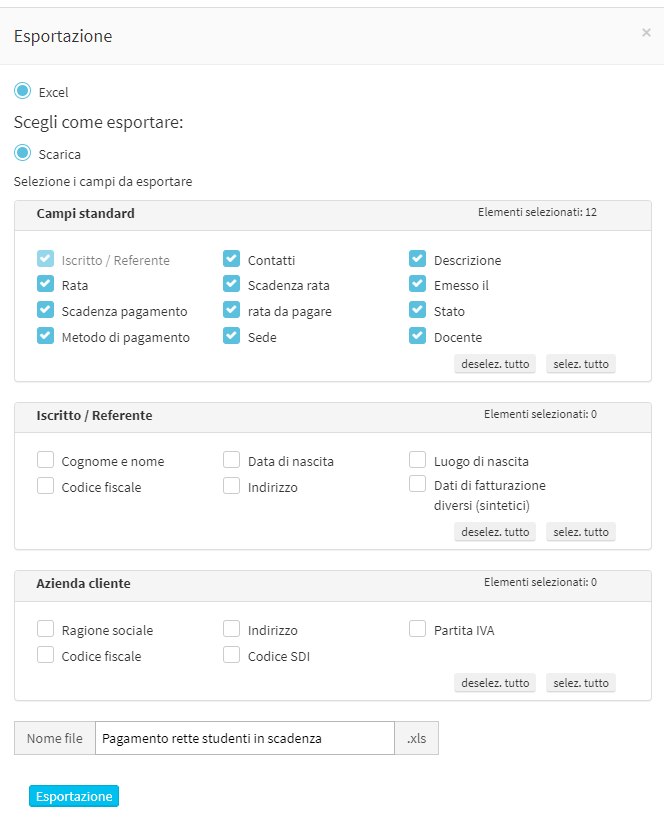
Once the values of interest have been selected, it will be necessary to click on Export to proceed to Download.
Note: This type of Export will only be doable in Excel Files.
Export to Excel or PDF
The file that will be exported will have the following columns:


- Member/Referent
- Contact
- Order no.
- Contribution
- Contribution Deadline
- Issued on
- Payment Due Date
- Installments to be paid
- Status
- Payment method