Add a new virtual classroom
In case you are using the ScuolaSemplice integration with the Zoom platform to manage virtual classes, you will need your account to have a PRO host number corresponding to the maximum number of classes that can take place at the same time. Click here to read the full guide.
The process of adding a new virtual classroom is very simple and consists of 3 steps: purchasing the new license, creating the new user, and uploading the new host.
Purchase of the new license
Navigate to the Web address https://zoom.us and log in to your master account that is linked to ScuolaSemplice.

Nota Bene: it will be essential to purchase the new host from the same Zoom master account that was previously interconnected to ScuolaSemplice; NOT a new master account will definitely have to be created to purchase the new host.
From the top horizontal bar click on "PLANS AND PRICES," and from the next page click on your current plan.

From the next screen click on "Edit current plan" to enter edit your subscription.
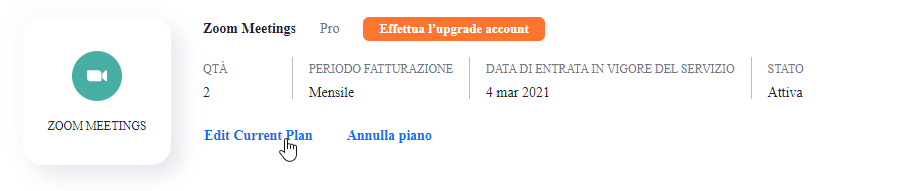
Next, increase the number of licenses from the current number to the new number (for example, if I want to change from 1 host to 2 hosts, I will have to change the number from 1 to 2) and the cost of one's Zoom subscription will increase according to the number of licenses one is adding.

Then click the button at the bottom "Save and continue" and continue with the next steps to finish the operation.
Creation of the new user
After purchasing the new license, you will need to create the user by tying a new email address to it (thus different than the one used for the other host(s)).
Then, again from your Zoom master account, navigate to the Menu ADMINISTRATOR → User Management → Users.
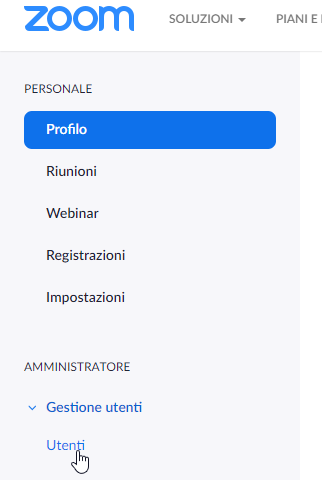
Zoom will detect that there is a new PRO host license that can be used and thus linked to a new user.
Then click the button in the upper right corner "+ Add Users" and, from the window that opens, enter the new address in the first field and leave the "Licensed".
Then click the "Add" to finish the operation.
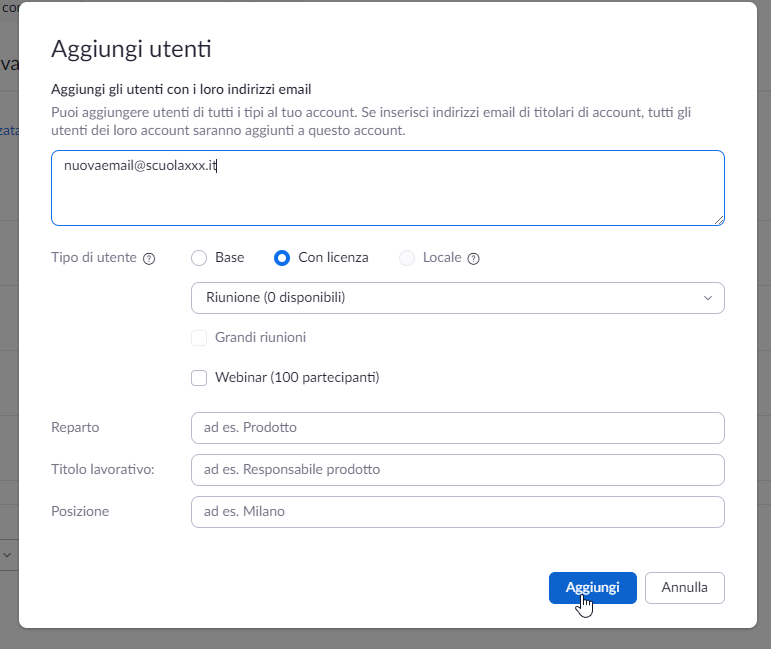
Loading the new host
Once you have finished the first two steps from your Zoom account, as the third and final step, from the system ScuolaSemplice navigate to the menu item Configuration → Integrations and expand the section "Integration with Zoom - lesson system ". From the next screen, then click the "Upload/update the list of Zoom users/hosts." .

The system will then go and add the new host (named "Virtual Classroom n") to the list below and automatically create the new virtual classroom (named "Virtual Classroom n") in the Master Data → Classrooms.
Please note: You will not need to manually create the new virtual classroom, it will be the system that will create it automatically after clicking the button to load the new purchased host