Bulk management of Letters of Assignment and other Teacher Reports.
It is possible to send massively assignment letters to all Teachers who have Courses in a given time period.
First of all, it is necessary to verify that you have correctly created a BOD of Letter of Assignment or other Teacher Report.
Then navigate to Administration → Massive Actions → Massive Management of Task Letters:
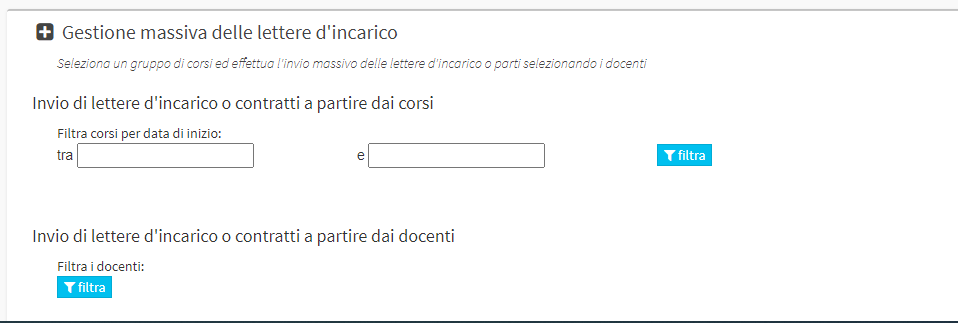
1. Mass mailing of letters of assignment to multiple teachers.
It will be possible to use the filter courses by start date to view courses starting in the selected period. This is only used to view which Teachers are to receive the letter of assignment in the period entered:
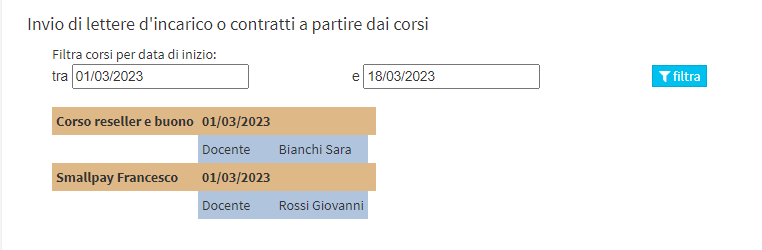
In the section Sending letters of assignment or contracts from faculty members you can click on Filter to upload all Lecturers:
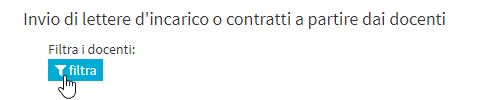
Once the Teachers have been uploaded, the Letter/Contract/Report to be used:

It is possible to further filter the Teachers to whom the Letter of Assignment should be sent by selecting the Teaching Period(Optional):

From the list of Teachers uploaded, it is necessary to indicate to whom you want to send the Letter to:
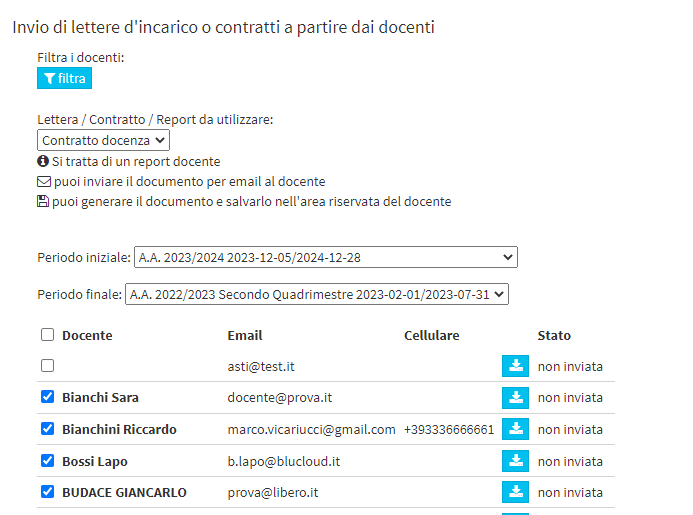
With the blue Download button you can download the preview of the Letter of Assignment that the Teacher will receive. At the bottom of the page you will find the two buttons to send the Documents to the Teachers:

- Email the document to teachers: Send Letters of Assignment to Teachers by Email
- Generate the document in the teacher's private area and email it to the teachers: Generate Lecturers' Letter of Assignment sends them to their email and uploads them of the Documentation area searchable from their Web account.
Selecting either item will prompt you to confirm the operation:
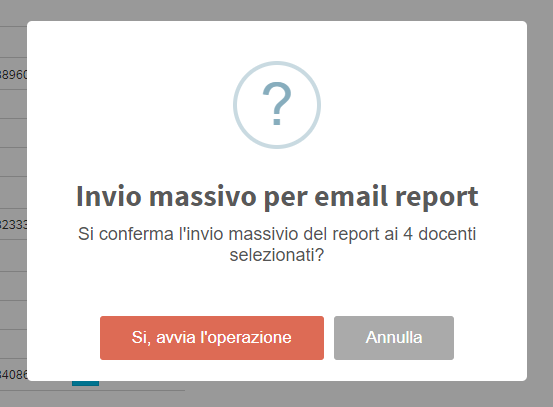
By clicking Yes, start the operation., the emails will be correctly sent.
2. Bulk submission of Lecturer Reports or UNIQUE assignment letters for multiple courses per individual Lecturer.
Note: To create a unique Letter of Assignment for multiple Courses related to the same Lecturer you will need to use the list of placeholders shown in this guide.
On the present screen you will be able to use the filter courses by start date to view courses starting in the selected period. This is only used to view which Teachers are to receive the letter of assignment in the period entered, it will now also be possible to select a specific lecturer for whom all courses related to him or her will appear
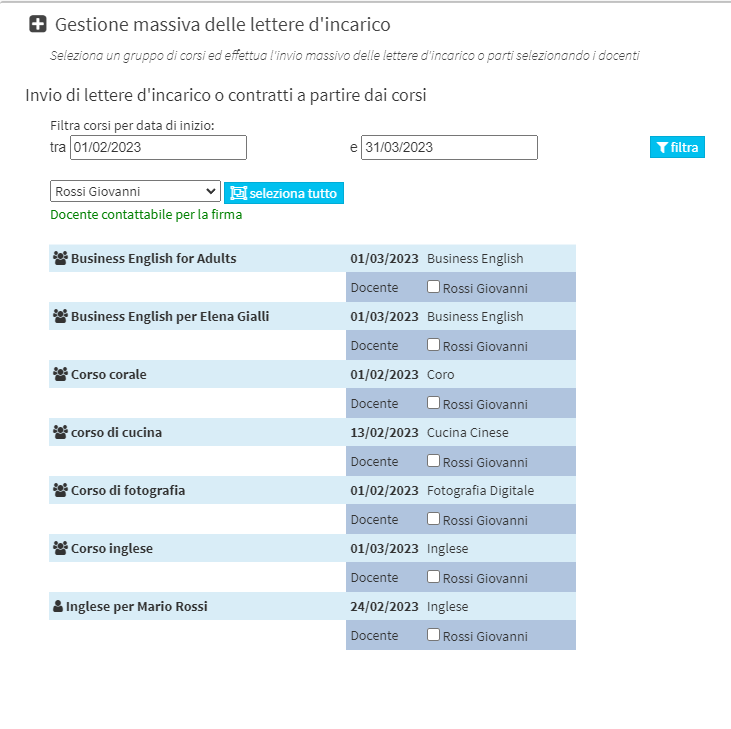
In this screen you will be able to select only the courses for which you want to generate a UNIQUE letter of assignment containing the list of selected courses, once this is done the system will allow you to select the letter of assignment to be generated and then proceed with submission for signature
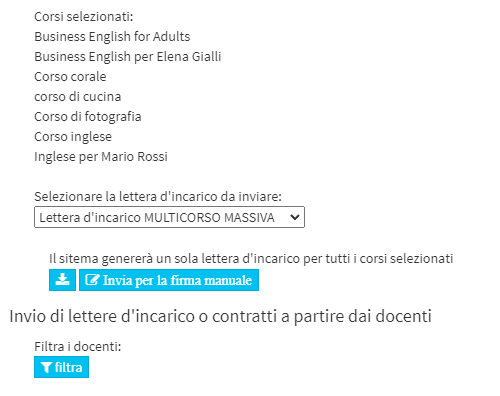
(Click here to download the Multicourse Assignment Letter Template)