Difference between Regular, Flexible and Teaching Classes
This guide will explain the differences between a Regular, Flexible, or Instructional Class planned course and their main uses.
During the creation of a Course or a Moor Course you can indicate via a drop-down menu the type of course we want to create:
 Choosing one of the types indicated will make it possible to plan the Course lessons differently.
Choosing one of the types indicated will make it possible to plan the Course lessons differently.
1. REGULAR COURSE.
By selecting this course type, it will be possible to plan lessons of the same duration with the set weekly frequency (e.g., 2 lessons per week), starting from the start date of the course to the end date of the course or to the complete planning of the amount of hours/lessons, always on the same days (skipping any set Holidays ).
This type of course is normally used for courses that have a regular cadence throughout their duration and do not involve major changes once planned.
The following will show the planning of a course with two classes per week scheduled on a regular basis:
By going to Class Schedule→ Edit Weekly Schedule, the weekly calendar of the selected classroom will be shown and it will be possible to enter classes at the desired time:
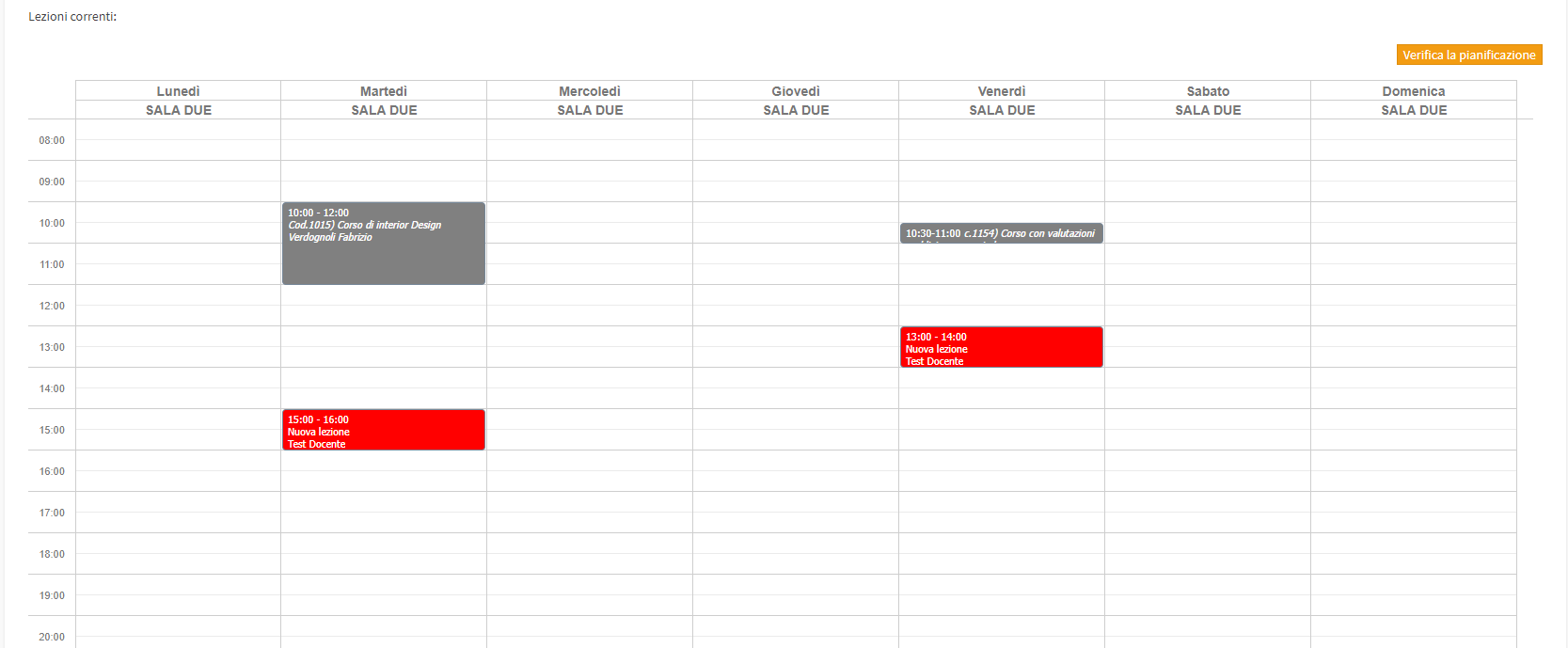 Once the schedule is verified, if no conflicts are present, you can view the course schedule and confirm it by clicking on the button Apply Changes.
Once the schedule is verified, if no conflicts are present, you can view the course schedule and confirm it by clicking on the button Apply Changes.
Should you need to change the course schedule or course features (class length, class frequency, course instructor) you can do so by following the guides below:
2. FLEXIBLE COURSE
This type of course is used for courses that will be scheduled on a lesson-by-lesson basis according to agreements between faculty and students or with lessons being booked directly by students from their reserved area, this is precisely a type of course that allows for greater flexibility in scheduling.
There are two different ways to plan a flexible course:
- Planning from the general calendar: By going to the system's general calendar, it will be possible to enter new course lessons by interacting with the calendar (double-clicking or dragging down) selecting that it is a lesson in a flexible course, the course in question, and the time the lesson is to be held; or by clicking on the + button in the upper right corner, selecting the course in question, and filling in the fields that will be shown
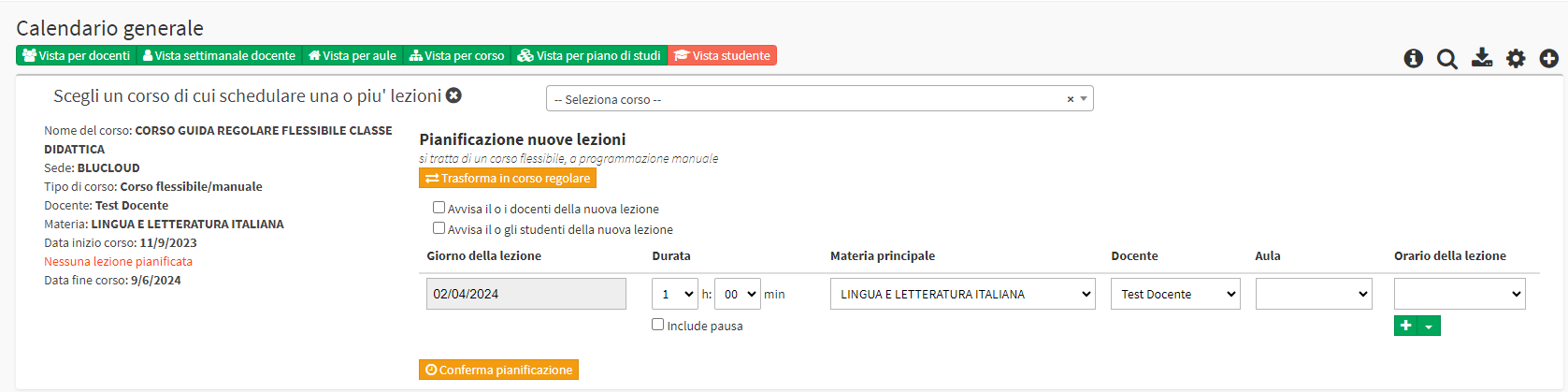
- Planning from course lesson plans: by entering the Lesson Schedule of the course and clicking on Schedule Lesson Calendar it will be possible to enter new lessons, in case you need to schedule more lessons on a regular basis it will be possible to do so by selecting the appropriate check under the date of the lesson you are entering
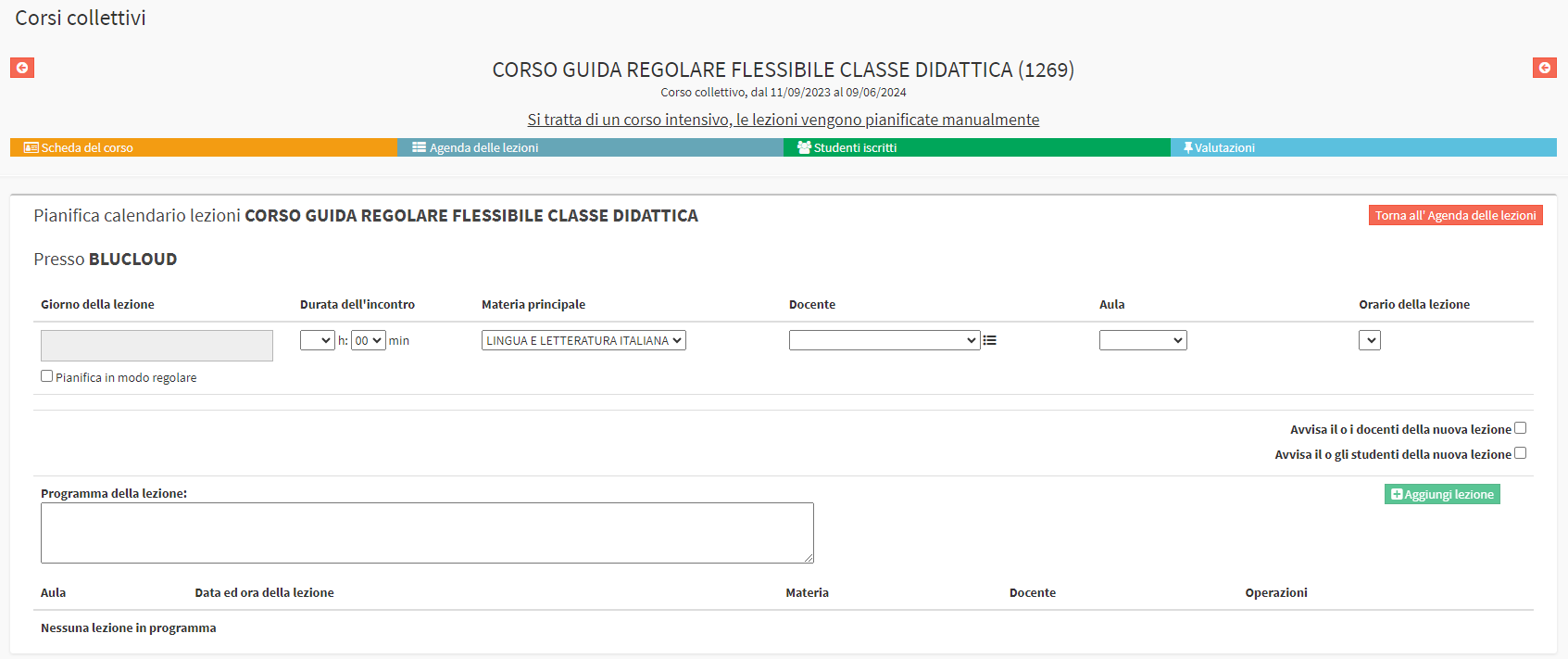
In case it is necessary to edit or delete lessons that will not be held, it will be possible to do so by right-clicking on the lesson in the calendar and selecting "Edit Lesson Properties" or "Delete Lesson" or from the course agenda by clicking on the "Edit" or "Delete" buttons:
Calendar View:
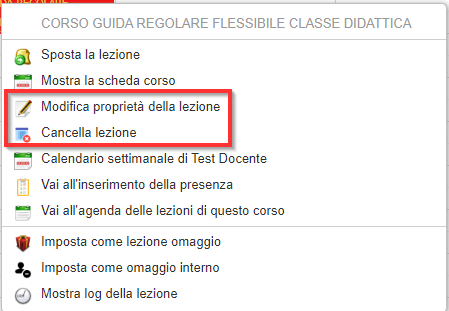 View from the course:
View from the course:
3. TEACHING CLASS
By using this type of course, it will be possible to regularly schedule a course with lessons of different durations between them, and without having to enter the number of weekly lessons to be scheduled.
The Didactic Class is mainly used in multi-subject courses that usually have many weekly lessons with different durations or for language courses with several lessons per week of different durations.
To schedule a Teaching Class course, one will have to go to Course Lesson Schedule and click on Edit Weekly Schedule, it will then be possible to make visible the availability of the teacher for whom lessons are to be scheduled, and it will also be possible to schedule lessons up to a certain date:
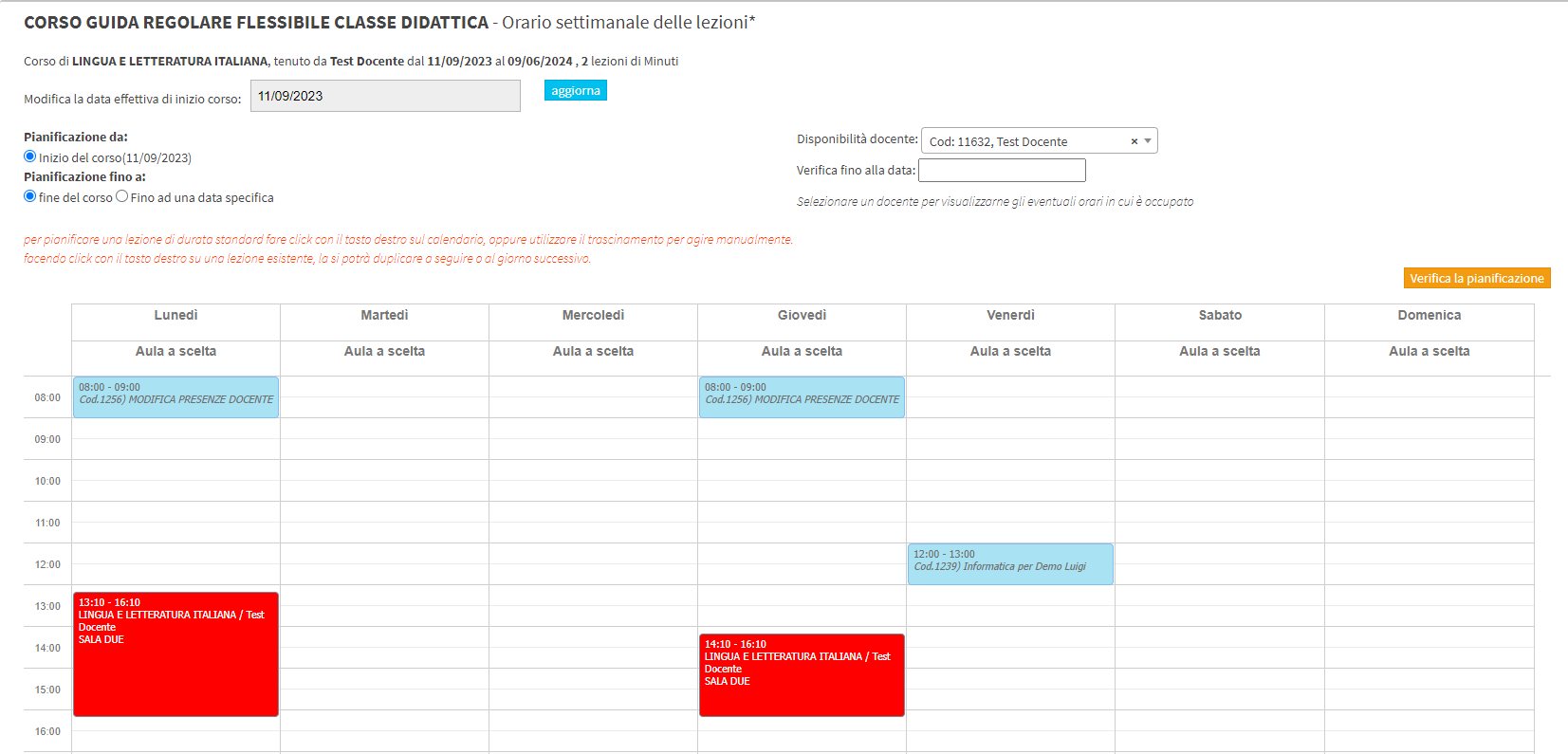 In case the course is multi subject and multi lecturer it will be possible to assign the correct ones to each lesson by right-clicking and assigning lecturer and subject.
In case the course is multi subject and multi lecturer it will be possible to assign the correct ones to each lesson by right-clicking and assigning lecturer and subject.
