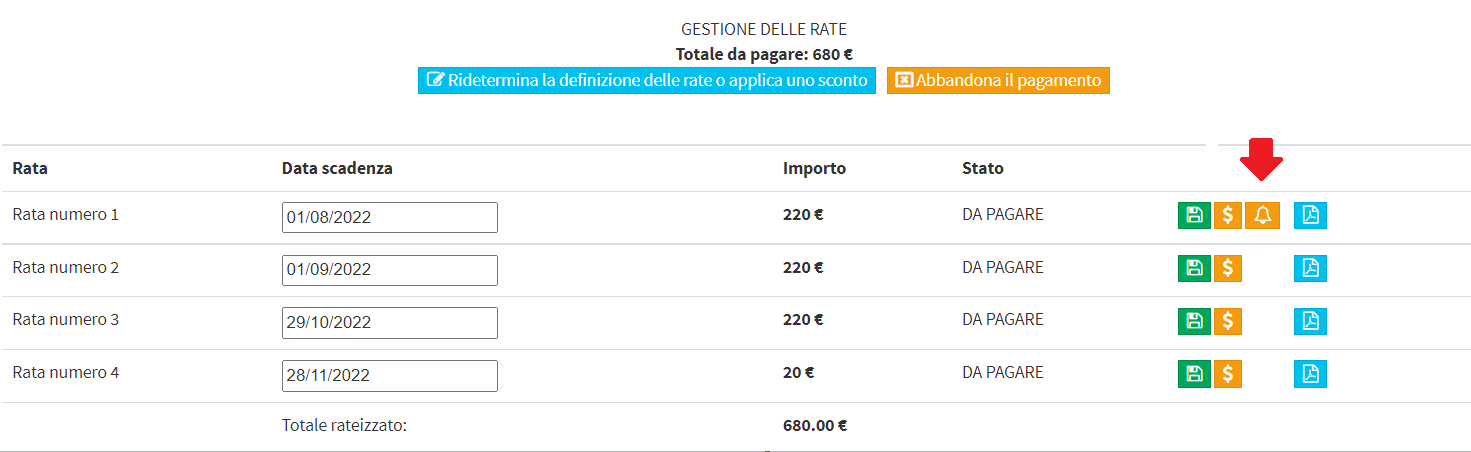Manual sending of payment reminders
To send payment reminders to specific students or guardians who have not paid their tuition/fees by the due date there are two ways, either by entering inside the specific student's order of enrollment, or from the section where all students' receivable payments are collected.
Click here to access the guide on configuring automatic payment reminders
Navigate to the section Financial Management → Student Fees to access the list of payments due or past due, put in order by due date. For each payment then, if the due date has been reached or exceeded, an orange "Email Reminder" with the little bell pictured, which will allow an instant reminder message to be sent to the administrative holder of the enrollment, thus the student himself in case of an adult, to the responsible guardian in case of a minor student.
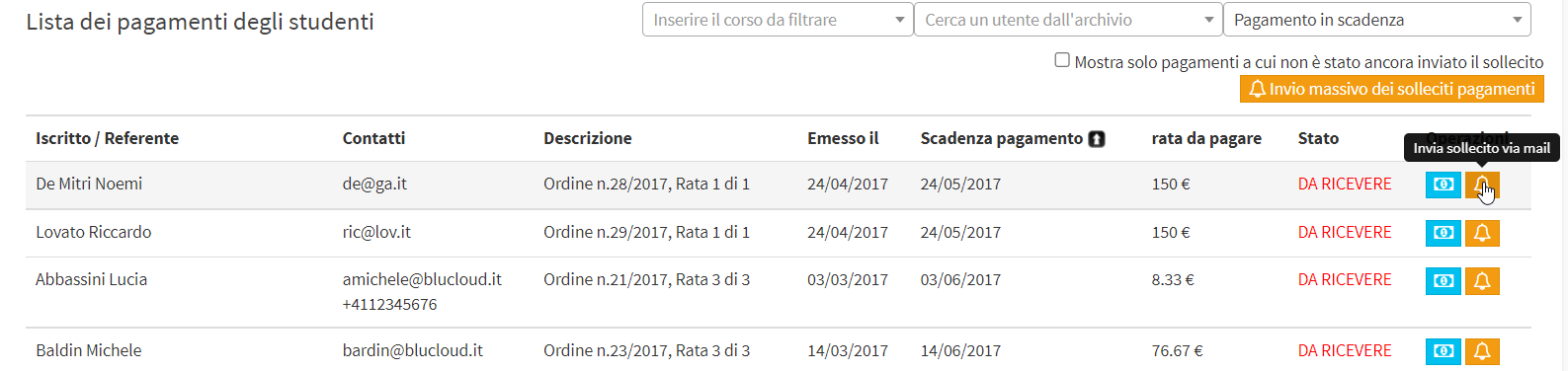
After clicking the button with the bell, click the "Send" of the pop up to confirm the operation.
The body of the message is a standard predetermined template that can be edited from the Administration → Email/SMS Templates section (the template is called "Payment Reminder Due" (click here to access the full guide on message templates).
It is additionally planned to massively send payment reminders to all users in the Student Fees who have at least one overdue installment/routine, by clicking the orange button in the upper right corner "Mass mailing of payment reminders".
This function involves sending the reminder to all users in the list, including those to whom it has possibly already been sent.
However, it will be possible to use the filters present to restrict the number of recipients to whom the reminder should be sent, so filter by course, by user, time filters, or the "Show only payments to which the reminder has not yet been sent").
Another way to send payment reminders is from the section Financial Management → Order Management, entering inside the specific enrollment order via the second blue icon on the line of it.

From the next page, the "Send Reminder via Email" with the little bell shown, in installments where the due date is reached or exceeded.